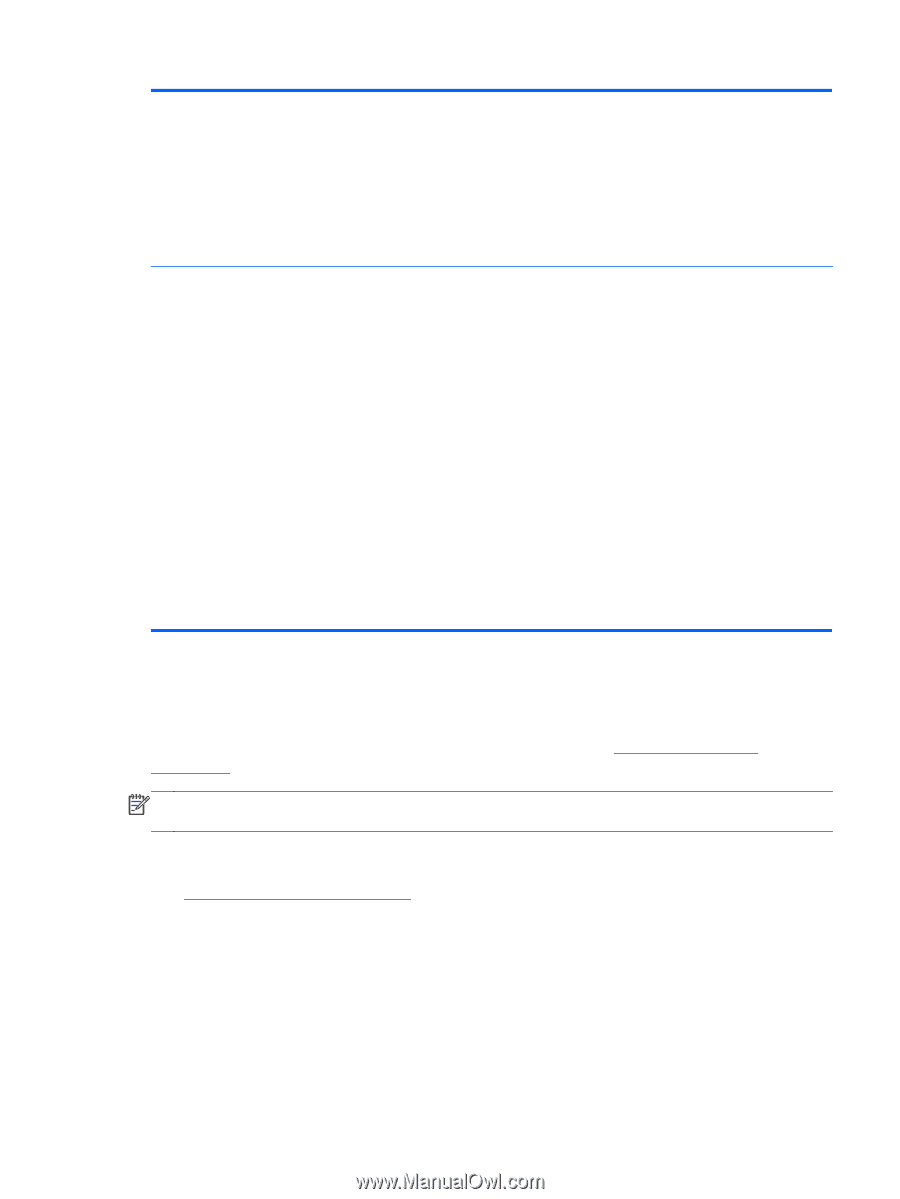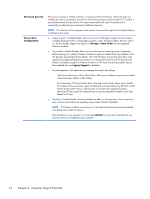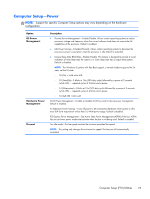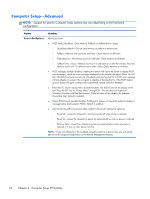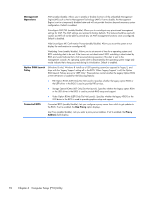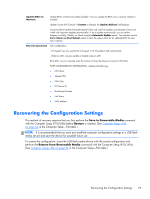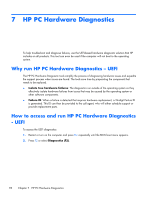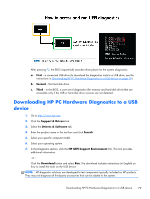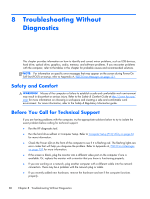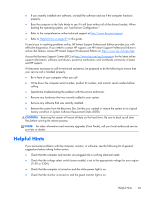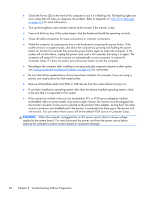HP ProDesk 600 G1 EliteDesk 800 G1 Desktop Mini ProDesk 600 G1 Desktop Mini Ma - Page 85
Recovering the Configuration Settings, command with the Computer Setup F10 Utility.
 |
View all HP ProDesk 600 G1 manuals
Add to My Manuals
Save this manual to your list of manuals |
Page 85 highlights
Update BIOS via Network Update BIOS via Network (enable/disable) - Lets you update the BIOS over a network. Default is enabled. Update Source (HP/Custom) - If Custom is selected, the Update Address field displays. Automatic BIOS Update Setting (Disabled/Check and install all updates automatically/Check and install only important updates automatically) - If set to update automatically, you can set the frequency to Daily, Weekly, or Month using the Automatic Update option. You can also use the Force Check on Next Reboot option to have the system check for an updated BIOS the next time it reboots. Ethernet Connection NIC Configuration - Link Speed - Lets you specify the link speed, or let it be determined automatically. - Wake on LAN - Lets you enable or disable wake-on LAN. Blink LEDs - Let you manually enter the number of times the ethernet connection LED blinks. PORT CONFIGURATION INFORMATION - displays the following: ● UEFI driver ● Adapter PBA ● Chip Type ● PCI Device ID ● Bus:Device:Function ● Link Status ● MAC address Recovering the Configuration Settings This method of recovery requires that you first perform the Save to Removable Media command with the Computer Setup (F10) Utility before Restore is needed. (See Computer Setup-File on page 66 in the Computer Setup-File table.) NOTE: It is recommended that you save any modified computer configuration settings to a USB flash media device and save the device for possible future use. To restore the configuration, insert the USB flash media device with the saved configuration and perform the Restore from Removable Media command with the Computer Setup (F10) Utility. (See Computer Setup-File on page 66 in the Computer Setup-File table.) Recovering the Configuration Settings 77