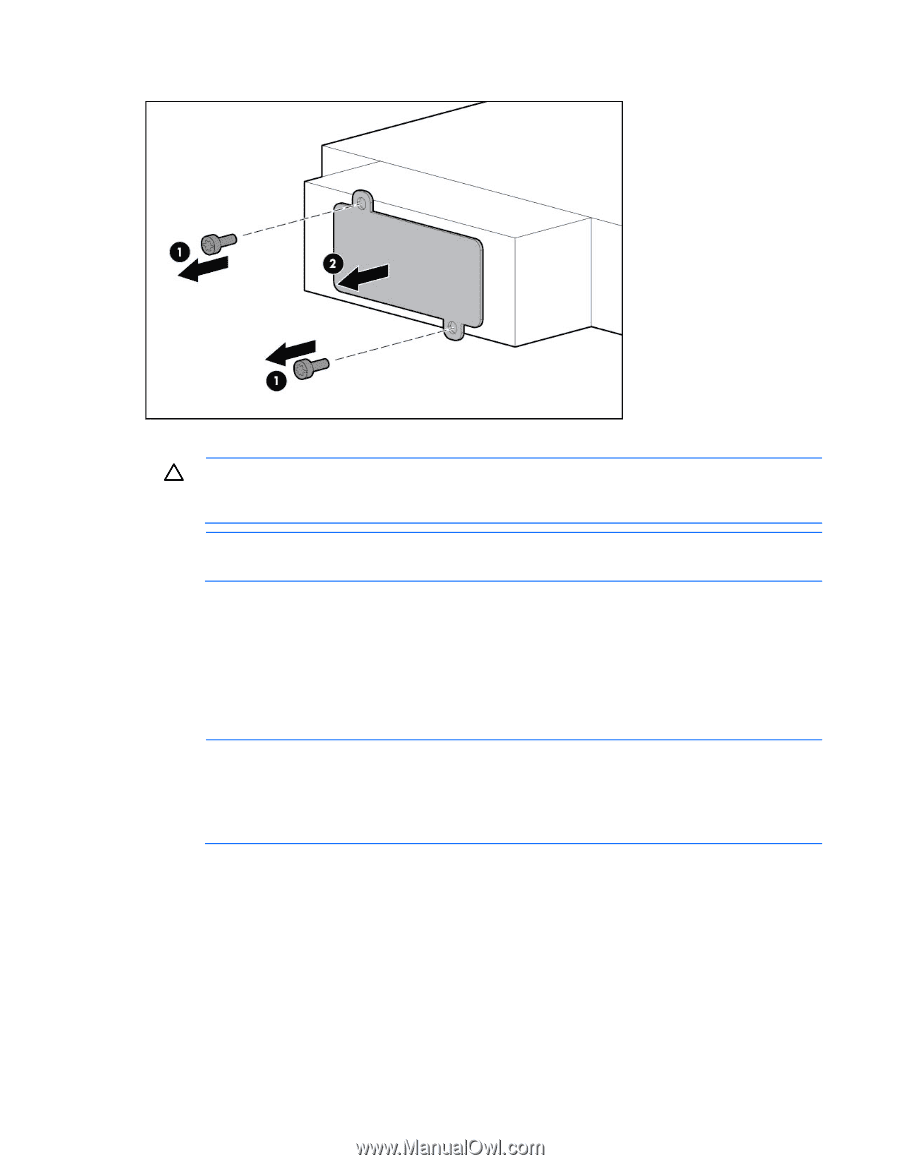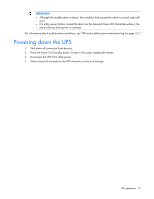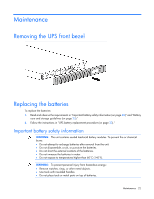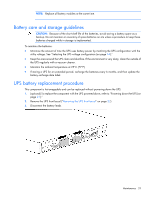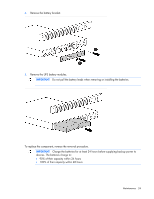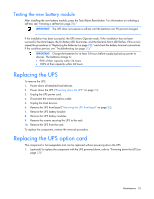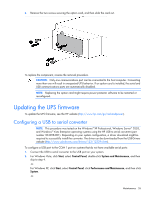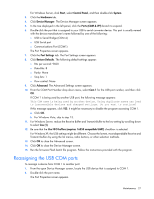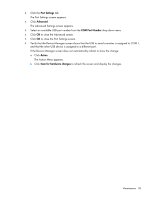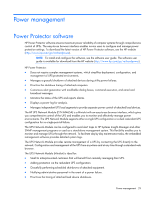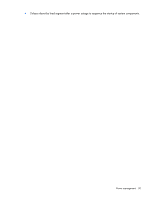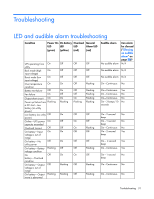HP R1500 HP R1500 G3 UPS User Guide - Page 26
Updating the UPS firmware, Configuring a USB to serial converter
 |
View all HP R1500 manuals
Add to My Manuals
Save this manual to your list of manuals |
Page 26 highlights
2. Remove the two screws securing the option card, and then slide the card out. To replace the component, reverse the removal procedure. CAUTION: Only one communications port can be connected to the host computer. Connecting more than one will result in unexpected UPS behavior. If an option card is installed, the serial and USB communications ports are automatically disabled. NOTE: Replacing the option card might require power protector software to be restarted or reconfigured. Updating the UPS firmware To update the UPS firmware, see the HP website (http://www.hp.com/go/rackandpower). Configuring a USB to serial converter NOTE: This procedure was tested on the Windows® XP Professional, Windows Server® 2003, and Windows® Vista Enterprise operating systems using the HP USB to serial converter (part number 304098-001). Depending on your system configuration, a driver download might be required to successfully install the converter. The driver can be downloaded from the USB-Drivers website (http://www.usb-drivers.com/drivers/123/123294.htm). To configure a USB port to the COM 1 port on systems that do not have available serial ports: 1. Connect the USB to serial converter to the USB port on your system. 2. For Windows Vista, click Start, select Control Panel, double-click System and Maintenance, and then skip to step 4. -orFor Windows XP, click Start, select Control Panel, click Performance and Maintenance, and then click System. -or- Maintenance 26