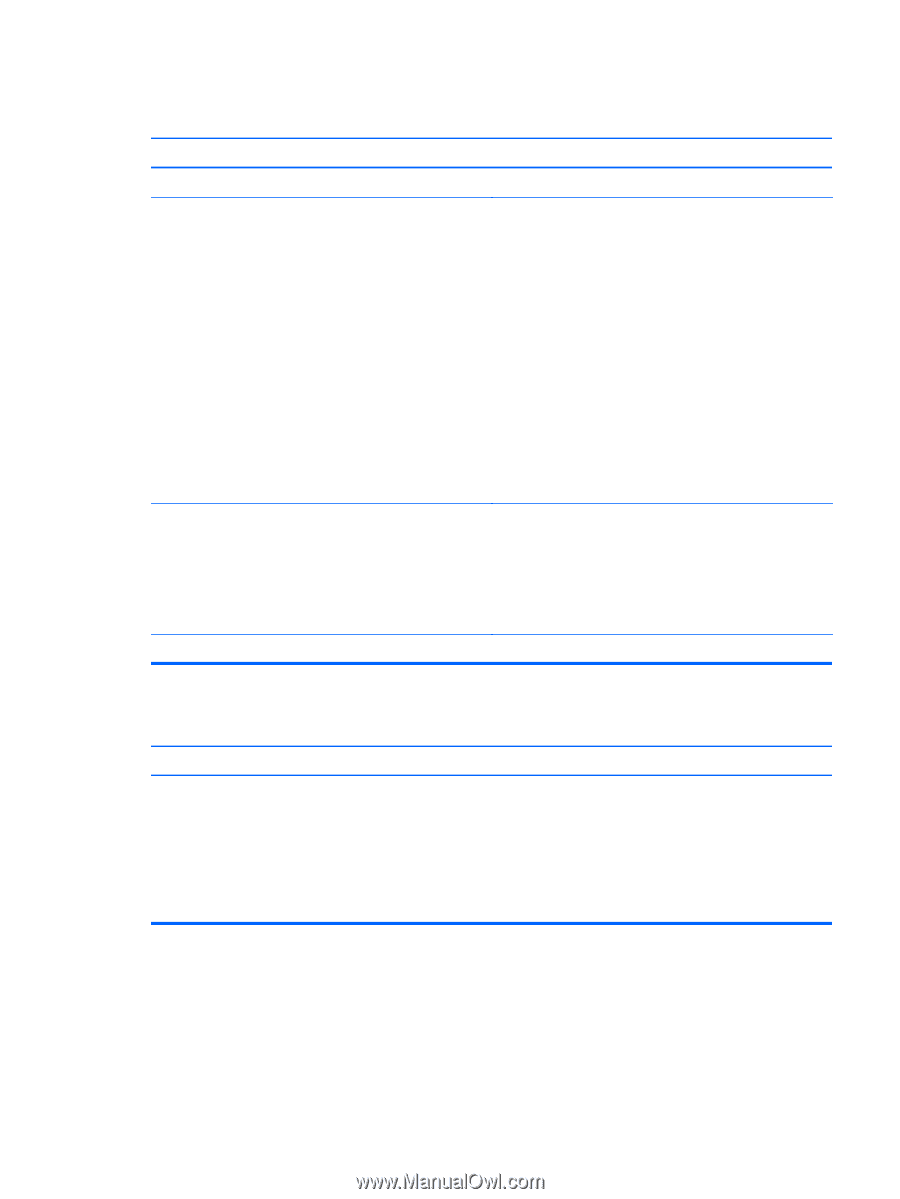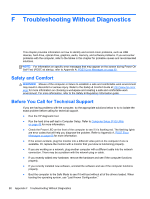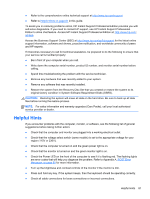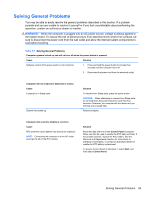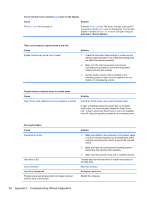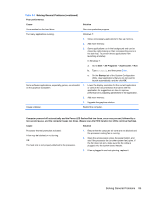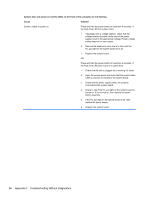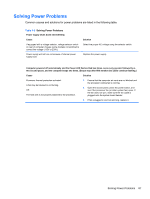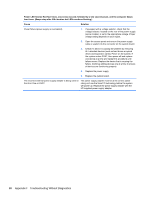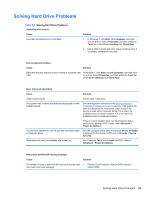HP RP3 Maintenance & Service Guide HP RP3 Retail System Model 3100 - Page 92
Solving General Problems continued
 |
View all HP RP3 manuals
Add to My Manuals
Save this manual to your list of manuals |
Page 92 highlights
Table F-1 Solving General Problems (continued) Poor performance. Cause Solution Virus resident on the hard drive. Run virus protection program. Too many applications running. Windows 7: 1. Close unnecessary applications to free up memory. 2. Add more memory. 3. Some applications run in the background and can be closed by right-clicking on their corresponding icons in the task tray. To prevent these applications from launching at startup: In Windows 7: a. Go to Start > All Programs > Accessories > Run b. Type msconfig, and then press Enter. c. On the Startup tab of the System Configuration Utility, clear applications that you do not want to launch automatically, and the click OK. Some software applications, especially games, are stressful on the graphics subsystem. 1. Lower the display resolution for the current application or consult the documentation that came with the application for suggestions on how to improve performance by adjusting parameters in the application. 2. Add more memory. 3. Upgrade the graphics solution. Cause unknown. Restart the computer. Computer powered off automatically and the Power LED flashes Red two times, once every second, followed by a two second pause, and the computer beeps two times. (Beeps stop after fifth iteration but LEDs continue flashing). Cause Solution Processor thermal protection activated: A fan may be blocked or not turning. OR The heat sink is not properly attached to the processor. 1. Ensure that the computer air vents are not blocked and the processor cooling fan is running. 2. Open the access panel, press the power button, and see if the processor fan (or other system fan) spins. If the fan does not spin, make sure the fan cable is plugged onto the system board header. 3. If fan a plugged in and not spinning, replace it. Solving General Problems 85