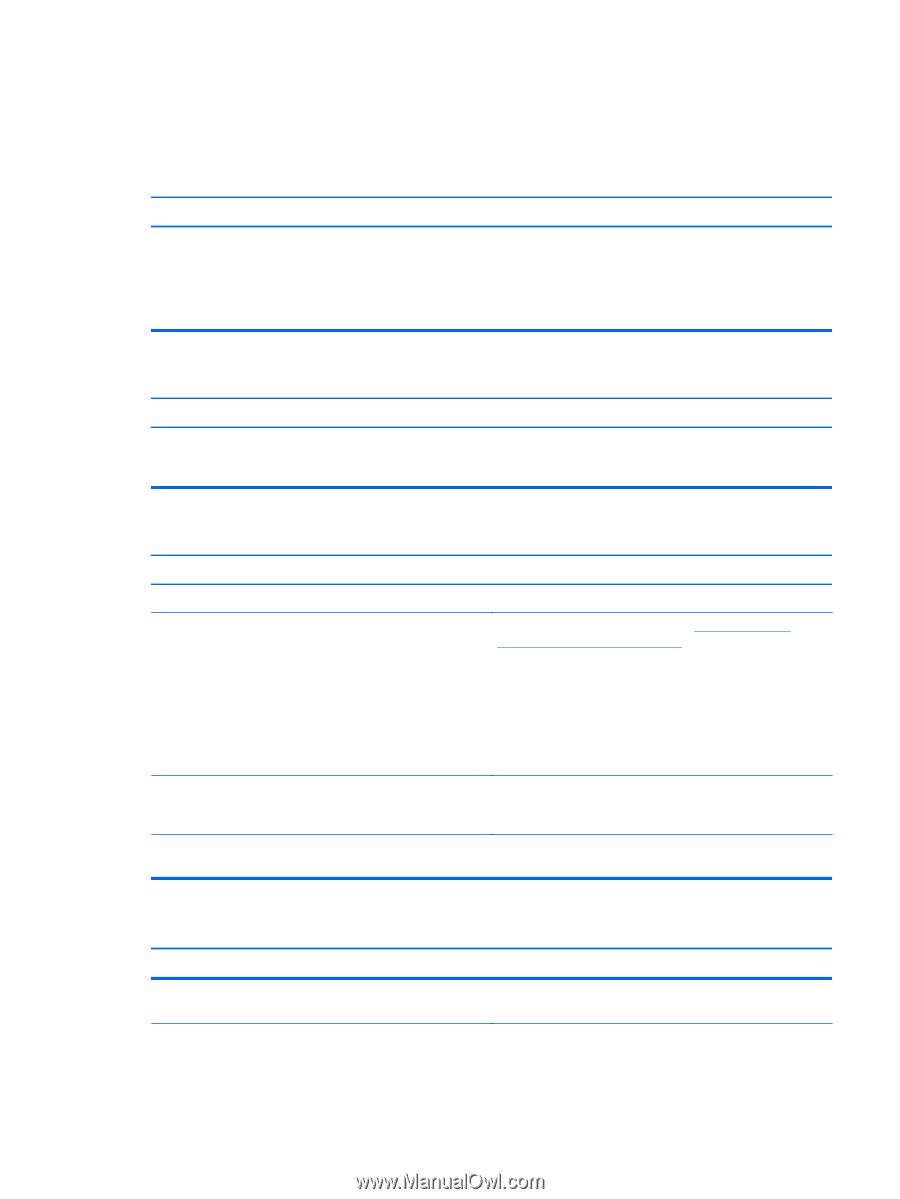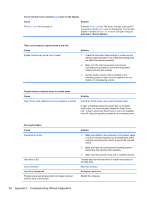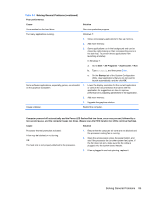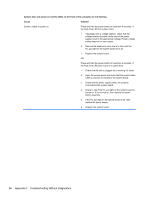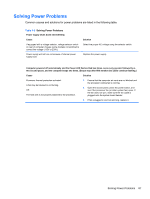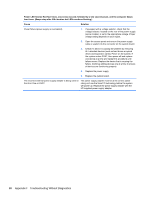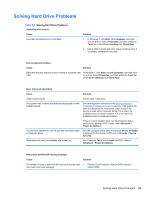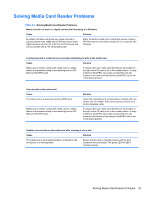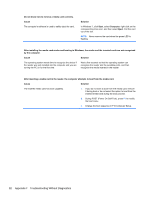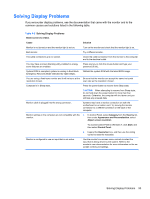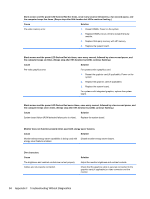HP RP3 Maintenance & Service Guide HP RP3 Retail System Model 3100 - Page 96
Solving Hard Drive Problems, Table F-3
 |
View all HP RP3 manuals
Add to My Manuals
Save this manual to your list of manuals |
Page 96 highlights
Solving Hard Drive Problems Table F-3 Solving Hard Drive Problems Hard drive error occurs. Cause Hard disk has bad sectors or has failed. Solution 1. In Windows 7, click Start, click Computer, and rightclick on a drive. Select Properties, and then select the Tools tab. Under Error-checking click Check Now. 2. Use a utility to locate and block usage of bad sectors. If necessary, reformat the hard disk. Disk transaction problem. Cause Solution Either the directory structure is bad or there is a problem with In Windows 7, click Start, expand Computer, and right-click a file. on a drive. Select Properties, and then select the Tools tab. Under Error-checking click Check Now. Drive not found (identified). Cause Solution Cable could be loose. Check cable connections. The system may not have automatically recognized a newly installed device. See reconfiguration directions in the Solving Hardware Installation Problems on page 103 section. If the system still does not recognize the new device, check to see if the device is listed within Computer Setup. If it is listed, the probable cause is a driver problem. If it is not listed, the probable cause is a hardware problem. If this is a newly installed drive, run the Computer Setup utility and try adding a POST delay under Advanced > Power-On Options. The device is attached to a SATA port that has been hidden in Computer Setup. Run the Computer Setup utility and ensure Device Available is selected for the device's SATA port in Security > Device Security. Drive responds slowly immediately after power-up. Run Computer Setup and increase the POST Delay in Advanced > Power-On Options. Nonsystem disk/NTLDR missing message. Cause Solution The system is trying to start from the hard drive but the hard 1. Perform Drive Protection System (DPS) testing in drive may have been damaged. system ROM. Solving Hard Drive Problems 89