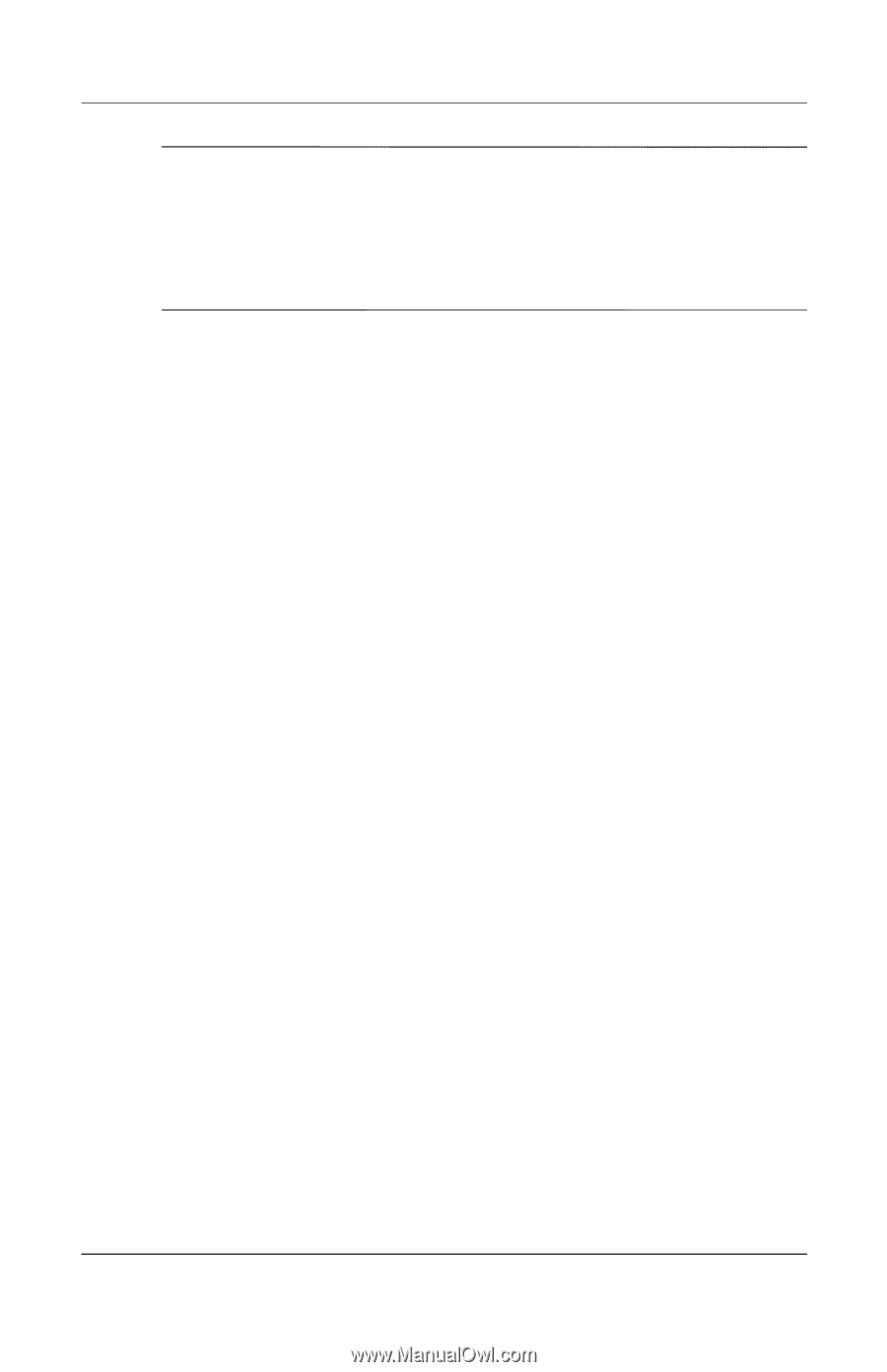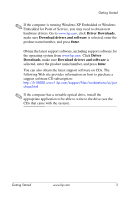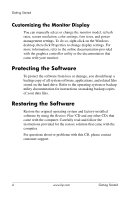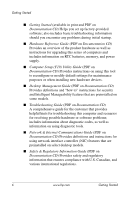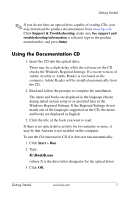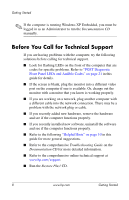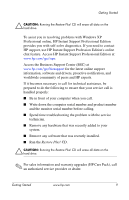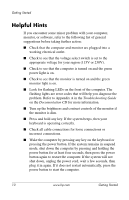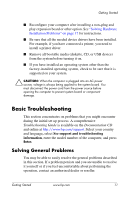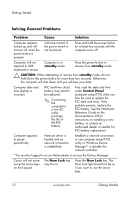HP Rp5000 Getting Started (3rd Edition) - Page 11
Using the Documentation CD, Support & Troubleshooting, See support - download
 |
UPC - 808736747592
View all HP Rp5000 manuals
Add to My Manuals
Save this manual to your list of manuals |
Page 11 highlights
Getting Started ✎ If you do not have an optical drive capable of reading CDs, you may download the product documentation from www.hp.com. Click Support & Troubleshooting, make sure See support and troubleshooting information is selected, type in the product name/number, and press Enter. Using the Documentation CD 1. Insert the CD into the optical drive. There may be a slight delay while the software on the CD checks the Windows Regional Settings. If a recent version of Adobe Acrobat or Adobe Reader is not found on the computer, Adobe Reader will be installed automatically from the CD. 2. Read and follow the prompts to complete the installation. The menu and books are displayed in the language chosen during initial system setup or as specified later in the Windows Regional Settings. If the Regional Settings do not match one of the languages supported on the CD, the menu and books are displayed in English. 3. Click the title of the book you want to read. If there is no optical drive activity for two minutes or more, it may be that Autorun is not enabled on the computer. To run the Documentation CD if it does not run automatically: 1. Click Start > Run. 2. Type: X:\DocLib.exe (where X is the drive letter designator for the optical drive) 3. Click OK. Getting Started www.hp.com 7