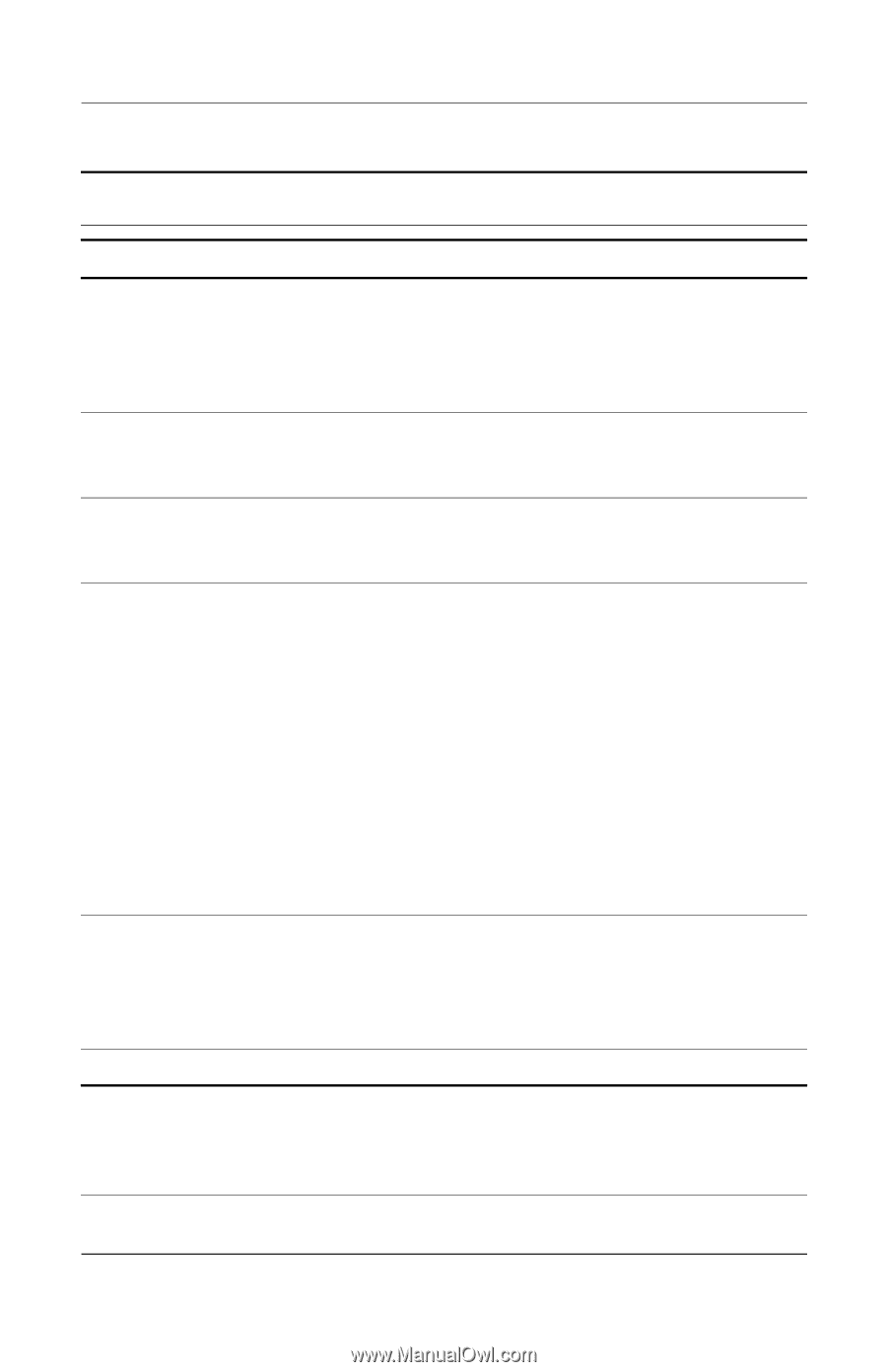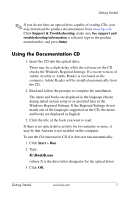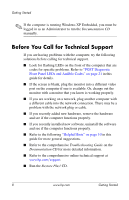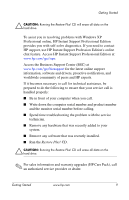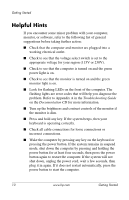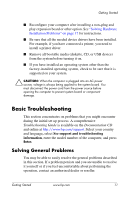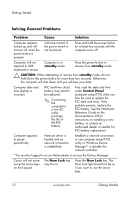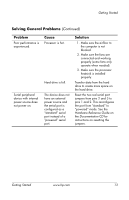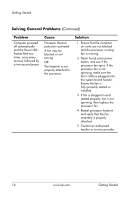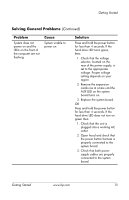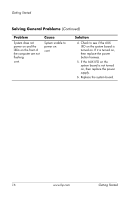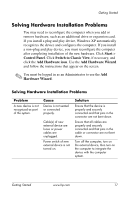HP Rp5000 Getting Started (3rd Edition) - Page 16
Solving General Problems, Problem, Cause, Solution - network drivers
 |
UPC - 808736747592
View all HP Rp5000 manuals
Add to My Manuals
Save this manual to your list of manuals |
Page 16 highlights
Getting Started Solving General Problems Problem Cause Solution Computer appears locked up and will not turn off when the power button is pressed. Software control of the power switch is not functional. Press and hold the power button for at least four seconds until the computer turns off. Computer will not respond to USB keyboard or mouse. Computer is in standby mode. Press the power button to resume from standby mode. Ä CAUTION: When attempting to resume from standby mode, do not hold down the power button for more than four seconds. Otherwise, the computer will shut down and you will lose your data. Computer date and time display is incorrect. RTC (real-time clock) battery may need to be replaced. ✎ Connecting the computer to a live AC outlet prolongs the life of the RTC battery. First, reset the date and time under Control Panel (computer setup (F10) utility can also be used to update the RTC date and time). If the problem persists, replace the RTC battery. See the Hardware Reference Guide on the Documentation CD for instructions on installing a new battery, or contact an authorized dealer or reseller for RTC battery replacement. Computer appears to pause periodically. Network driver is loaded and no network connection is established. Establish a network connection, or use computer setup (F10) utility or Windows Device Manager* to disable the network controller. *You must be logged in as an Administrator to access the Device Manager. Cursor will not move using the arrow keys on the keypad. The Num Lock key may be on. Press the Num Lock key. The Num Lock light should not be on if you want to use the arrow keys. 12 www.hp.com Getting Started