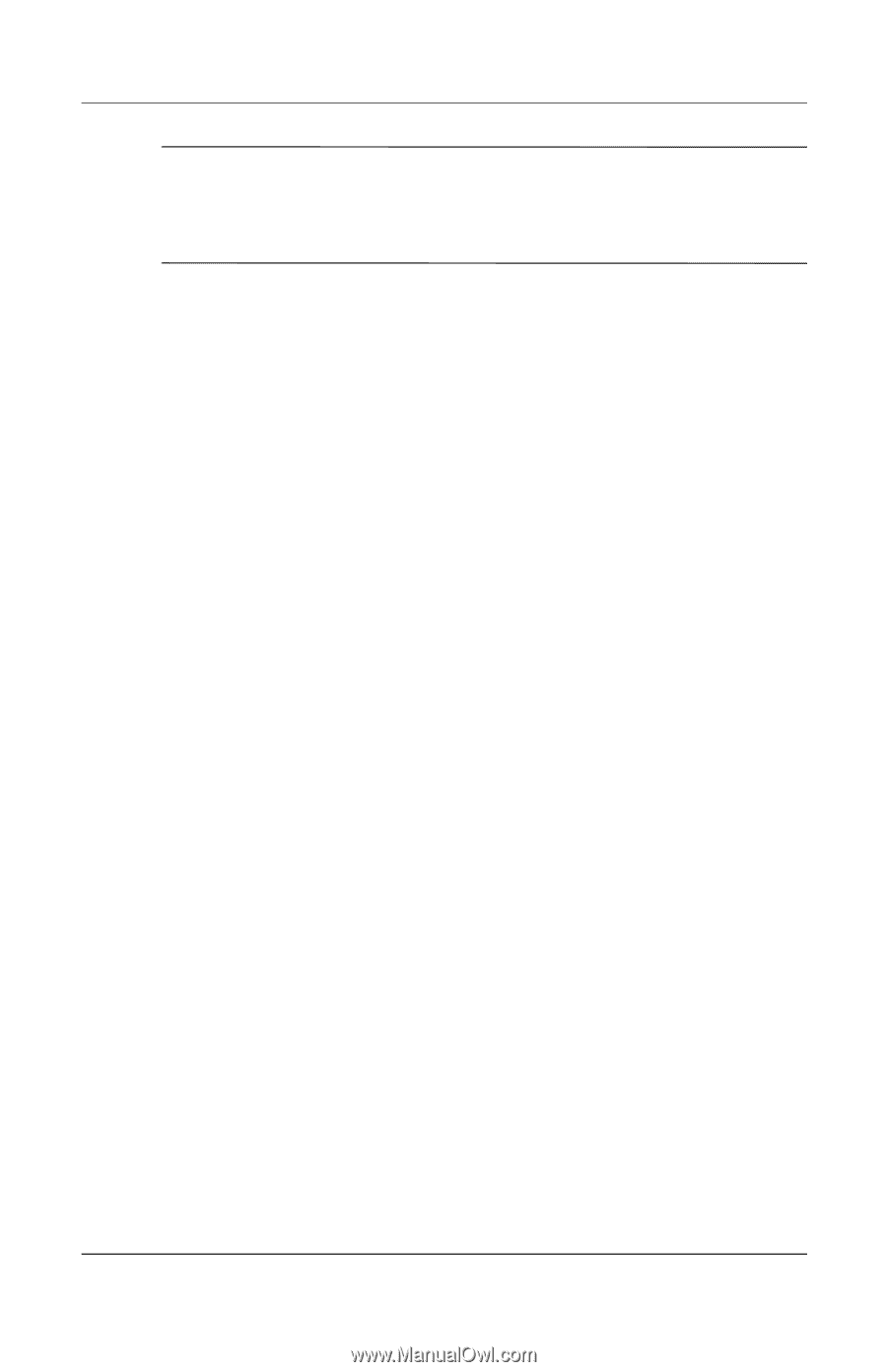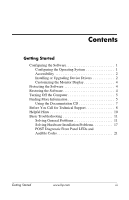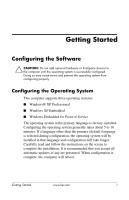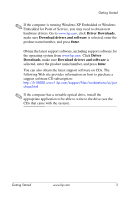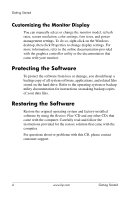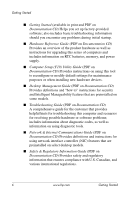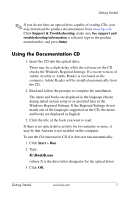HP Rp5000 Getting Started (3rd Edition) - Page 6
Accessibility, Installing or Upgrading Device Drivers, Browse - drivers windows xp
 |
UPC - 808736747592
View all HP Rp5000 manuals
Add to My Manuals
Save this manual to your list of manuals |
Page 6 highlights
Getting Started Ä CAUTION: Once the automatic installation has begun, DO NOT TURN OFF THE COMPUTER UNTIL THE PROCESS IS COMPLETE. Turning off the computer during the installation process may damage the software that runs the computer or prevent its proper installation. If your computer was not shipped with a Microsoft® operating system, some portions of this documentation do not apply. For complete operating system installation and configuration instructions, refer to the operating system documentation that was provided with the computer. Additional information is available in online help after you install the operating system. Accessibility HP is committed to designing products, services, and programs with improved usability and accessibility for all customers. HP products with Windows XP Professional preinstalled are designed for accessibility. These products are tested with industry-leading Assistive Technology products to ensure equal access-anytime, anywhere . . . to anyone. Installing or Upgrading Device Drivers When installing optional hardware devices after the operating system installation is complete, you must also install the drivers for each of the devices. In Windows XP Professional, you may be prompted for the I386 directory. If you are, replace the path specification with C:\i386, or use the Browse button in the dialog box to locate the I386 folder. This action points the operating system to the appropriate drivers. 2 www.hp.com Getting Started