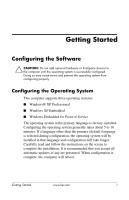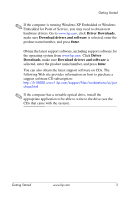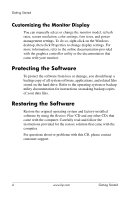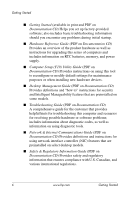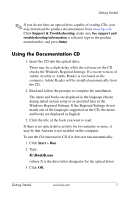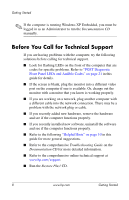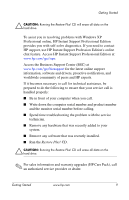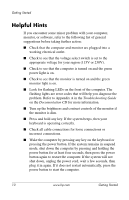HP Rp5000 Getting Started (3rd Edition) - Page 9
Turning Off the Computer, Finding More Information, Start, Shut Down, Control Panel, Power Options
 |
UPC - 808736747592
View all HP Rp5000 manuals
Add to My Manuals
Save this manual to your list of manuals |
Page 9 highlights
Getting Started Turning Off the Computer To properly turn off the computer, first shut down the operating system software. Click Start > Shut Down. The computer automatically shuts down. Depending on the operating system, pressing the power button causes the computer to enter a low-power or "standby" state instead of automatically turning the power off. This allows you to conserve energy without closing software applications; later, you can start using the computer immediately without having to restart the operating system and without losing any data. Ä CAUTION: Manually forcing the computer off bypasses the standby state and can cause loss of data. To force the computer off manually, press and hold the power button for four seconds. To reconfigure the power button to work in On/Off mode, click Start > Control Panel > Power Options. In the Power Options Properties dialog box, click the Advanced tab. In the Power buttons section, click the pulldown arrow in the field under When I press the power button on my computer, select Shut down, then click OK. Finding More Information Refer to the Documentation CD for additional product information in easy to access PDF format. The CD contains the following publications: ■ Quick Setup (available in print and Adobe PDF on the Documentation CD) Helps you connect the computer and peripheral devices. Getting Started www.hp.com 5