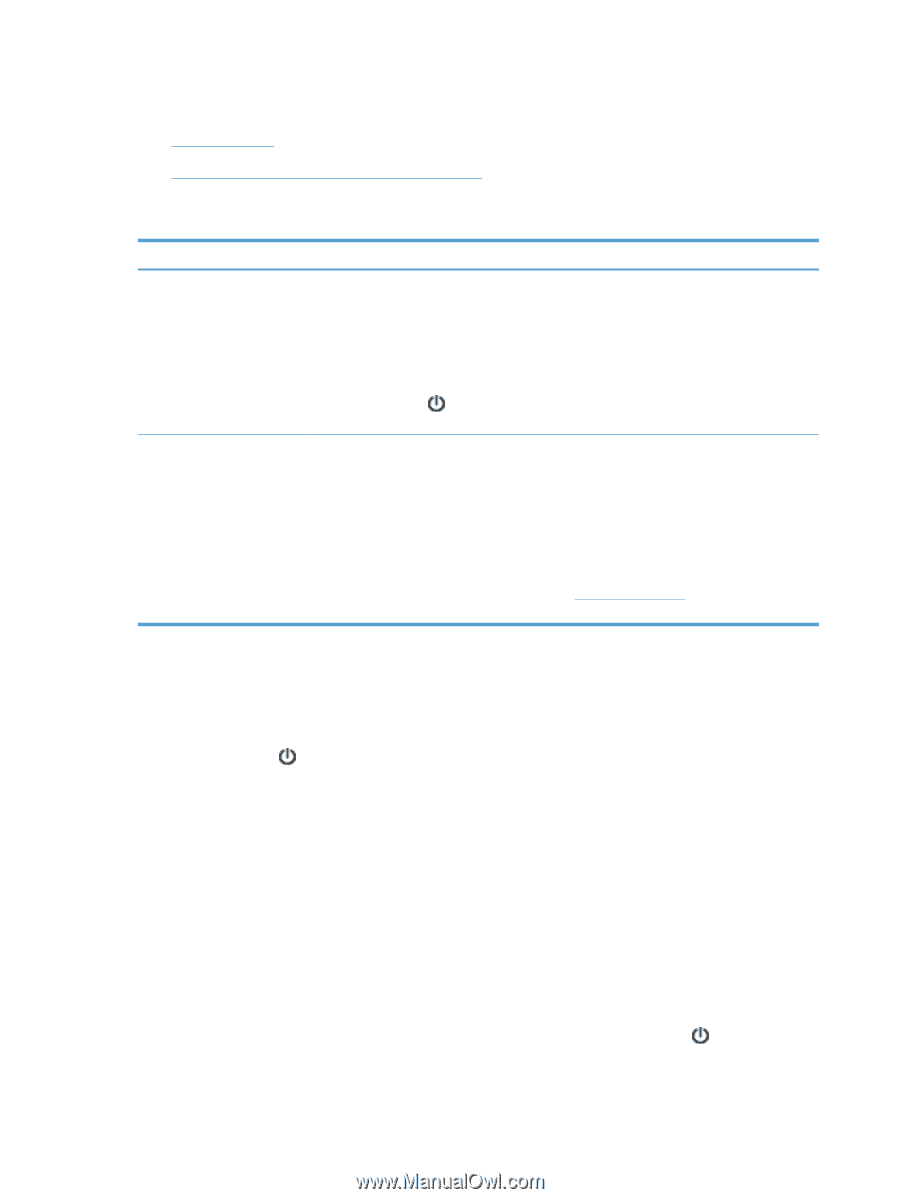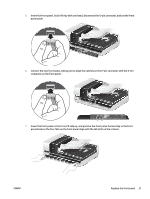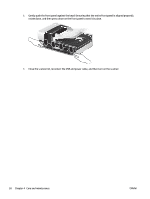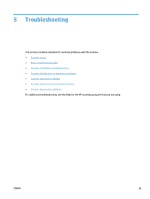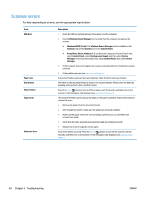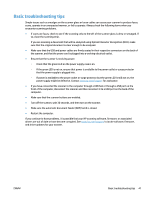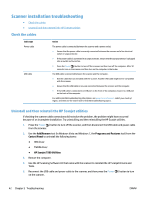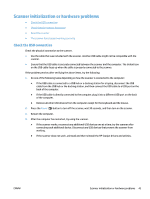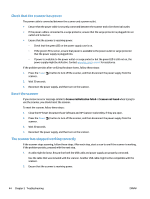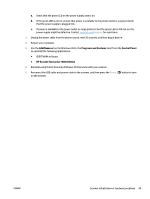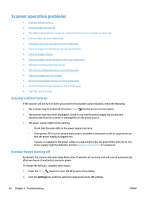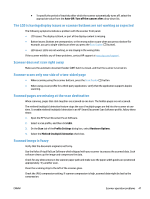HP ScanJet Enterprise Flow 7500 User Guide - Page 48
Scanner installation troubleshooting, Check the cables - driver
 |
View all HP ScanJet Enterprise Flow 7500 manuals
Add to My Manuals
Save this manual to your list of manuals |
Page 48 highlights
Scanner installation troubleshooting ● Check the cables ● Uninstall and then reinstall the HP Scanjet utilities Check the cables Cable type Power cable USB cable Action The power cable is connected between the scanner and a power outlet. ● Ensure that the power cable is securely connected between the scanner and a live electrical outlet or surge protector. ● If the power cable is connected to a surge protector, ensure that the surge protector is plugged into an outlet and turned on. ● Press the Power ( ) button to turn off the scanner, and then turn off the computer. After 30 seconds, turn on the scanner and then turn on the computer, in that order. The USB cable is connected between the scanner and the computer. ● Use the cable that was included with the scanner. Another USB cable might not be compatible with the scanner. ● Ensure that the USB cable is securely connected between the scanner and the computer. ● If the USB cable is connected to a USB port on the front of the computer, move it to a USB port on the back of the computer. For additional USB troubleshooting information, see www.hp.com/support, select your country/ region, and then use the search tool to find USB troubleshooting topics. Uninstall and then reinstall the HP Scanjet utilities If checking the scanner cable connections did not solve the problem, the problem might have occurred because of an incomplete installation. Try uninstalling and then reinstalling the HP Scanjet utilities. 1. Press the Power ( ) button to turn off the scanner, and then disconnect the USB cable and power cable from the scanner. 2. Use the Add/Remove tool (in Windows Vista and Windows 7, the Programs and Features tool) from the Control Panel to uninstall the following items: ● ISIS driver ● TWAIN driver ● HP Scanjet 7500 Utilities 3. Restart the computer. 4. Use the HP Scanning Software CD that came with the scanner to reinstall the HP Scanjet Drivers and Tools. 5. Reconnect the USB cable and power cable to the scanner, and then press the Power ( ) button to turn on the scanner. 42 Chapter 5 Troubleshooting ENWW