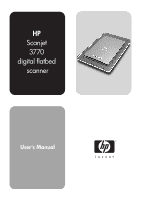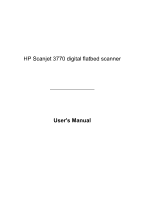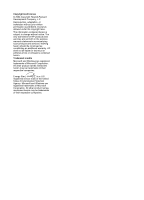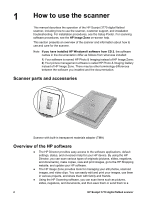HP Scanjet 3770 Users Manual
HP Scanjet 3770 Manual
 |
View all HP Scanjet 3770 manuals
Add to My Manuals
Save this manual to your list of manuals |
HP Scanjet 3770 manual content summary:
- HP Scanjet 3770 | Users Manual - Page 1
HP Scanjet 3770 digital flatbed scanner User's Manual - HP Scanjet 3770 | Users Manual - Page 2
- HP Scanjet 3770 | Users Manual - Page 3
HP Scanjet 3770 digital flatbed scanner User's Manual - HP Scanjet 3770 | Users Manual - Page 4
statements accompanying such products and services. Nothing herein should be construed as constituting an additional warranty. HP shall not be liable for technical or editorial errors or omissions contained herein. Trademark credits Microsoft and Windows are registered trademarks of Microsoft - HP Scanjet 3770 | Users Manual - Page 5
properly 15 Transparent materials adapter (TMA) issues 16 Resolve issues with slides or negatives 17 Uninstall the software 18 Additional troubleshooting information 18 3 Customer support 19 Accessibility website options 19 HP website 19 Support process 19 Phone support in the United States - HP Scanjet 3770 | Users Manual - Page 6
the scanner This manual describes the operation of the HP Scanjet 3770 digital flatbed scanner, including how to use the scanner, customer support, and installation troubleshooting. For installation procedures, see the Setup Poster. For scanning software procedures, see the HP Image Zone on-screen - HP Scanjet 3770 | Users Manual - Page 7
can use the transparent materials adapter (TMA) to scan 35 mm slides or negatives. For more information about the TMA, see Scan slides and negatives. Scanning overview Note Macintosh users, see the HP Image Zone software on-screen help for information about scanning procedures. User's Manual 3 - HP Scanjet 3770 | Users Manual - Page 8
Descriptions for using the scanner-lid buttons are located in this manual. ● Scan from the HP Director Scan from the HP Director software when you want more control of your scan. The default the scanner lid. 3 Press the Scan button ( ) on the scanner lid. 4 HP Scanjet 3770 digital flatbed scanner - HP Scanjet 3770 | Users Manual - Page 9
scanning the pictures, you can rotate the scanned pictures in the HP Image Zone software. 2 Press the Scan button ( ) on the scanner lid. 3 Follow the instructions on the screen to finish scanning. Each scanned picture appears in the HP Image Zone software as a separate picture. User's Manual 5 - HP Scanjet 3770 | Users Manual - Page 10
mm slide or negative, the scanner software automatically enlarges the image to approximately 4 x 6 inches (10 x 15 cm). If you want to reduce excess light interference. Scan slides The transparent materials adapter (TMA) enables you to scan as many as two 35 HP Scanjet 3770 digital flatbed scanner - HP Scanjet 3770 | Users Manual - Page 11
Adapter (TMA). 9 Click Scan. 10 The scan is sent to the HP Image Zone. If you want to preview the scanned picture, select the Show Preview check box on the screen, or begin the scan from the HP Director software. 11 Follow the instructions holder so that the shiny side faces you. User's Manual 7 - HP Scanjet 3770 | Users Manual - Page 12
Negatives from a Transparent Materials Adapter (TMA). 8 Click Scan. 9 The scan is sent to the HP Image Zone. If you want to preview the scanned picture, select the Show Preview check box on the screen, or begin the scan from the HP Director software. 10 Follow the instructions on the screen to - HP Scanjet 3770 | Users Manual - Page 13
the scanner glass (look for the icons on the scanner to guide you in proper placement of the original), and then close the scanner lid. 2 Press the Scan button ( ) on the scanner lid. The scan is displayed in the HP Image Zone software. If multiple selection areas were detected, the selections are - HP Scanjet 3770 | Users Manual - Page 14
the instructions on the screen to finish scanning. Change settings You can customize some features of your HP Scanjet scanner, including the scanner-lid button settings and other preferences. ● Change settings from the HP Director When you use the scanner buttons or the HP Director software, the - HP Scanjet 3770 | Users Manual - Page 15
to the scanner. Note For instructions on how to clean the underside of the scanner glass, visit www.hp.com/support. ● Clean the transparent materials adapter (TMA) Clean the TMA with a dry, soft cloth. If necessary, lightly spray the cloth with glass cleaner and wipe the TMA. User's Manual 11 - HP Scanjet 3770 | Users Manual - Page 16
Troubleshooting This section contains solutions for potential issues with the scanner and the transparent materials adapter Customer support. How power mode. If you need to turn off the scanner completely, disconnect it from the power source (electrical outlet or surge protector). 12 HP Scanjet 3770 - HP Scanjet 3770 | Users Manual - Page 17
Troubleshooting How do I scan text for editing? The scanner uses optical character recognition (OCR) to convert text on a page to text that you can edit on your computer. The OCR software is installed automatically when you install the HP Image Zone software software Most users choose ® Windows® 2000 - HP Scanjet 3770 | Users Manual - Page 18
software if it is open. 2 Disconnect the USB cable that connects the scanner to the computer. 3 Turn the scanner off by disconnecting the power cable. 4 Turn the computer off, wait 60 seconds, and then turn it on again. 5 Turn the scanner back on by reconnecting the power cable. 14 HP Scanjet 3770 - HP Scanjet 3770 | Users Manual - Page 19
power HP Image Zone software. To do this, run the Repair utility (Windows computers only). - Click Start, point to Settings, and then click Control Panel (in Windows XP, click Start, and click Control Panel). - Click Add/Remove Programs, and then select the HP Image Zone software. User's Manual - HP Scanjet 3770 | Users Manual - Page 20
. ● Ensure that Slides from a Transparent Materials Adapter or Negatives from a Transparent Materials Adapter is selected in the Scan Picture dialog box. If these two options are unavailable, restart the software while the TMA is connected to the scanner. 16 HP Scanjet 3770 digital flatbed scanner - HP Scanjet 3770 | Users Manual - Page 21
the adapter might be broken or not working. If the bulb is broken, service is required. Scanned image is black even though the adapter light is on ● From the Basic menu in the HP Image Zone software, click Lighten/Darken. ● Ensure that the adapter windows are not blocked or dirty. User's Manual 17 - HP Scanjet 3770 | Users Manual - Page 22
computer. Additional troubleshooting information To solve other issues with the scanner or transparent materials adapter, access the on-screen help: 1 Open the HP Director software. 2 Click Help, and then click HP Scanjet 3770 scanner. To solve issues with the scanner software, see the HP Image Zone - HP Scanjet 3770 | Users Manual - Page 23
HP Scanjet driver updates and software. ● Register your product. ● Subscribe to newsletters, driver and software updates, and support alerts. ● Purchase accessories. Support process The HP support process works most effectively if you perform the following steps in the order specified: 1 Review - HP Scanjet 3770 | Users Manual - Page 24
. Phone support in Europe, Middle East, and Africa HP Customer Support Center phone numbers and polices may change. Visit the following website to check the details and conditions of phone support in your country/region: www.hp.com/support. Algeria 61 56 45 43 20 HP Scanjet 3770 digital flatbed - HP Scanjet 3770 | Users Manual - Page 25
Norway Poland Portugal Romania Russian Federation Saudi Arabia Slovakia South Africa User's Manual Customer support www.hp.com/support 800 171 www.hp.com/support 261307310 2 532 5222 www.hp.com/support www.hp.com/support www.hp.com/support + 30 210 6073603 (international) 801 11 22 55 47 (in - HP Scanjet 3770 | Users Manual - Page 26
www.hp.com/support www.hp.com/support www.hp.com/support 71 89 12 22 216 579 71 71 (380 44) 4903520 800 4520 www.hp.com/support Other phone support worldwide HP Customer Support Center phone +852 2802 4098 1 600 447737 +62 (21) 350 3408 0-800-7112884 22 HP Scanjet 3770 digital flatbed scanner - HP Scanjet 3770 | Users Manual - Page 27
Zealand Panama Peru Philippines Puerto Rico Singapore Taiwan Thailand Trinidad & Tobago United States Venezuela Vietnam Customer support 0570 000 511 (Inside Japan) +81 3 3335 9800 (Outside Japan) +82 1588-3003 800 800-HPINVENT (800-474-6836) 01 800 4746 8368 +84 (0) 8 823 4530 User's Manual 23 - HP Scanjet 3770 | Users Manual - Page 28
world Power consumption For power consumption data, see the regulatory_supplement.htm file on the HP Image Zone software CD. The HP Scanjet 3770 adapter (TMA) specifications The following specifications refer to the transparent materials adapter (TMA) and not the scanner. 24 HP Scanjet 3770 - HP Scanjet 3770 | Users Manual - Page 29
Power requirements Description All standard types of 35 mm slides up to 3.2 mm thick: Types A, SB, and LKM 35 mm 2 1 negative strip 276.62 x 450.39 x 18.46 mm (10 specifications Name Temperature Relative humidity Description Operating the scanner and TMA: 10° to 35° C (50° to 95° F) Storage: -40 - HP Scanjet 3770 | Users Manual - Page 30
www.hp.com *L1910−90109* 00000-00000

User‘s Manual
HP
Scanjet
3770
digital flatbed
scanner