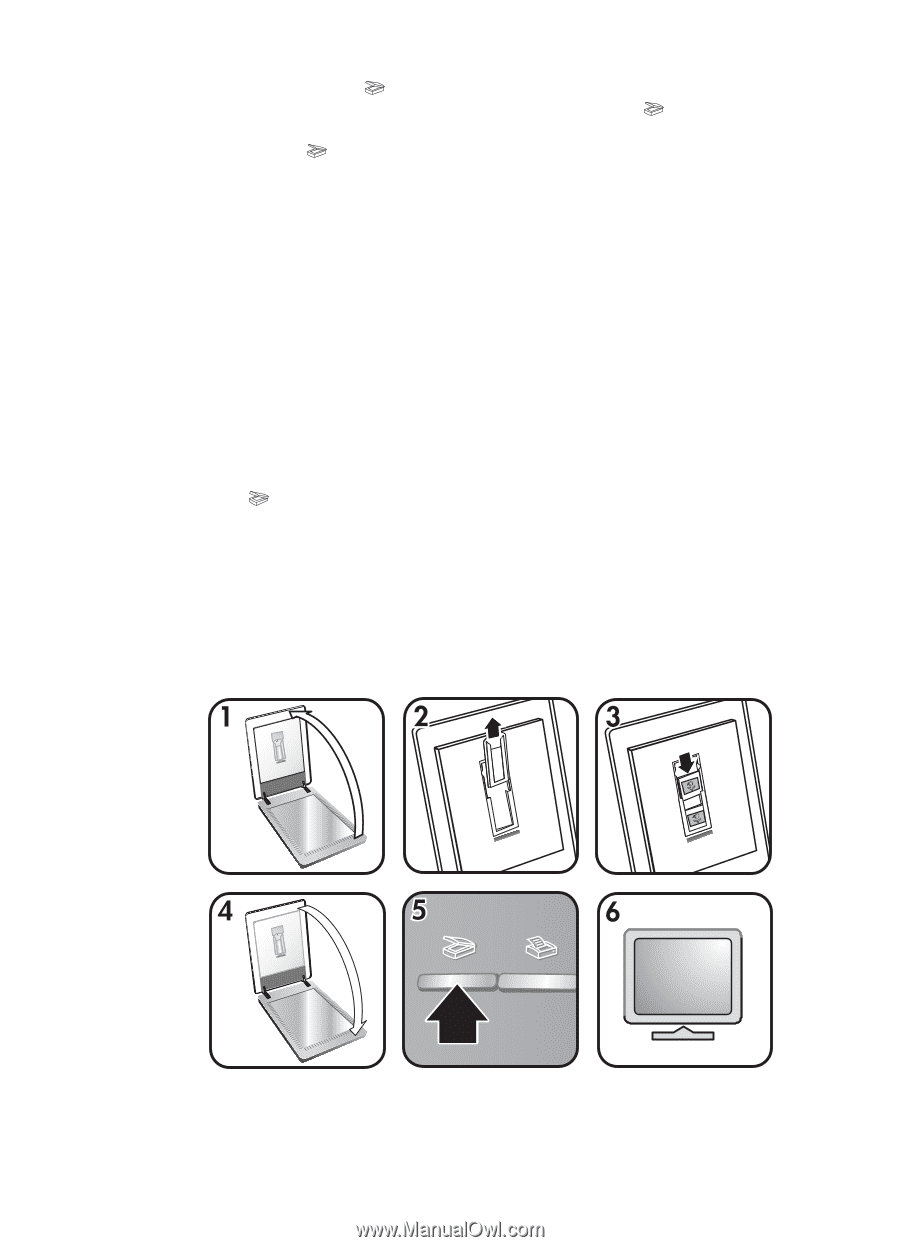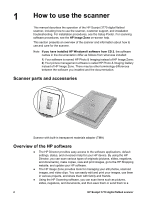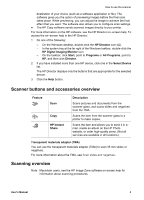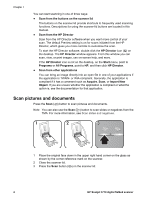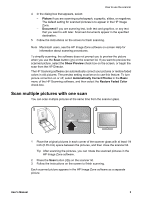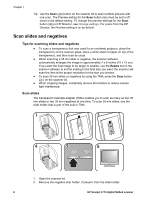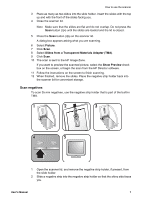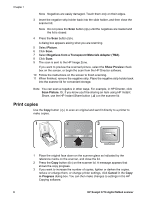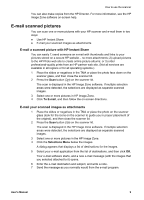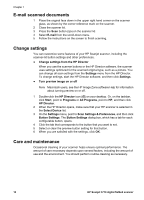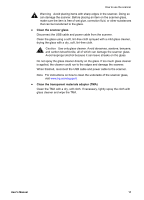HP Scanjet 3770 Users Manual - Page 10
Scan slides and negatives
 |
View all HP Scanjet 3770 manuals
Add to My Manuals
Save this manual to your list of manuals |
Page 10 highlights
Chapter 1 Tip Use the Scan ( ) button on the scanner lid to scan multiple pictures with one scan. The Preview setting for the Scan button ( ) must be set to off, which is the default setting. To change the preview settings for the Scan button ( ) or HP Director, see Change settings. For scans from the HP Director, the Preview setting is on by default. Scan slides and negatives Tips for scanning slides and negatives ● To scan a transparency that was used for an overhead projector, place the transparency on the scanner glass, place a white sheet of paper on top of the transparency, and then scan as usual. ● When scanning a 35 mm slide or negative, the scanner software automatically enlarges the image to approximately 4 x 6 inches (10 x 15 cm). If you want the final image to be larger or smaller, use the Resize tool in the scanner software to set the scaling to the final size you want; the scanner will scan the item at the proper resolution for the size you choose. ● To scan 35 mm slides or negatives by using the TMA, press the Scan button ( ) on the scanner lid. ● When cropping images, completely remove the borders to reduce excess light interference. Scan slides The transparent materials adapter (TMA) enables you to scan as many as two 35 mm slides or two 35 mm negatives at one time. To scan 35 mm slides, use the slide holder that is part of the built-in TMA. 1 Open the scanner lid. 2 Remove the negative strip holder, if present, from the slide holder. 6 HP Scanjet 3770 digital flatbed scanner