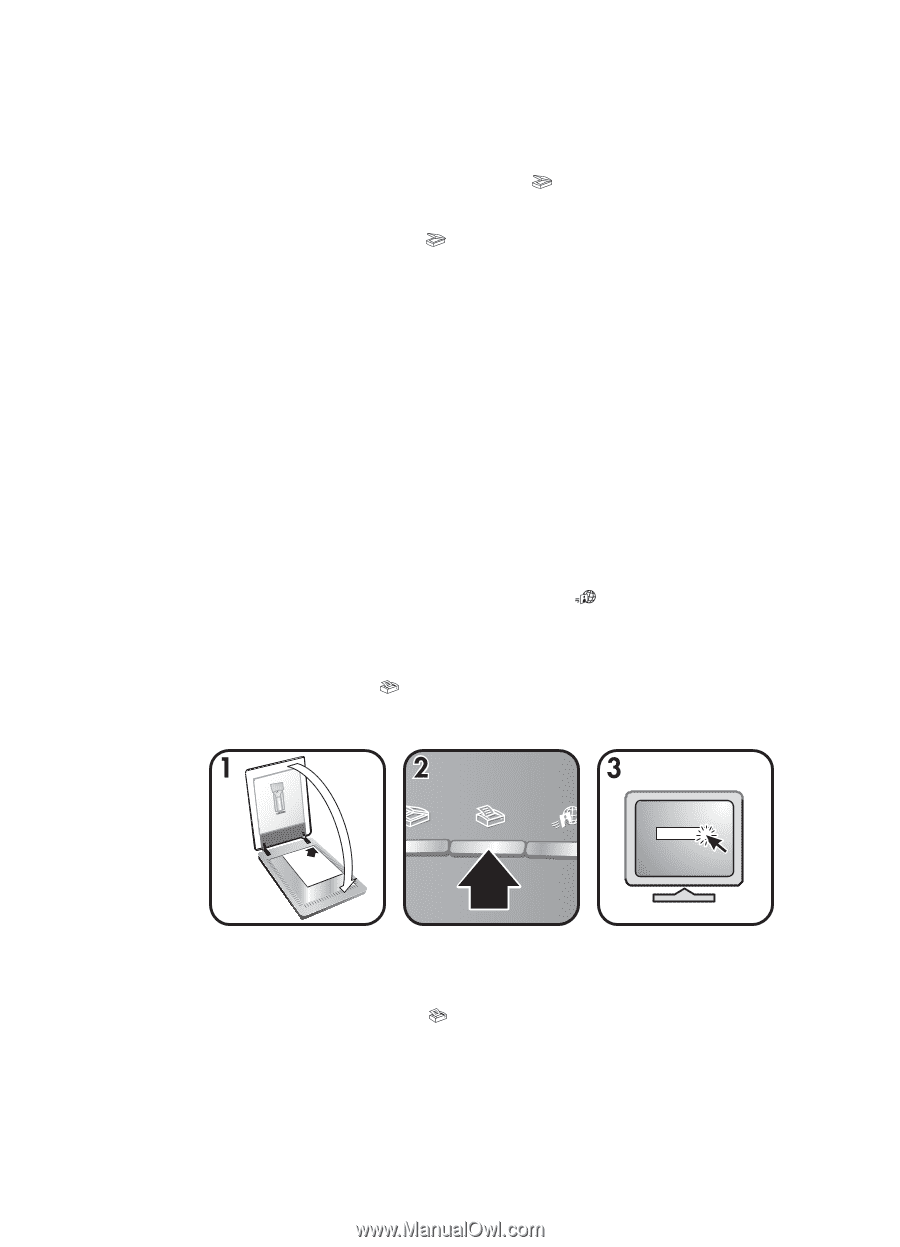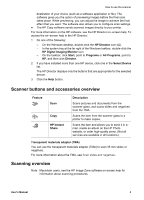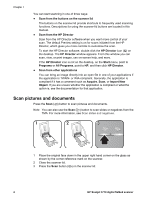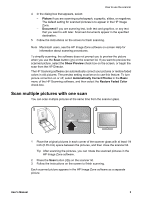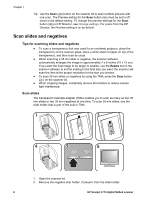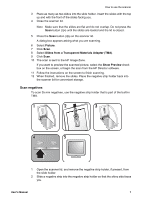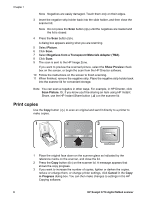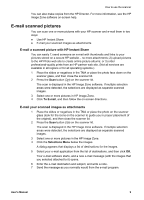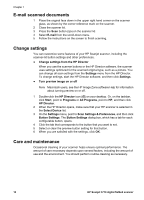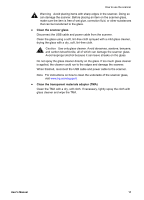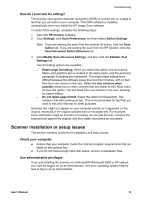HP Scanjet 3770 Users Manual - Page 12
Print copies
 |
View all HP Scanjet 3770 manuals
Add to My Manuals
Save this manual to your list of manuals |
Page 12 highlights
Chapter 1 Note Negatives are easily damaged. Touch them only on their edges. 3 Insert the negative strip holder back into the slide holder, and then close the scanner lid. Note Do not press the Scan button ( ) until the negatives are loaded and the lid is closed. 4 Press the Scan button ( ). A dialog box appears asking what you are scanning. 5 Select Picture. 6 Click Scan. 7 Select Negatives from a Transparent Materials Adapter (TMA). 8 Click Scan. 9 The scan is sent to the HP Image Zone. If you want to preview the scanned picture, select the Show Preview check box on the screen, or begin the scan from the HP Director software. 10 Follow the instructions on the screen to finish scanning. 11 When finished, remove the negative strip. Place the negative strip holder back into the scanner lid for convenient storage. Note You can scan a negative in other ways. For example, in HP Director, click Scan Picture. Or, if you know you'll be sharing an item using HP Instant Share, use the HP Instant Share button ( ) on the scanner lid. Print copies Use the Copy button ( ) to scan an original and send it directly to a printer to make copies. 1 Place the original face down on the scanner glass as indicated by the reference marks on the scanner, and close the lid. 2 Press the Copy button ( ) on the scanner lid. A message appears that shows the copy progress. 3 If you want to increase the number of copies, lighten or darken the copies, reduce or enlarge them, or change printer settings, click Cancel in the Copy in Progress dialog box. You can then make changes to settings in the HP Copying software. 8 HP Scanjet 3770 digital flatbed scanner