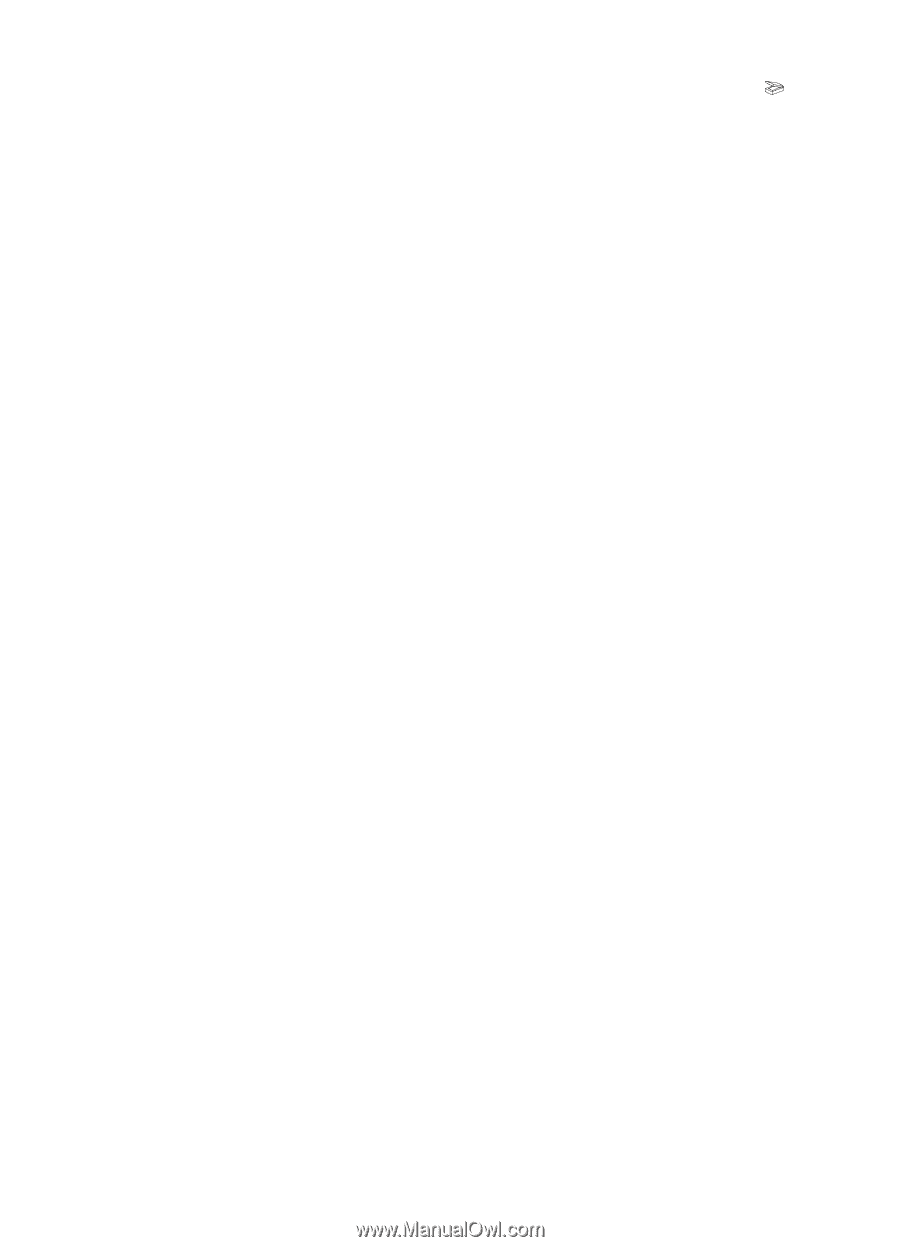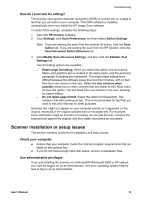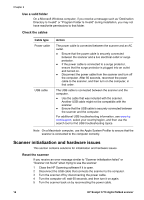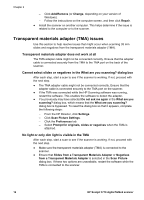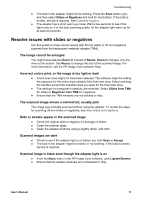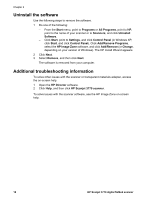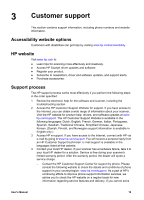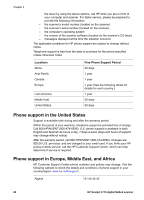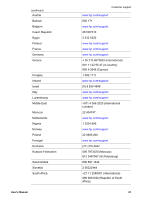HP Scanjet 3770 Users Manual - Page 21
Resolve issues with slides or negatives - review
 |
View all HP Scanjet 3770 manuals
Add to My Manuals
Save this manual to your list of manuals |
Page 21 highlights
Troubleshooting ● The bulb in the adapter might not be working. Press the Scan button ( ), and then select Slides or Negatives and look for illumination. If the bulb is broken, service is required. See Customer support. ● The adapter has a short warm-up mode. Wait a few seconds to see if the light turns on. For the best scanning quality, let the adapter light warm up for at least 30 seconds. Resolve issues with slides or negatives Use this section to help resolve issues with 35 mm slides or 35 mm negatives scanned from the transparent materials adapter (TMA). The image cannot be enlarged You might have selected Zoom in instead of Resize. Zoom in changes only the view on the screen. Use Resize to change the size of the scanned image. For more information, see the HP Image Zone software Help. Incorrect colors print, or the image is too light or dark ● A final scan area might not have been selected. The software might be setting the exposure for the entire area instead of the final scan area. Select and drag the handles around the selection area you want for the final scan area. ● The settings for transparent materials are reversed. Select Slides from TMA for slides or Negatives from TMA for negatives. ● Ensure that the TMA windows are not blocked or dirty. The scanned image shows a colored tint, usually pink The image was probably scanned without using the adapter. To review the steps for scanning 35 mm slides or negatives, see Scan slides and negatives. Dots or streaks appear in the scanned image ● Check the original slide or negative for damage or debris. ● Clean the scanner glass. ● Clean the adapter windows using a slightly damp, soft cloth. Scanned images are dark ● Check to see if the adapter light is on before you click Scan or Accept. ● The bulb in the adapter might be broken or not working. If the bulb is broken, service is required. Scanned image is black even though the adapter light is on ● From the Basic menu in the HP Image Zone software, click Lighten/Darken. ● Ensure that the adapter windows are not blocked or dirty. User's Manual 17