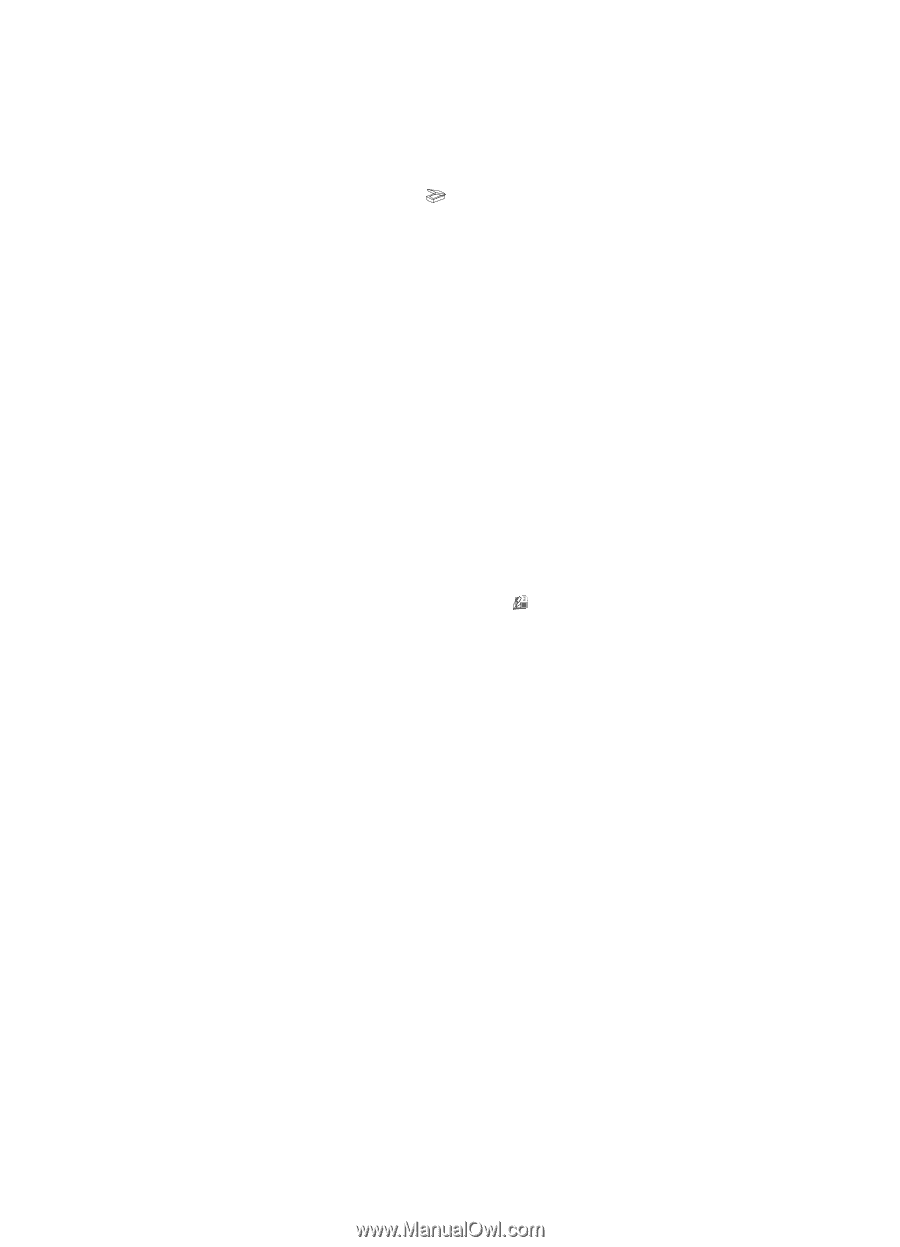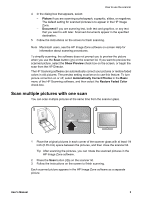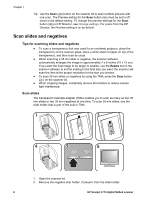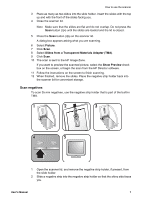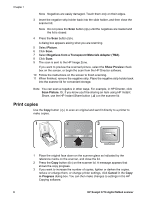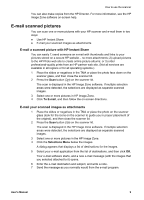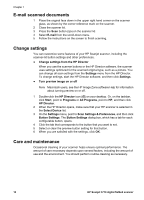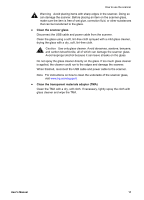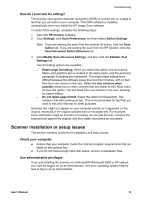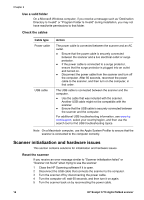HP Scanjet 3770 Users Manual - Page 14
E-mail scanned documents, Change settings, Care and maintenance
 |
View all HP Scanjet 3770 manuals
Add to My Manuals
Save this manual to your list of manuals |
Page 14 highlights
Chapter 1 E-mail scanned documents 1 Place the original face down in the upper right hand corner on the scanner glass, as shown by the corner reference mark on the scanner. 2 Close the scanner lid. 3 Press the Scan button ( ) on the scanner lid. 4 Select E-mail from the scroll-down menu. 5 Follow the instructions on the screen to finish scanning. Change settings You can customize some features of your HP Scanjet scanner, including the scanner-lid button settings and other preferences. ● Change settings from the HP Director When you use the scanner buttons or the HP Director software, the scanner uses settings optimized for the scanned original type, such as a picture. You can change all scan settings from the Settings menu from the HP Director. To change settings, start the HP Director software, and then click Settings. ● Turn preview image on or off Note Macintosh users, see the HP Image Zone software Help for information about turning preview on or off. 1 Double-click the HP Director icon ( ) on your desktop. Or, on the taskbar, click Start, point to Programs or All Programs, point to HP, and then click HP Director. 2 When the HP Director opens, make sure that your HP scanner is selected in the Select Device list. 3 On the Settings menu, point to Scan Settings & Preferences, and then click Button Settings. The Button Settings dialog box, which has a tab for each configurable button, opens. 4 Click the tab that corresponds to the button that you want to set. 5 Select or clear the preview button setting for that button. 6 When you are satisfied with the settings, click OK. Care and maintenance Occasional cleaning of your scanner helps ensure optimal performance. The amount of care necessary depends upon several factors, including the amount of use and the environment. You should perform routine cleaning as necessary. 10 HP Scanjet 3770 digital flatbed scanner