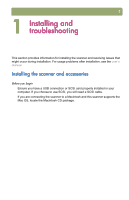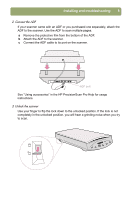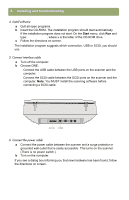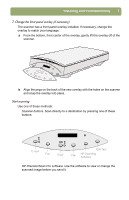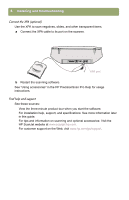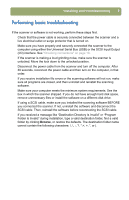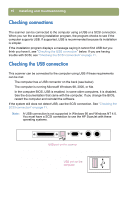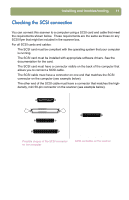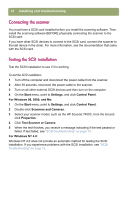HP Scanjet 7450c HP Scanjet 7400C Series Scanner Windows - (English) Setup and - Page 7
Change the front panel overlay if necessary, Start scanning, Scanner buttons
 |
View all HP Scanjet 7450c manuals
Add to My Manuals
Save this manual to your list of manuals |
Page 7 highlights
Installing and troubleshooting 7 7. Change the front panel overlay (if necessary) The scanner has a front panel overlay installed. If necessary, change the overlay to match your language. a From the bottom, front center of the overlay, gently lift the overlay off of the scanner. b Align the pegs on the back of the new overlay with the holes on the scanner and snap the overlay into place. Start scanning Use one of these methods: q Scanner buttons. Scan directly to a destination by pressing one of these buttons: E-mail Fax Copy Edit Text File HP Scanning Software q HP PrecisionScan Pro software. Use the software to view or change the scanned image before you send it.
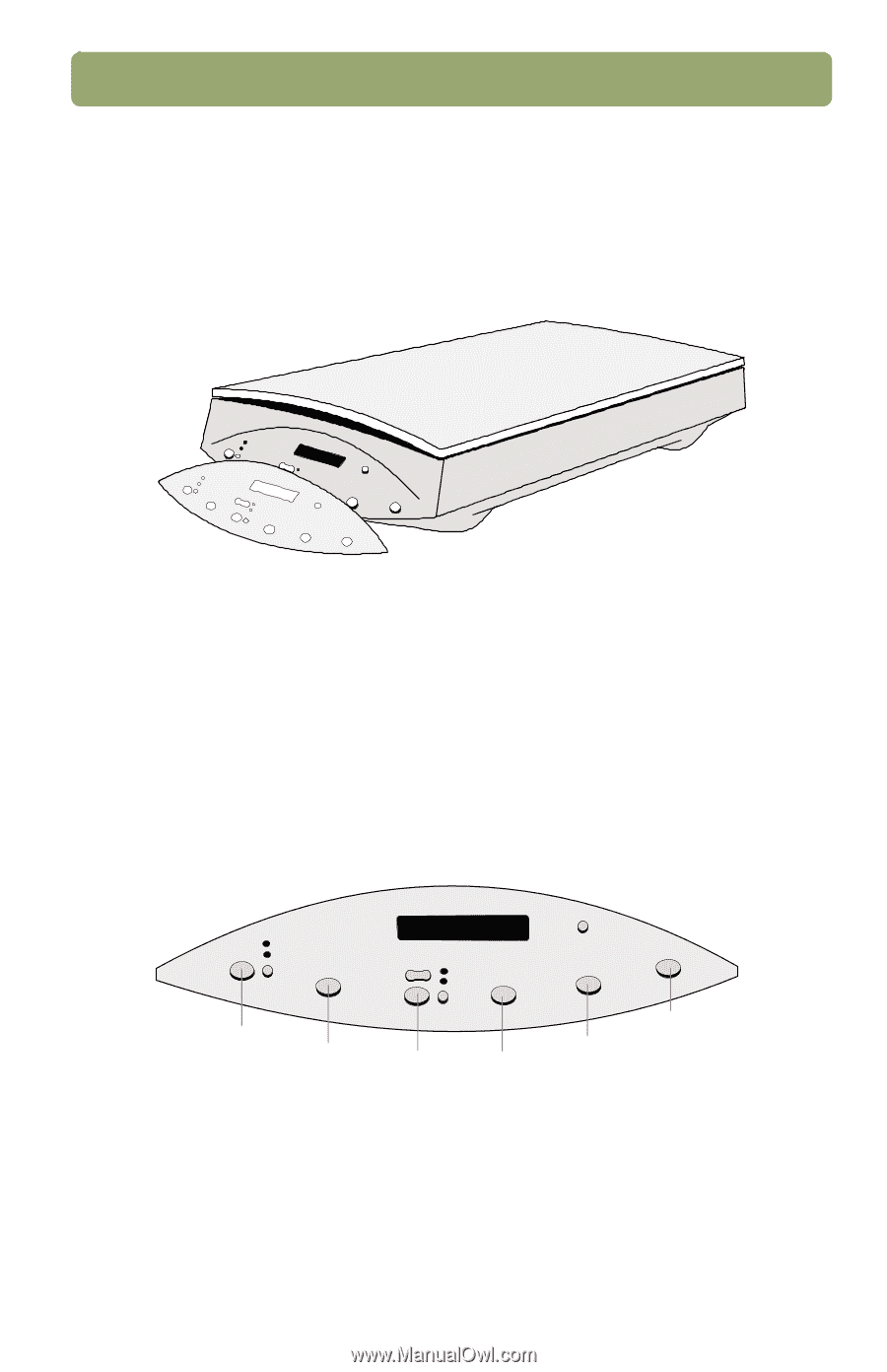
Installing and troubleshooting
7
7. Change the front panel overlay (if necessary)
The scanner has a front panel overlay installed. If necessary, change the
overlay to match your language.
a
From the bottom, front center of the overlay, gently lift the overlay off of the
scanner.
b
Align the pegs on the back of the new overlay with the holes on the scanner
and snap the overlay into place.
Start scanning
Use one of these methods:
●
Scanner buttons
. Scan directly to a destination by pressing one of these
buttons:
●
HP PrecisionScan Pro software.
Use the software to view or change the
scanned image before you send it.
E-mail
Fax
Copy
File
HP Scanning
Software
Edit Text