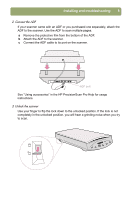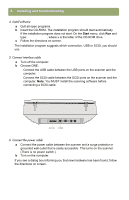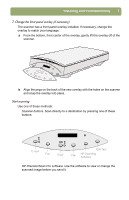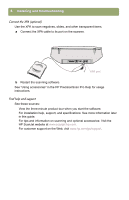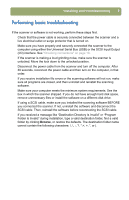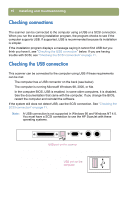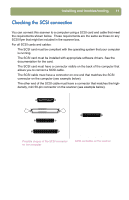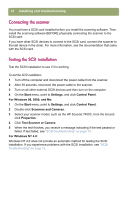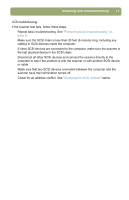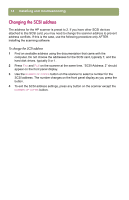HP Scanjet 7450c HP Scanjet 7400C Series Scanner Windows - (English) Setup and - Page 9
Performing basic troubleshooting
 |
View all HP Scanjet 7450c manuals
Add to My Manuals
Save this manual to your list of manuals |
Page 9 highlights
Installing and troubleshooting 9 Performing basic troubleshooting If the scanner or software is not working, perform these steps first. q Check that the power cable is securely connected between the scanner and a live electrical outlet or surge protector that is turned on. q Make sure you have properly and securely connected the scanner to the computer using either the Universal Serial Bus (USB) or the SCSI Input/Output (I/O) interface. See "Checking connections" on page 10. q If the scanner is making a loud grinding noise, make sure the scanner is unlocked. Move the lock down to the unlocked position. q Disconnect the power cable from the scanner and turn off the computer. After 30 seconds, reconnect the power cable and then turn on the computer, in that order. q If you receive installation file errors or the scanning software will not run, make sure all programs are closed, and then uninstall and reinstall the scanning software. q Make sure your computer meets the minimum system requirements. See the box in which the scanner shipped. If you do not have enough hard disk space, remove unnecessary files or install the software on a different disk drive. q If using a SCSI cable, make sure you installed the scanning software BEFORE you connected the scanner. If not, uninstall the software and disconnect the SCSI cable. Then, reinstall the software before reconnecting the SCSI cable. q If you received a message like "Destination Directory Is Invalid" or "Program Folder Is Invalid" during installation, type a valid destination folder, find a valid folder by clicking Browse, or restore the defaults. The destination folder name cannot contain the following characters or |.