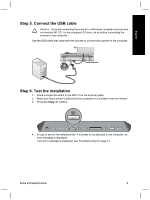HP Scanjet 8300 Setup and Support Guide - Page 12
How to use the scanner buttons - software
 |
View all HP Scanjet 8300 manuals
Add to My Manuals
Save this manual to your list of manuals |
Page 12 highlights
English 2 How to use the scanner buttons Use the buttons on the scanner front panel to start a scan, select a destination for a scan, and configure some scanner settings. 1 2 3 1 Power Save button 2 Customizable buttons 3 Copy buttons 4 Scan Document To buttons 5 Button Settings button 6 Cancel button 4 56 Depending on the scanner model and the software installed, the buttons exhibit certain behaviors. For more information about the scanner buttons than is provided in this chapter, see the scanner user guide. For information about the scanner user guide, see Where to get additional information on page 19. Customizable buttons The customizable buttons are labeled 1, 2, 3, and 4. You can use these buttons to automate your most frequent scanning tasks, such as: ● Scan a document to a searchable PDF ● Send a scan directly to an e-mail program ● Scan a document for editable text ● Scan film or photos to a folder for archiving Note If either HP Smart Document Scan Software or HP Solution Center are not installed on a Windows computer, these buttons have no function. 10 HP Scanjet 8300 series