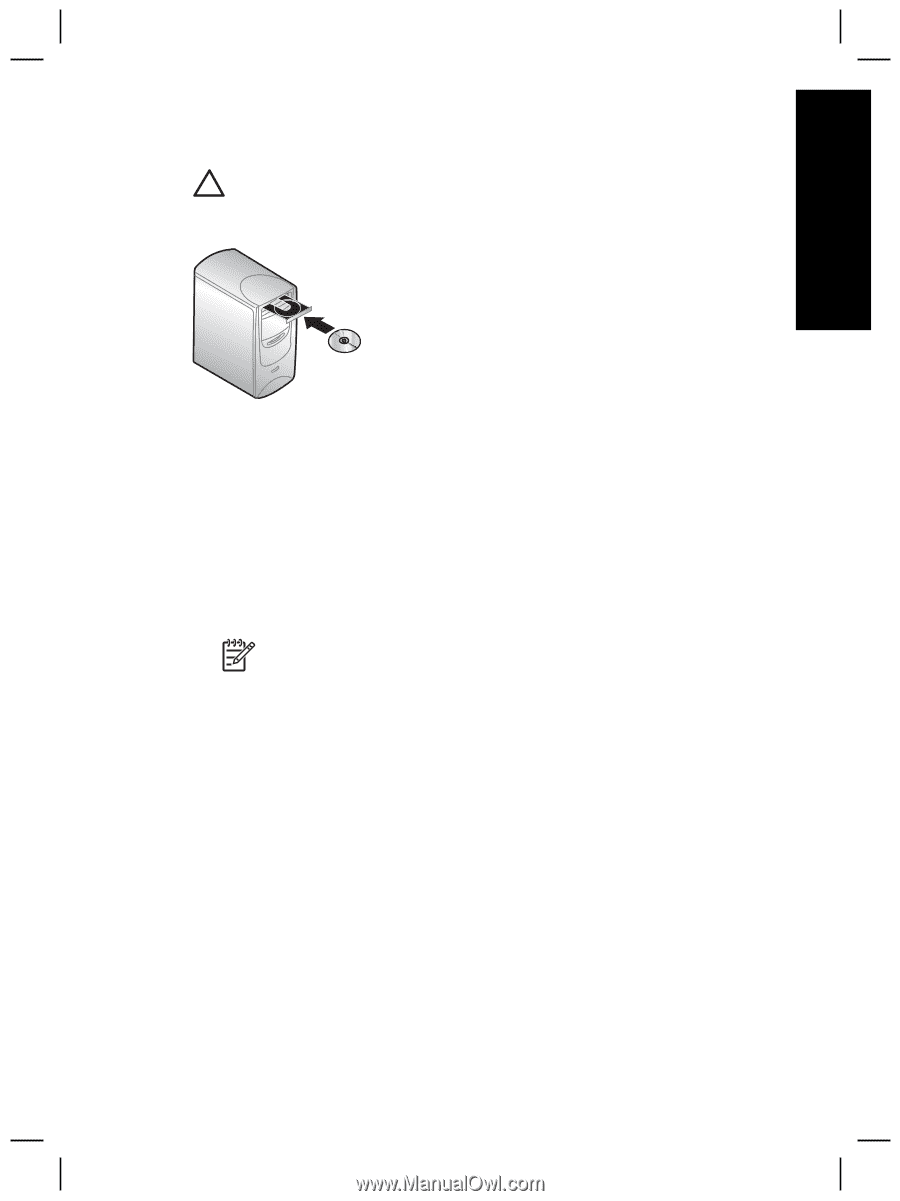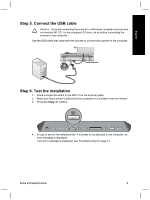HP Scanjet 8300 Setup and Support Guide - Page 9
Step 3. Install the software
 |
View all HP Scanjet 8300 manuals
Add to My Manuals
Save this manual to your list of manuals |
Page 9 highlights
English Step 3. Install the software Caution If you are installing the scanner on a Windows computer, do not connect the USB cable to the computer yet. Install the scanning software before connecting the USB cable. Windows 1. 2. 3. Find HP CD 1 that came with the scanner. Insert HP CD 1 into the computer CD drive. Wait for the installation dialog box to display. If the installation dialog box does not display, see Installation dialog box does not display (Windows) on page 21. Click Install Software to install the scanning software. Follow the onscreen instructions to complete the scanning software installation. If you are installing an HP Scanjet 8350/8390 scanner, the software will prompt you to insert HP CD 2 in the computer CD drive after you have installed the software from HP CD 1. Note If you have any questions about what scanning software to install, click the How do I choose? button. Macintosh 1. 2. 3. Find the HP CD 1 for Macintosh that came with the scanner. Insert the HP CD 1 for Macintosh in the computer CD drive. Double-click the HP Scanjet Scanner Install icon. Follow the onscreen instructions to complete the software installation. Setup and Support Guide 7