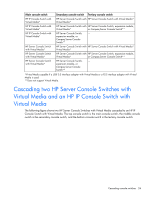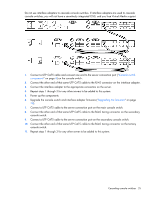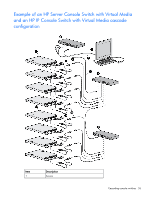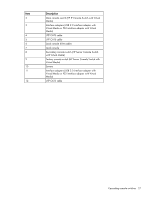HP Server Console 0x2x8 HP IP Console Switch with Virtual Media User Guide - Page 29
Viewing servers by name, EID, or port, Viewing the Port column, Viewing the server status column - server console switch for kvm -
 |
View all HP Server Console 0x2x8 manuals
Add to My Manuals
Save this manual to your list of manuals |
Page 29 highlights
Button VMedia Description Enables you to set Virtual Media options and make Virtual Media connections. This button is available only when a KVM session is established to an interface adapter with Virtual Media capability. Viewing servers by name, EID, or port You can view servers by name (default) by the unique EID embedded in each interface adapter or by the port. Viewing the Port column When the Main dialog box ("Accessing the Main dialog box" on page 28) is first launched, the servers are listed alphabetically by name. Press the Port button to list the servers numerically by their port numbers. The Port column indicates the port to which a server is connected. For example, in the following screen shot, the first number represents the port number of the first console switch, the second number represents the port number of the secondary console switch, and the third number represents the tertiary console switch port to which the server is connected. Viewing the server status column The status of the servers in the console switch system is indicated by the icons in the right column of the Main dialog box ("Accessing the Main dialog box" on page 28). Icon Description The interface adapter is connected directly, cascaded through a console switch or an expansion module, or powered on. The interface adapter is not connected, or the server is powered off. The interface adapter is cascaded to a Compaq Server Console Switch, and the console switch is not connected or is powered off. The interface adapter is cascaded to a Compaq Server Console Switch, and the console switch is connected or powered on. The interface adapter is being upgraded. This symbol identifies the port to which the local console is connected. Local port operation 29