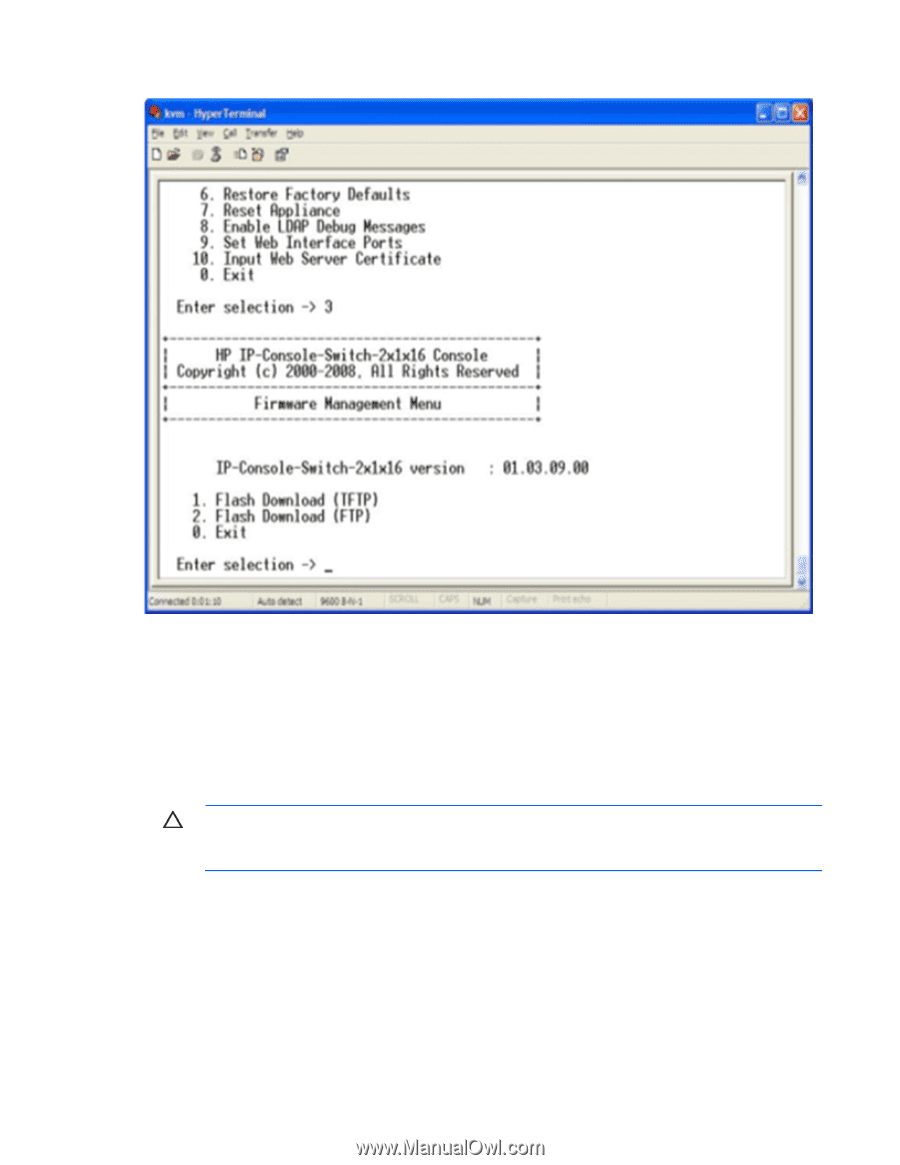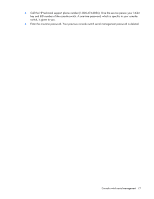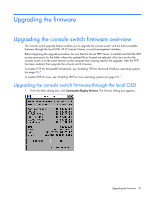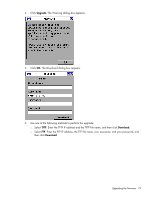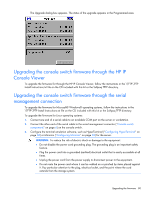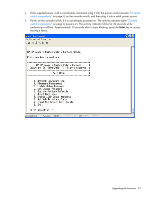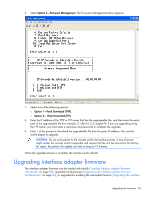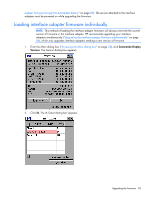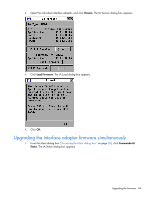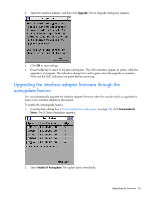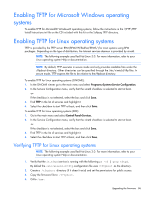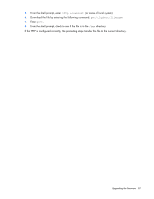HP Server Console 0x2x8 HP IP Console Switch with Virtual Media User Guide - Page 82
Upgrading interface adapter firmware
 |
View all HP Server Console 0x2x8 manuals
Add to My Manuals
Save this manual to your list of manuals |
Page 82 highlights
6. Select Option 2-Firmware Management. The Firmware Management Menu appears. 7. Select one of the following options: o Option 1-Flash Download (TFTP). o Option 2- Flash Download (FTP). 8. Enter the IP address of the TFTP or FTP server that has the upgradeable file, and then enter the exact path of the upgradeable file (for example, C:\tftp\h3_0_0_english.fl). If you are upgrading using the FTP option, you must enter a username and password to complete the upgrade. 9. Enter Y at the prompt to download the upgradeable file from the given IP address. The console switch begins to upgrade. CAUTION: Do not cycle power to the console switch during this process. A loss of power might render the console switch inoperable and require that the unit be returned to the factory for repair. Be patient; the update can take as long as 10 minutes. When the upgrade process is complete, the console switch reboots. Upgrading interface adapter firmware The interface adapter firmware can be loaded individually ("Loading interface adapter firmware individually" on page 83), upgraded simultaneously ("Upgrading the interface adapter firmware simultaneously" on page 84), or upgraded by enabling the autoupdate feature ("Upgrading the interface Upgrading the firmware 82