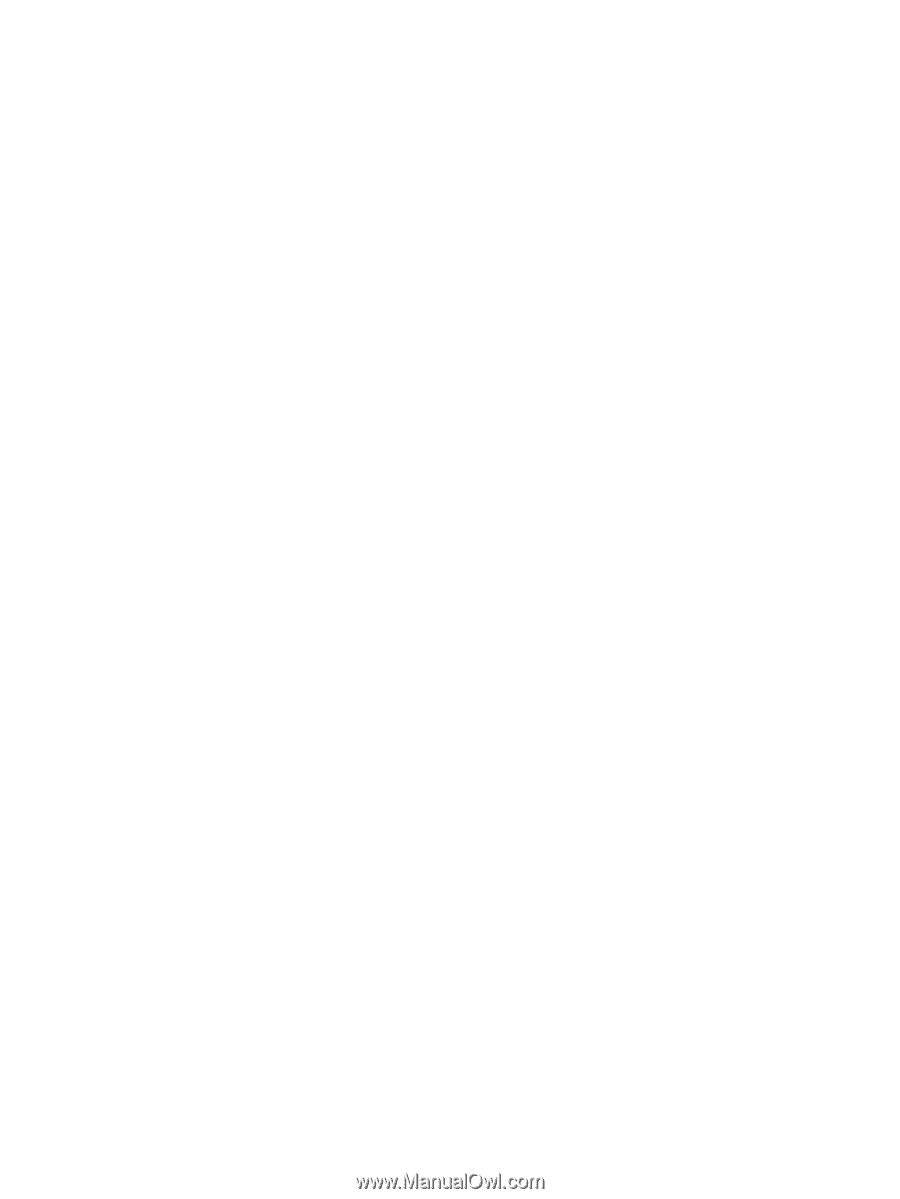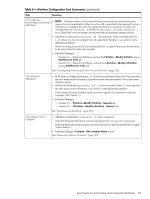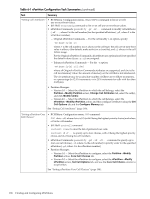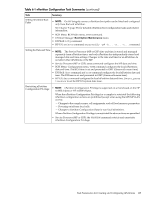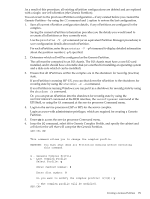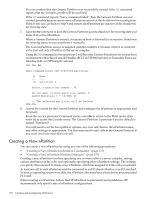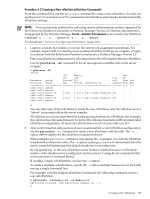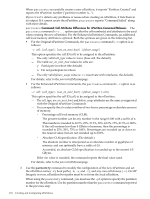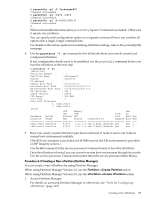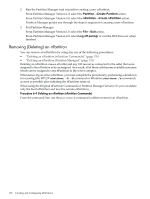HP Server rp7405 nPartition Administrator's Guide, Second Edition - Page 172
Creating a New nPartition, environment: either Boot Console Handler BCH
 |
View all HP Server rp7405 manuals
Add to My Manuals
Save this manual to your list of manuals |
Page 172 highlights
You can confirm that the Genesis Partition was successfully created if the CC command reports that the "complex profile will be modified". If the CC command reports "Sorry, command failed", then the Genesis Partition was not created, possibly because one or more nPartitions are not at the shutdown for reconfig state. If this is the case, go back to Step 3 and ensure all nPartitions are inactive at the shutdown for reconfig state. 7. Issue the BO command to boot the Genesis Partition past its shutdown for reconfig state and make it an active nPartition. When a Genesis Partition is created, it remains at boot-is-blocked (in an inactive, shutdown for reconfig state), so you must boot it manually. The Genesis Partition always is assigned partition number 0, because when it is created it is the first and only nPartition in the server complex. Using the BO command to boot partition 0 will boot the Genesis Partition to its system boot environment: either Boot Console Handler (BCH, on HP 9000 servers) or Extensible Firmware Interface (EFI, on HP Integrity servers). GSP:CM> BO This command boots the selected partition. # Name --- ---- 0) Partition 0 Select a partition number : 0 Do you want to boot partition number 0, named Partition 0 ? (Y/[N]) y -> The selected partition will be booted. GSP:CM> 8. Access the console for the Genesis Partition and configure the nPartition as appropriate and necessary. From the service processor Command menu, enter MA to return to the Main menu, then enter CO to access the Console menu. The Genesis Partition is partition 0 and by default is named "Partition 0". You will need to set the boot paths or options, any core cell choices, the nPartition name, and other settings as appropriate. You also may need to add cells to the Genesis Partition if you want it to have more than one cell. Creating a New nPartition You can create a new nPartition by using any one of the following procedures: • "Creating a New nPartition (nPartition Commands)" (page 173) • "Creating a New nPartition (Partition Manager)" (page 175) Creating a new nPartition involves specifying one or more cells in a server complex, setting various attributes for the cells, and optionally specifying other nPartition settings. The settings you specify then are used to create a new nPartition, which has assigned to it the cells you selected. At least one cell in each nPartition must be connected to an I/O chassis that has core I/O attached. To boot an operating system from disk, the nPartition also must have a boot device and associated PCI card. When creating an nPartition, follow the HP nPartition requirements and guidelines. HP recommends only specific sets of nPartition configurations. 172 Creating and Configuring nPartitions