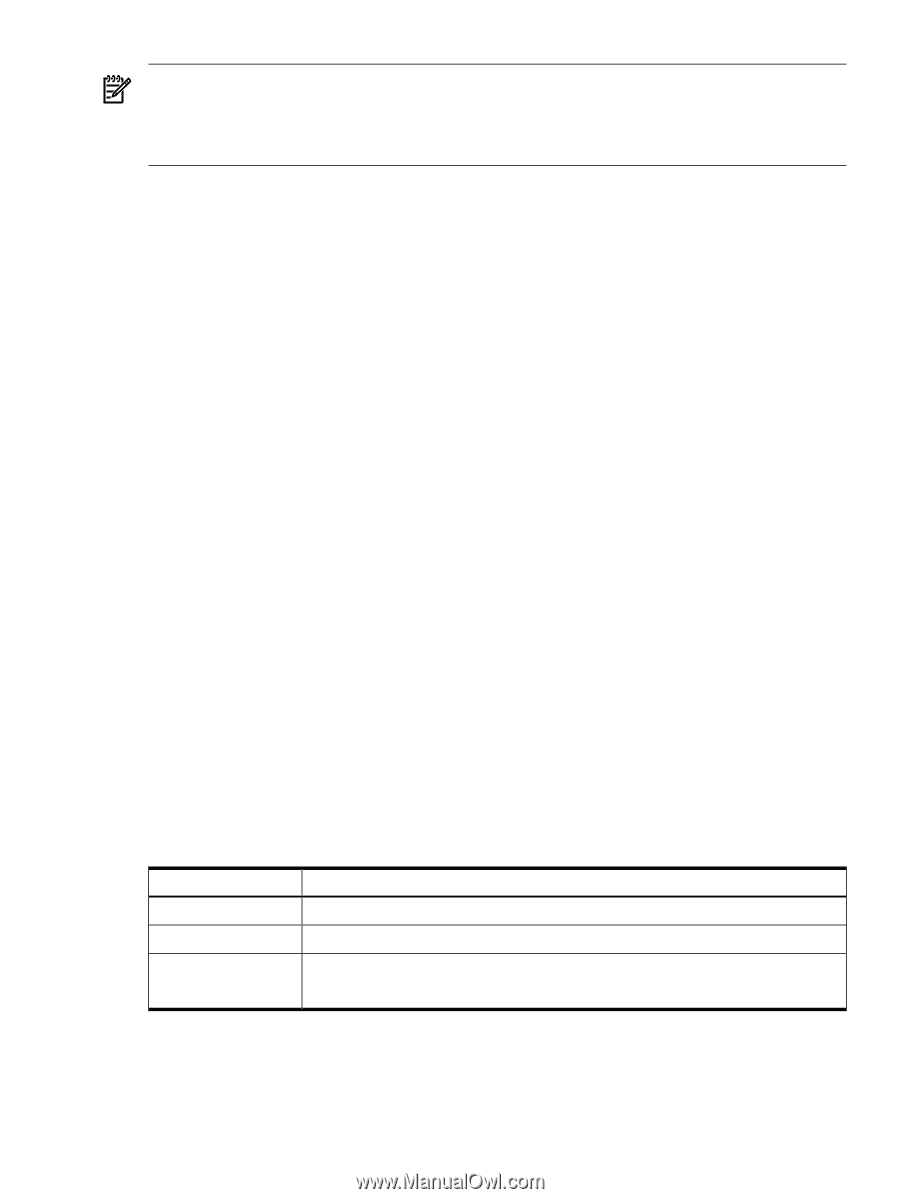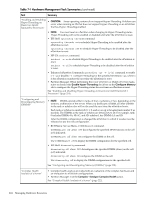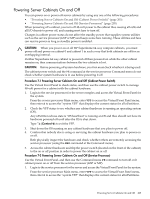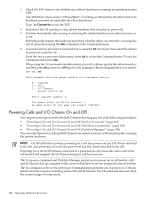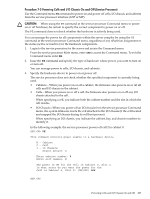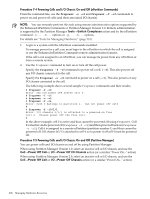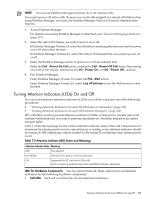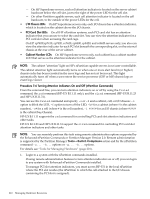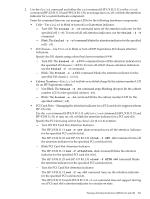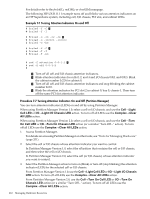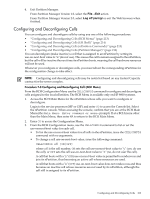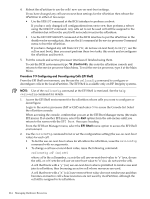HP Server rp7405 nPartition Administrator's Guide, Second Edition - Page 209
Turning Attention Indicators (LEDs) On and Off, Table 7-2 Attention Indicator LED States and Meanings
 |
View all HP Server rp7405 manuals
Add to My Manuals
Save this manual to your list of manuals |
Page 209 highlights
NOTE: You can use Partition Manager to power on or off inactive cells. You cannot power off active cells. To power on or off cells assigned to a remote nPartition when using Partition Manager, you must use Partition Manager Version 2.0 remote administration features. 1. Access Partition Manager. For details on accessing Partition Manager or other tools, see "Tools for Managing Hardware" (page 201). 2. Select the cell or I/O chassis you want to power on or off. In Partition Manager Version 1.0, select the nPartition containing the item you want to power on or off, then select the item. In Partition Manager Version 2.0, select the cell (or I/O chassis) that you want to power on or off. 3. Select the Partition Manager action to power on or off the selected item. Select the Cell→Power On Cell action, or select the Cell→Power Off Cell action. If powering on or off an I/O chassis, instead use the I/O→Power On... or I/O→Power Off... actions. 4. Exit Partition Manager. From Partition Manager Version 1.0, select the File→Exit action. From Partition Manager Version 2.0, select Log off parmgr or exit the Web browser when finished. Turning Attention Indicators (LEDs) On and Off You can turn hardware attention indicators (LEDs) on or off by using any one of the following procedures: • "Turning Attention Indicators On and Off (nPartition Commands)" (page 210) • "Turning Attention Indicators On and Off (Partition Manager)" (page 212) HP's nPartition systems provide attention indicators (LEDs) to help you to visually select and confirm which hardware you want to perform operations on. Attention indicators are amber (orange) lights. Table 7-2 lists the meanings for the various attention indicator states. When all components of a system are functioning and no service operations are occurring, every attention indicator should be turned off. (HP Superdome cabinet number LCDs remain lit or blinking when cabinet power is on.) Table 7-2 Attention Indicator (LED) States and Meanings Attention Indicator State Meaning OFF Not selected. BLINKING Selected to be used in a service operation. ON Supported for PCI card slot LEDs only. Service required, problems have been identified with the component. LEDs for Hardware Components You can control (turn off, blink, and/or turn on) attention indicators for the following hardware components. • Cell LEDs Each cell or cell slot has its own attention indicators. Turning Attention Indicators (LEDs) On and Off 209