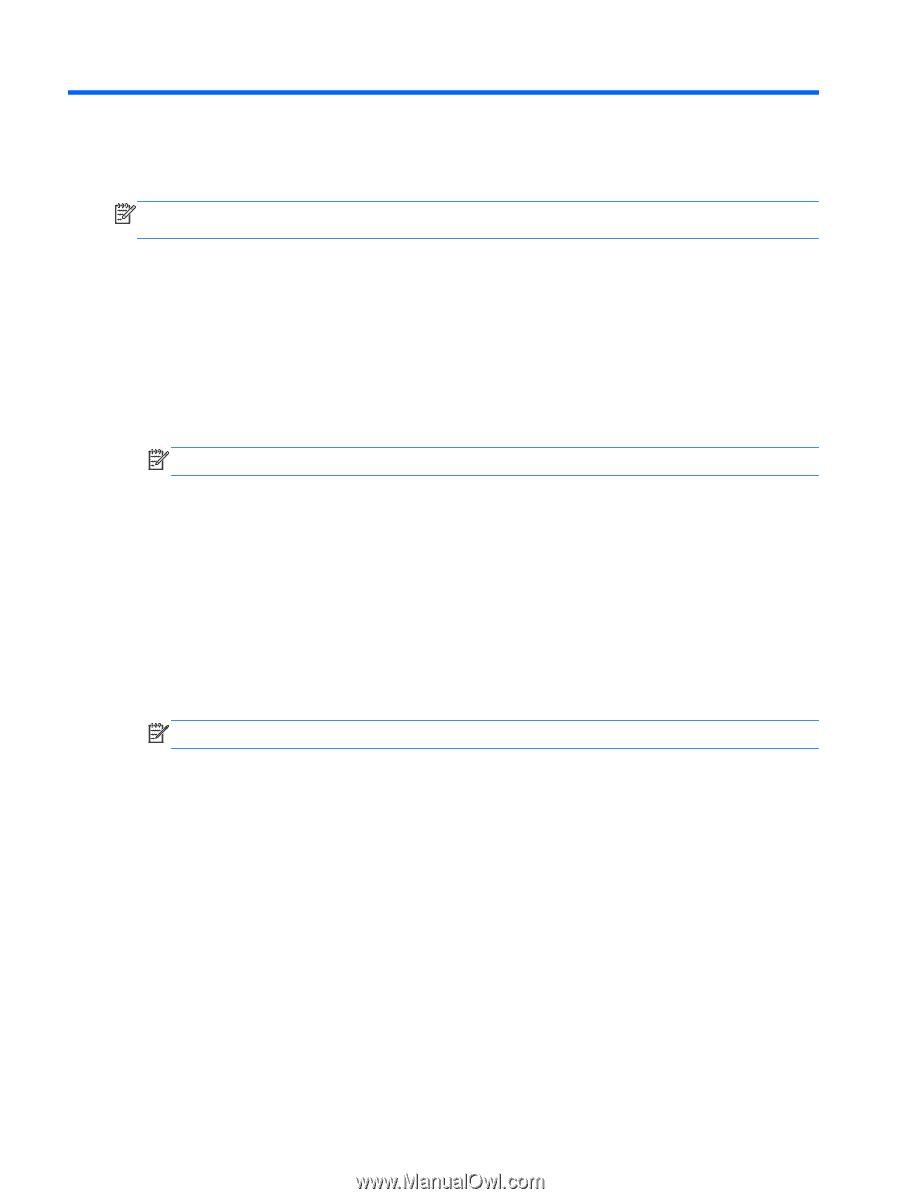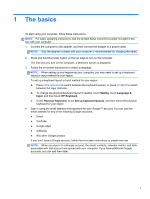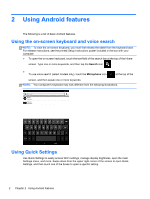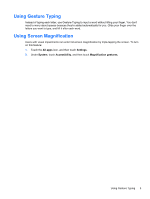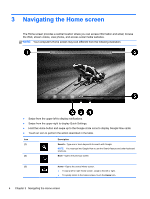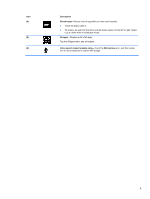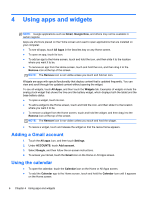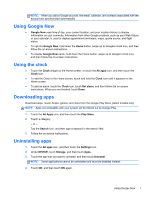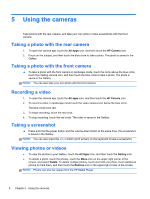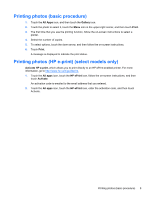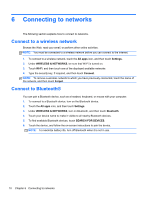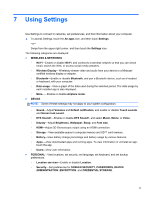HP SlateBook 10-h010nr User Guide - Page 10
Using apps and widgets, Adding a Gmail account, Using the calendar, Gmail, Google Now, All Apps
 |
View all HP SlateBook 10-h010nr manuals
Add to My Manuals
Save this manual to your list of manuals |
Page 10 highlights
4 Using apps and widgets NOTE: Google applications such as Gmail, Google Now, and others may not be available in certain regions. Apps are shortcuts placed on the Home screen and used to open applications that are installed on your computer. ● To see all apps, touch All Apps in the favorites tray on any Home screen. ● To open an app, touch its icon. ● To add an app to the Home screen, touch and hold the icon, and then slide it to the location where you want it to be. ● To remove an app from the Home screen, touch and hold the icon, and then drag it to the Remove icon at the top of the screen. NOTE: The Remove icon is not visible unless you touch and hold an icon. Widgets are apps with special functionality that display content that is updated frequently. You can view and scroll through the updated content without opening the widget. To see all widgets, touch All Apps, and then touch the Widgets tab. Examples of widgets include the analog clock widget that shows the time and the battery widget, which displays both the tablet and the base battery status. ● To open a widget, touch its icon. ● To add a widget to the Home screen, touch and hold the icon, and then slide it to the location where you want it to be. ● To remove a widget from the Home screen, touch and hold the widget, and then drag it to the Remove icon at the top of the screen. NOTE: The Remove icon is not visible unless you touch and hold the widget. ● To resize a widget, touch and release the widget so that the resize frame appears. Adding a Gmail account 1. Touch the All apps icon, and then touch Settings. 2. Under ACCOUNTS, touch Add account. 3. Select Google, and then follow the on-screen instructions. 4. To access your Gmail, touch the Gmail icon on the Home or All Apps screen. Using the calendar ● To open the calendar, touch the Calendar icon on the Home or All Apps screen. ● To add the Calendar app to the Home screen, touch and hold the Calendar icon until it appears on the Home screen. 6 Chapter 4 Using apps and widgets