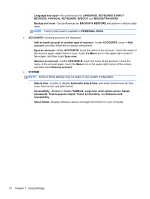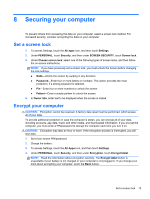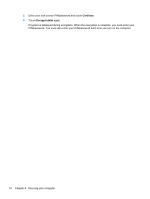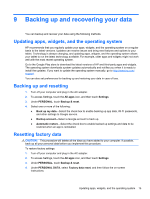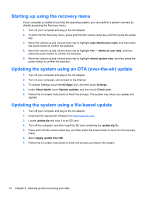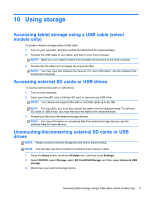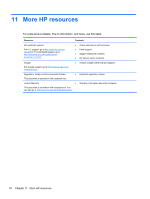HP SlateBook 10-h010nr User Guide - Page 21
Using storage, Accessing tablet storage using a USB cable (select models only)
 |
View all HP SlateBook 10-h010nr manuals
Add to My Manuals
Save this manual to your list of manuals |
Page 21 highlights
10 Using storage Accessing tablet storage using a USB cable (select models only) To access onboard storage using a USB cable: 1. Turn on your computer, and then undock the tablet from the keyboard base. 2. Connect the USB cable to your tablet, and then to your host computer. NOTE: Make sure your tablet is listed in the portable devices area of the host computer. 3. Double-click the tablet icon to display the supported files. NOTE: You may copy files between the devices. For more information, see the software help for the host computer. Accessing external SD cards or USB drives To access external SD cards or USB drives: 1. Turn on your computer. 2. Insert your microSD card or full size SD card, or connect your USB drive. NOTE: Your device can support SD cards or microSD cards up to 32-GB. NOTE: For microSDs, you must first undock the tablet from the keyboard base. For full-size SD cards or USB drives, you must first dock the tablet to the keyboard base. 3. Access your files from the external storage devices. NOTE: For more information on accessing files from external storage devices, see the software Help for those devices. Unmounting/disconnecting external SD cards or USB drives NOTE: Always unmount external storage devices before disconnecting. NOTE: You can also use this procedure to unmount micro memory cards. 1. Press the Home button, touch the All Apps icon, and then touch Settings. 2. Select DEVICE, select Storage, select SD Card/USB Storage, and then select Unmount USB storage. 3. Disconnect your external storage device. Accessing tablet storage using a USB cable (select models only) 17