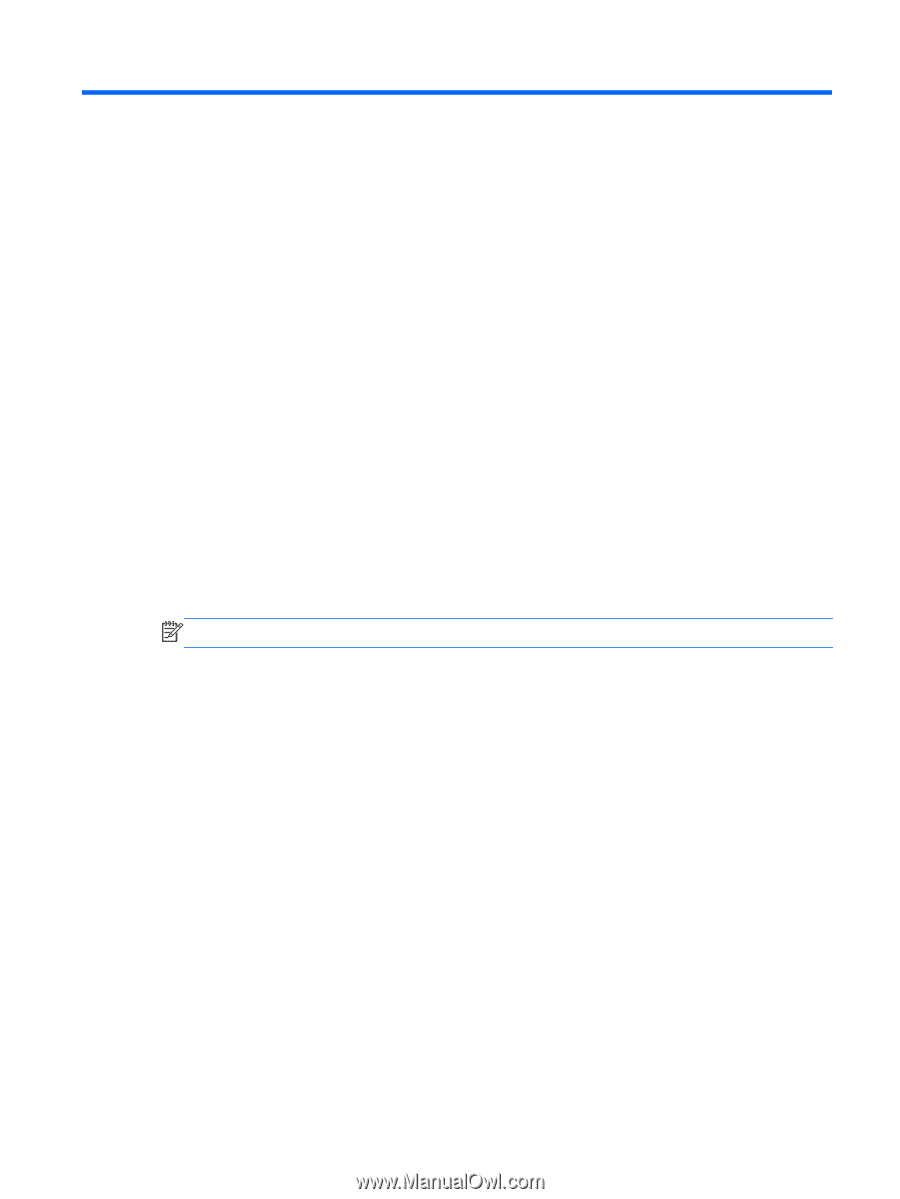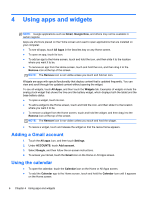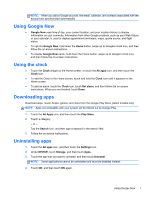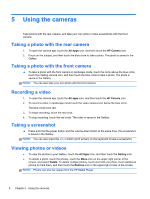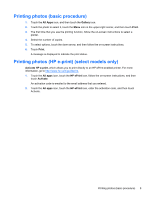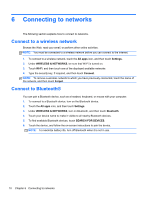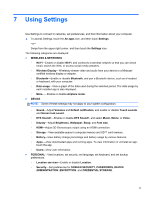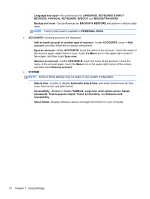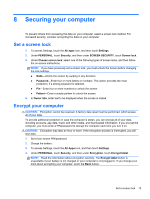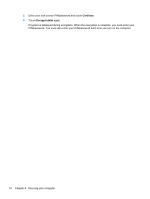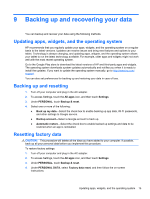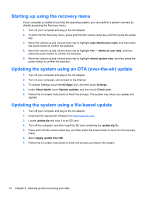HP SlateBook 10-h010nr User Guide - Page 15
Using Settings
 |
View all HP SlateBook 10-h010nr manuals
Add to My Manuals
Save this manual to your list of manuals |
Page 15 highlights
7 Using Settings Use Settings to connect to networks, set preferences, and find information about your computer. ▲ To access Settings, touch the All apps icon, and then touch Settings. -or- Swipe from the upper right corner, and then touch the Settings icon. The following categories are displayed: ● WIRELESS & NETWORKS ◦ Wi-Fi-Enable or disable Wi-Fi, and connect to a wireless network so that you can check email, search the Web, or access social media websites. ◦ Wireless Display-Wirelessly stream video and audio from your device to a Miracast- certified wireless display or adapter. ◦ Bluetooth-Enable or disable Bluetooth, and pair a Bluetooth device, such as a headset or keyboard, with your computer. ◦ Data usage-View a graph of the data used during the selected period. The data usage by each installed app is also displayed. ◦ More...-Enable or disable Airplane mode. ● DEVICE NOTE: Some of these settings may not apply to your system configuration. ◦ Sound-Adjust Volumes and Default notification, and enable or disable Touch sounds and Screen lock sound. ◦ DTS Sound+-Enable or disable DTS Sound+, and select Music, Movie, or Voice. ◦ Display-Adjust Brightness, Wallpaper, Sleep, and Font size. ◦ HDMI-Adjust 3D Stereoscopic output using an HDMI connection. ◦ Storage-View available space in computer memory and SD™ card memory. ◦ Battery-View battery charge percentage and battery usage by various features. ◦ Apps -View downloaded apps and running apps. To view information or uninstall an app, touch the app. ◦ Users-View user information. ● PERSONAL-View locations, set security, set language, set keyboard, and set backup preferences. ◦ Location services-Enable or disable Location. ◦ Security-Set preferences for SCREEN SECURITY, PASSWORDS, DEVICE ADMINISTRATION, ENCRYPTION, and CREDENTIAL STORAGE. 11