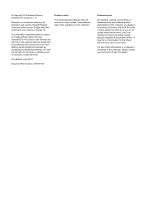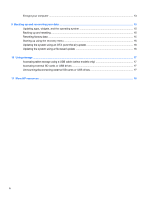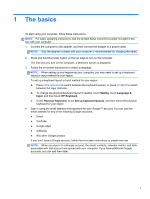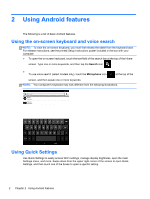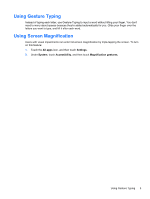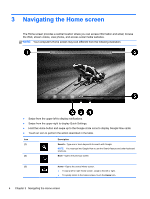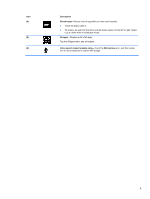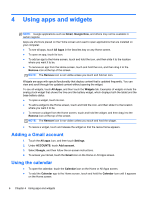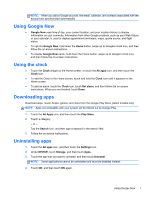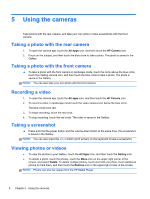HP SlateBook 10-h010nr User Guide - Page 7
Using Gesture Typing, Using Screen Magnification
 |
View all HP SlateBook 10-h010nr manuals
Add to My Manuals
Save this manual to your list of manuals |
Page 7 highlights
Using Gesture Typing Instead of typing each letter, use Gesture Typing to input a word without lifting your finger. You don't need to worry about spaces because they're added automatically for you. Glide your finger over the letters you want to type, and lift it after each word. Using Screen Magnification Users with visual impairments can enter full-screen magnification by triple-tapping the screen. To turn on this feature: 1. Touch the All apps icon, and then touch Settings. 2. Under System, touch Accessibility, and then touch Magnification gestures. Using Gesture Typing 3

Using Gesture Typing
Instead of typing each letter, use Gesture Typing to input a word without lifting your finger. You don't
need to worry about spaces because they're added automatically for you. Glide your finger over the
letters you want to type, and lift it after each word.
Using Screen Magnification
Users with visual impairments can enter full-screen magnification by triple-tapping the screen. To turn
on this feature:
1.
Touch the
All apps
icon, and then touch
Settings
.
2.
Under
System
, touch
Accessibility
, and then touch
Magnification gestures.
Using Gesture Typing
3