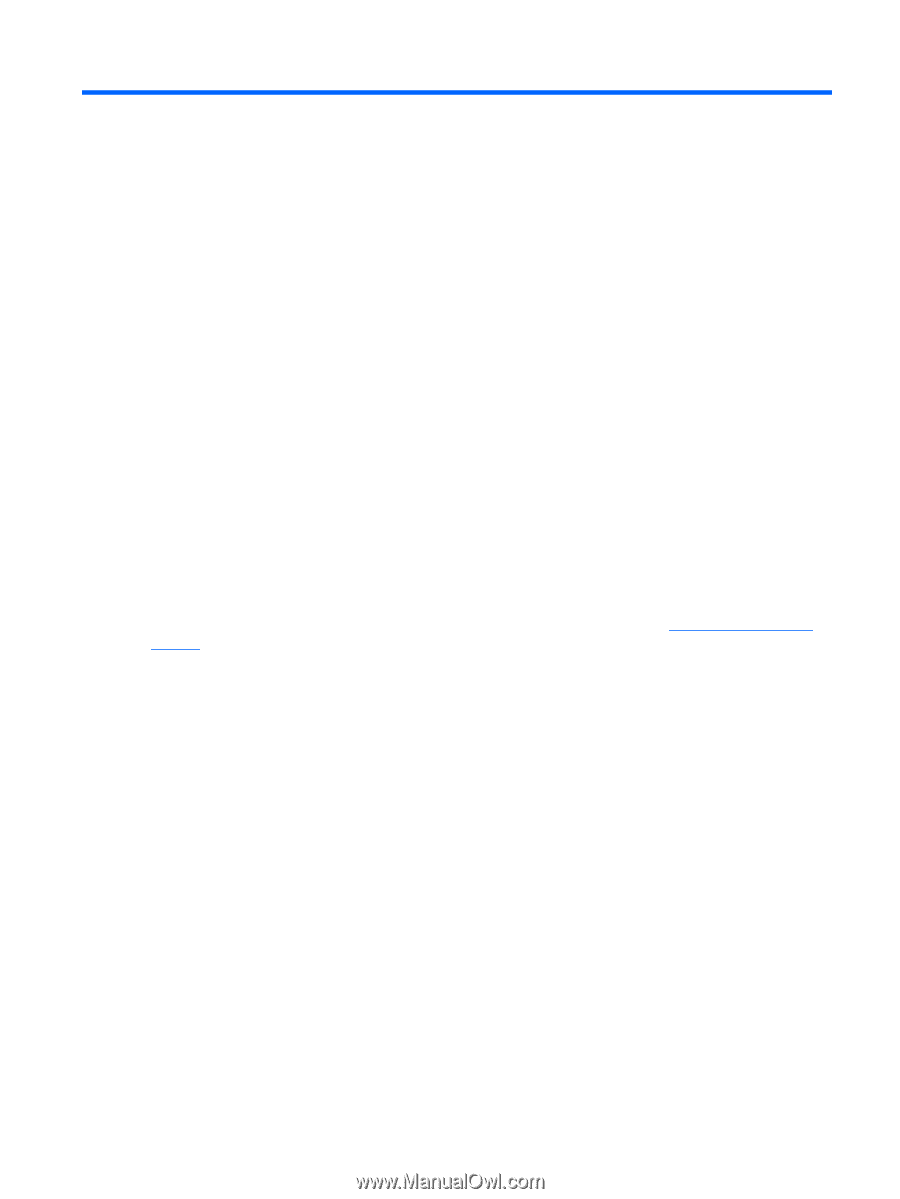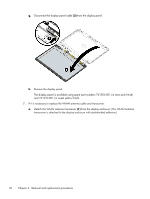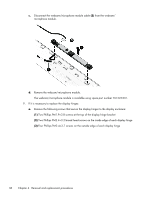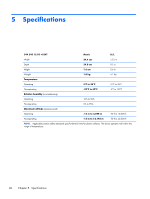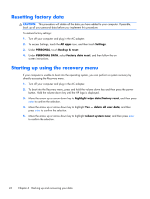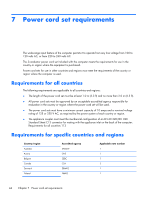HP SlateBook 14-p000 HP SlateBook PC Maintenance and Service Guide - Page 47
Backing up and recovering your data, Updating apps, widgets, and the operating system
 |
View all HP SlateBook 14-p000 manuals
Add to My Manuals
Save this manual to your list of manuals |
Page 47 highlights
6 Backing up and recovering your data You can backup and recover your data using the following methods. Updating apps, widgets, and the operating system HP recommends that you regularly update your apps, widgets, and the operating system on a regular basis to the latest versions. Updates can resolve issues and bring new features and options to your computer. Technology is always changing, and updating apps, widgets, and the operating system allows your computer to run the latest technology available. For example, older apps and widgets might not work well with the most recent operating system. Go to the Google Play store to download the latest versions of HP and third-party apps and widgets. The operating system downloads system updates automatically and notifies you when it is ready to install the updates. If you want to update the operating system manually, go to http://www.hp.com/ support. You can also set preferences for backing up and restoring your data in case of loss. Backing up and resetting 1. Turn off your computer and plug in the AC adapter. 2. To access Settings, touch the All apps icon, and then touch Settings. 3. Under PERSONAL, touch Backup & reset. 4. Select one or more of the following: ● Back up my data-Select the check box to enable backing up app data, Wi-Fi passwords, and other settings to Google servers. ● Backup account-Select a Google account to back up. ● Automatic restore-Select the check box to enable backed up settings and data to be restored when an app is reinstalled. Updating apps, widgets, and the operating system 41