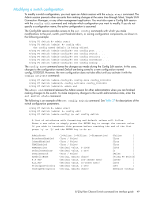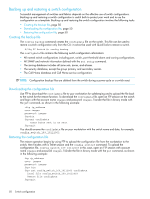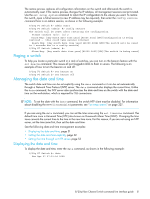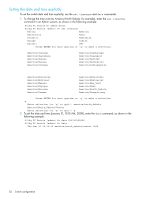HP StorageWorks 8/20q HP StorageWorks 8/20q Fibre Channel Switch command line - Page 54
Installing firmware, Non-disruptive activation - 8 san switch manual
 |
View all HP StorageWorks 8/20q manuals
Add to My Manuals
Save this manual to your list of manuals |
Page 54 highlights
Installing firmware New firmware becomes available periodically either on CD-ROM or from the HP web site. Installing firmware on a switch involves the following steps: 1. Downloading the firmware image file to the switch. 2. Unpacking the firmware image file. 3. Activating the new firmware. The activation can be disruptive or non-disruptive. See "Non-disruptive activation" on page 54. The firmware install and the image install commands automate the firmware installation process and perform a disruptive activation as described in "One-step firmware installation" on page 55. To perform a non-disruptive activation, see "Custom firmware installation" on page 56. Non-disruptive activation You can load and activate firmware upgrades on an operating switch without disrupting data traffic or having to re-initialize attached devices. If the non-disruptive activation fails, you will usually be prompted to try again later. Otherwise, the switch will perform a disruptive activation. A disruptive activation interrupts Fibre Channel data traffic on the switch, while a non-disruptive activation does not. For information about non-disruptive firmware versions, see the Firmware Release Notes. To ensure a successful non-disruptive activation, you should first satisfy the following conditions: • No changes are being made to switches in the fabric including powering up, powering down, disconnecting or connecting inter-switch links (ISLs), changing switch configurations, or installing firmware. • No port on the switch is in the diagnostic state. • No Zoning Edit sessions are open on the switch. • No changes are being made to attached devices including powering up, powering down, disconnecting, connecting, and Host Bus Adapter (HBA) configuration changes. If you are installing firmware on more than one switch in the fabric, wait until the activation is complete on the first switch before installing firmware on a second switch. If you attempt to activate firmware on a second switch before activation is complete on the first, you will receive a message advising you to wait and perform a hot reset later on the second switch to complete the installation. Ports that change states during the non-disruptive activation will be reset. When the non-disruptive activation is complete, Simple SAN Connection Manager sessions and QuickTools sessions are automatically reconnected. However, Telnet sessions must be restarted manually. TIP: After upgrading firmware that includes changes to QuickTools, a QuickTools session that was open during the upgrade may indicate that the new firmware is not supported. To correct this, close the QuickTools session and the browser window, then open a new QuickTools session. 54 Switch configuration