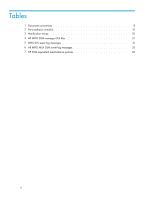HP StorageWorks Modular Smart Array 1000 Installation and Reference Guide for - Page 11
Installing the HP MPIO Full, Featured Device Speci, c Module, DSM for MSA1000/1500, Active-Active
 |
View all HP StorageWorks Modular Smart Array 1000 manuals
Add to My Manuals
Save this manual to your list of manuals |
Page 11 highlights
1 Installing the HP MPIO Full Featured Device Specific Module (DSM) for MSA1000/1500 (Active-Active) Disk Arrays software HP MPIO Full Featured DSM for MSA1000/1500 (Active-Active) Disk Arrays (HP MPIO MSA DSM) provides multipathing support for HP StorageWorks disk arrays on Windows platforms using the Microsoft Multipath Input-Output (MPIO) framework. This chapter provides instructions for installing and removing the HP MPIO MSA DSM, including: • Preparing for installation • Installing HP MPIO MSA DSM software • Upgrading HP MPIO MSA DSM software • Migrating from Windows Server 2003 to Windows Server 2008 with HP MPIO MSA DSM • Removing HP MPIO MSA DSM software • Using silent installation • Setting up boot from a SAN Preparing for installation Before installing HP MPIO MSA DSM, verify that your system components supports the HP MPIO MSA DSM and whether or not you need to upgrade hardware or software before installation. To prepare your system for the installation of HP MPIO MSA DSM: 1. Complete the Pre-Installation checklist (Table 2). 2. Install all hardware components, as described in the hardware installation and configuration documentation. 3. Install the required operating system service packs, if applicable. 4. Back up all user data. 5. Log in with Administrator privileges. 6. Ensure that no other installation program is in progress (for example, the Found New Hardware wizard). 7. If your system is running Microsoft Terminal Server, change the Terminal Server from Execution mode to Installation mode. Table 2 lists the information you need before installing the HP MPIO MSA DSM software. HP MPIO Full Featured DSM for MSA1000/1500 (Active-Active) Disk Arrays 3.00.00 11