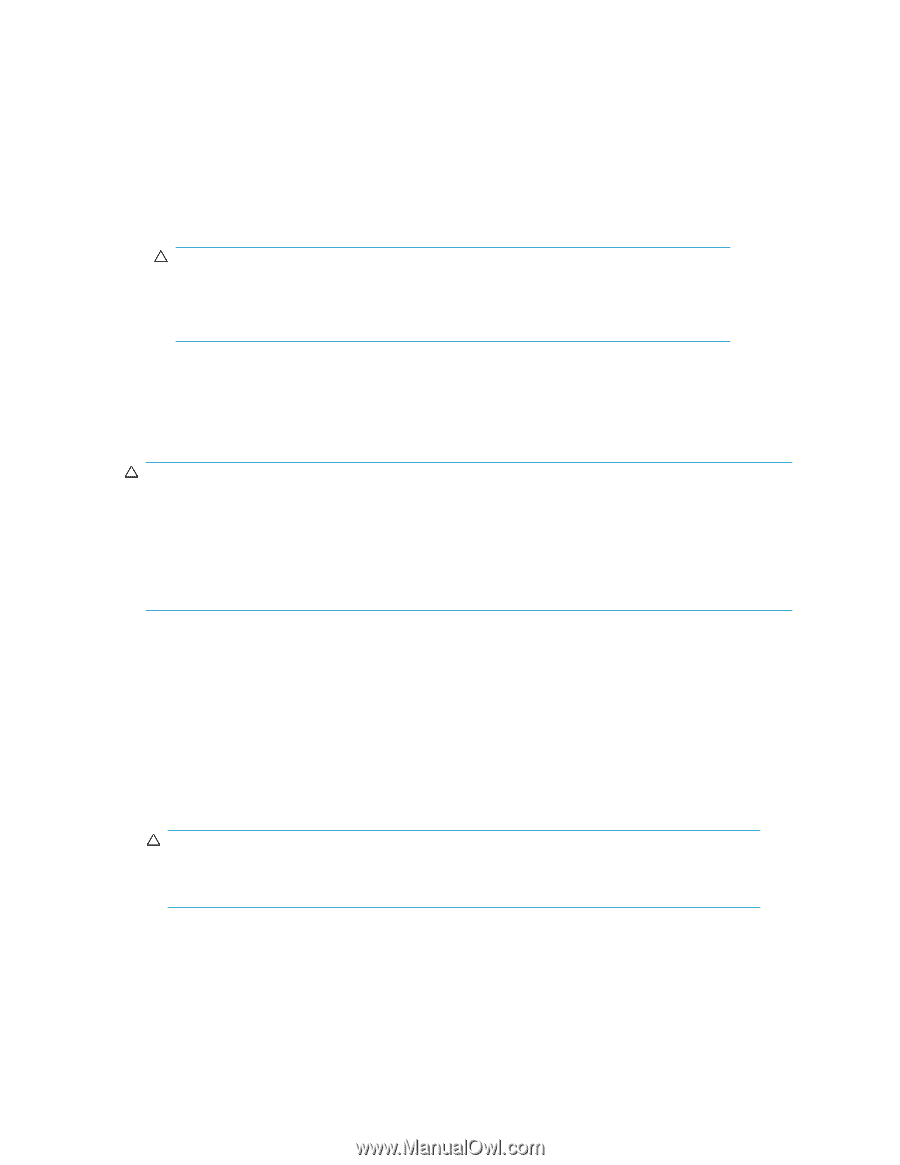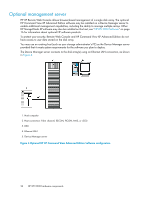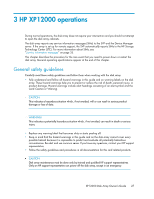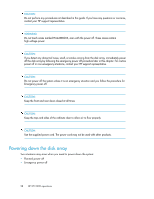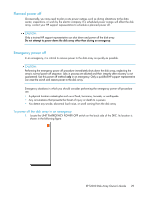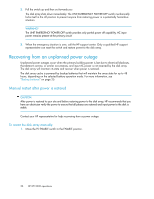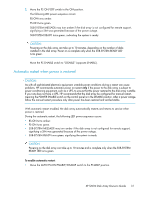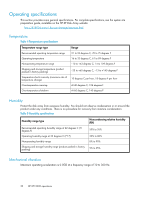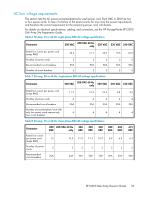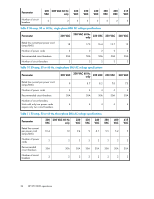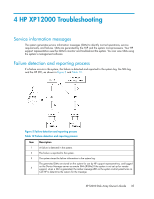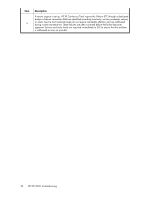HP StorageWorks XP12000 HP StorageWorks XP12000 Disk Array Owner's Guide (AE00 - Page 31
Automatic restart when power is restored
 |
View all HP StorageWorks XP12000 manuals
Add to My Manuals
Save this manual to your list of manuals |
Page 31 highlights
2. Move the PS ON/OFF switch to the ON position. The following LED power sequence occurs: BS-ON turns amber. PS-ON turns green. SUB-SYSTEM MESSAGE may turn amber if the disk array is not configured for remote support, signifying a SIM was generated because of the power outage. SUB-SYSTEM READY turns green, indicating the system is ready. CAUTION: Powering on the disk array can take up to 10 minutes, depending on the number of disks installed in the disk array. Power on is complete only when the SUB-SYSTEM READY LED turns green. Move the PS ENABLE switch to "DISABLE" (opposite ENABLE). Automatic restart when power is restored CAUTION: As with all sophisticated electronic equipment, unstable power conditions during a restart can cause problems. HP recommends automatic power on restart only if the power to the disk array is subject to power conditioning equipment, such as a UPS, to ensure that the power restored to the disk array is stable. If your site does not have a UPS, HP recommends that the disk array be configured for manual restart, meaning the POWER ENABLE switch on the control panel is in the DISABLE position. After a power outage, follow the manual restart procedure only after power has been restored and verified stable. With automatic restart enabled, the disk array automatically restarts and returns to service when power is restored. During the automatic restart, the following LED power sequence occurs: • BS-ON turns amber. • PS-ON turns green. • SUB-SYSTEM MESSAGE may turn amber if the disk array is not configured for remote support, signifying a SIM was generated because of the power outage. • SUB-SYSTEM READY turns green, signifying the system is ready. CAUTION: Powering on the disk array can take up to 10 minutes and is complete only when the SUB-SYSTEM READY LED turns green. To enable automatic restart: • Move the AUTO PS-ON ENABLE/DISABLE switch to the ENABLE position. XP12000 Disk Array Owner's Guide 31