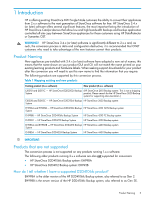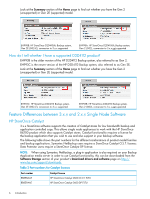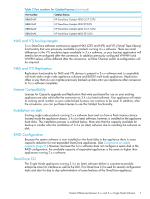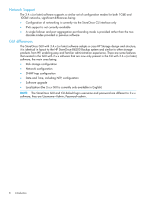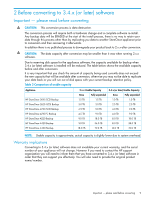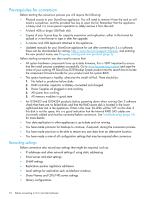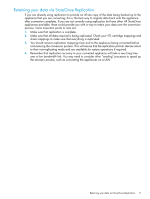HP StoreOnce 4420 HP StoreOnce Conversion from 2.x.x software to 3.4.x (or lat - Page 10
Pre-requisites for conversion, Recording settings
 |
View all HP StoreOnce 4420 manuals
Add to My Manuals
Save this manual to your list of manuals |
Page 10 highlights
Pre-requisites for conversion Before starting the conversion process you will require the following: • Physical access to your StoreOnce appliance. You will need to remove it from the rack so will need a screwdriver, and the provided hex key to open the lid. Remember that the appliance is heavy and it is a two person operation to safely remove it from the rack. • A blank 4GB or larger USB flash stick. • Copies of your license keys for capacity expansion and replication, either in file format for upload or in text format to type in after the upgrade. • A monitor and USB keyboard attached to the appliance. • Updated manuals for your StoreOnce appliance for use after converting to 3.x.x software, these can be downloaded by visiting: http://www.hp.com/support/manuals and entering the new product name, see Mapping existing and new products (page 5). Before starting conversion you also need to ensure that: • All system hardware components have up-to-date firmware, this is VERY important to ensure that the install process completes successfully. Go to www.hp.com/go/support and type the name of your existing HP StoreOnce D2D Backup System product into the search box to locate the component firmware bundle for your product and the system BIOS. • The system hardware is healthy, otherwise the install will fail. There should be: 1. No failed or predictive failure disks 2. RAID controller capacitor or Battery connected and charged 3. Power Supplies all plugged in and working 4. All system fans working 5. All memory modules in good state • For D2D4312 and D2D4324 products, before powering down when running Gen 2 software check that there are no failed disks and that the RAID spare disk is located in the lower right-hand disk slot in the appliance. If that is the case, the LEDs will be "off" on this disk. If this disk is not the spare, this is a good indication that the Internal RAID SAS cables are incorrectly cabled and must be corrected before conversion. See Troubleshooting (page 24) for more details. • Your data replication to other appliances is up-to-date and not running. • You have made provision for backups to continue, if required, during the conversion process. • You have made provision to be able to restore any user data from an alternative location. • You have made a note of all configuration settings that may be required after conversion. Recording settings Before conversion also record any settings that might be required, such as: • IP addresses and other network settings if using static addressing • Email server and alert settings • SNMP settings • Replication partner appliance addresses • Local settings for replication such as blackout windows • Share Names and CIFS/NFS server settings • Library configurations 10 Before converting to 3.4.x (or later) software