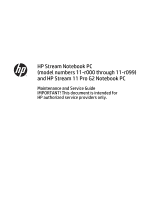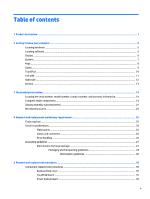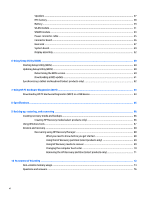HP Stream 11-r000 Maintenance and Service Guide
HP Stream 11-r000 Manual
 |
View all HP Stream 11-r000 manuals
Add to My Manuals
Save this manual to your list of manuals |
HP Stream 11-r000 manual content summary:
- HP Stream 11-r000 | Maintenance and Service Guide - Page 1
HP Stream Notebook PC (model numbers 11-r000 through 11-r099) and HP Stream 11 Pro G2 Notebook PC Maintenance and Service Guide IMPORTANT! This document is intended for HP authorized service providers only. - HP Stream 11-r000 | Maintenance and Service Guide - Page 2
such products and services. Nothing herein should be construed as constituting an additional warranty. HP shall not be liable for technical or editorial errors or omissions contained herein. First Edition: September 2015 Document Part Number: 829769-001 Product notice This guide describes features - HP Stream 11-r000 | Maintenance and Service Guide - Page 3
Safety warning notice WARNING! To reduce the possibility of heat-related injuries or of overheating the device, do not place the device directly on your lap or obstruct the device air vents. Use the device only on a hard, flat surface. Do not allow another hard surface, such as an adjoining optional - HP Stream 11-r000 | Maintenance and Service Guide - Page 4
iv Safety warning notice - HP Stream 11-r000 | Maintenance and Service Guide - Page 5
...5 Display ...6 Buttons ...7 Keys ...8 Lights ...9 TouchPad ...10 Left side ...11 Right side ...12 Bottom ...13 3 Illustrated parts catalog ...14 Locating the and replacement preliminary requirements 25 Tools required ...25 Service considerations ...25 Plastic parts ...25 Cables and connectors - HP Stream 11-r000 | Maintenance and Service Guide - Page 6
the BIOS version ...60 Downloading a BIOS update ...61 Synchronizing a tablet and keyboard (select products only 62 7 Using HP PC Hardware Diagnostics (UEFI) ...63 Downloading HP PC Hardware Diagnostics (UEFI) to a USB device 63 8 Specifications ...65 9 Backing up, restoring, and recovering ...66 - HP Stream 11-r000 | Maintenance and Service Guide - Page 7
11 Power cord set requirements ...78 Requirements for all countries ...78 Requirements for specific countries and regions 78 12 Recycling ...80 Index ...81 vii - HP Stream 11-r000 | Maintenance and Service Guide - Page 8
viii - HP Stream 11-r000 | Maintenance and Service Guide - Page 9
HP Stream Notebook PC HP Stream Notebook PC √ (model numbers 11-r000 through 11-r099) HP Stream 11 Pro G2 Notebook PC Supports DDR3L-1600 single √ channel on-board 2.0-GB system memory Supports DDR3L-1600 dual channel on-board 4.0-GB system memory HP Stream 11 Pro G2 Notebook PC - HP Stream 11-r000 | Maintenance and Service Guide - Page 10
(WLAN) options by way of wireless module One or two built-in WLAN antennas, varying by computer model Supports the following √ WLAN modules: ● Broadcom BCM43142 802.11b/g/n 1×1 Wi-Fi + Bluetooth 4.0 M.2 Combo Adapter HP Stream 11 Pro G2 Notebook PC √ √ √ √ 2 Chapter 1 Product description - HP Stream 11-r000 | Maintenance and Service Guide - Page 11
Adapter ● Realtek RTL8723BE 802.11bgn Wi-Fi Adapter Supports the following WLAN module: ● Intel Dual Band WirelessAC 7265 802.11 ac 2×2 WiFi + Bluetooth 4.0 Combo Adapter Integrated (2-finger scroll, pinch, rotate, 2-finger click, 3-finger flick) HP Stream 11 Pro G2 Notebook PC √ √ √ √ 3 - HP Stream 11-r000 | Maintenance and Service Guide - Page 12
): ● Windows Home China Language Edition CPPP ● Windows Home Entry NB with OneDrive ● Windows Home Entry NB with Office 365 Personal AFO Preinstalled: Windows 10 Serviceability End-user replaceable part: AC √ adapter HP Stream 11 Pro G2 Notebook PC √ √ √ √ √ 4 Chapter 1 Product description - HP Stream 11-r000 | Maintenance and Service Guide - Page 13
2 Getting to know your computer Locating hardware To find out what hardware is installed on your computer: ▲ Type device manager in the taskbar search box, and then select the Device Manager app. A list displays all the devices installed on your computer. For information about system hardware - HP Stream 11-r000 | Maintenance and Service Guide - Page 14
photographs. Some models allow you to video conference and chat online using streaming video. To use the webcam: ▲ Type camera in the taskbar search select Camera. To use the 3D camera: ▲ See the computer User's Guide. (6) Internal display switch Turns off the display and initiates Sleep if the - HP Stream 11-r000 | Maintenance and Service Guide - Page 15
Buttons Item Component (1) Power button Description ● When the computer is off, press the button to turn on the computer. ● When the computer is on, press the button briefly to initiate Sleep. ● When the computer is in the Sleep state, press the button briefly to exit Sleep. ● When the computer is - HP Stream 11-r000 | Maintenance and Service Guide - Page 16
Keys Item Component (1) esc key (2) fn key (3) Windows key (4) Action keys Description Displays system information when pressed in combination with the fn key. Executes frequently used system functions when pressed in combination with the esc key, action keys, or the spacebar. Opens the Start menu - HP Stream 11-r000 | Maintenance and Service Guide - Page 17
Lights Item Component (1) Power light (2) Caps lock light (3) Mute light Description ● On: The computer is on. ● Blinking: The computer is in the Sleep state, a powersaving state. The computer shuts off power to the display and other unneeded components. ● Off: The computer is off or in - HP Stream 11-r000 | Maintenance and Service Guide - Page 18
TouchPad Item Component (1) TouchPad zone (2) Left TouchPad button (3) Right TouchPad button Description Reads your finger gestures to move the pointer or activate items on the screen. Functions like the left button on an external mouse. Functions like the right button on an external mouse. 10 - HP Stream 11-r000 | Maintenance and Service Guide - Page 19
but it may not prevent the computer from being mishandled or stolen. (2) SIM card slot (select products only) Supports a wireless SIM card. (3) USB 2.0 port Connects an optional USB device, such as a keyboard, mouse, external a power-saving state that uses the least amount of power. Left side 11 - HP Stream 11-r000 | Maintenance and Service Guide - Page 20
Right side Item Component (1) HDMI port (2) USB 3.0 port (3) Memory card reader (4) AC adapter/battery light (5) Power connector Description Connects an optional video or audio device, such as a highdefinition television, any compatible digital or audio component, or a high-speed HDMI device. - HP Stream 11-r000 | Maintenance and Service Guide - Page 21
Bottom Item Component (1) Speakers (2) Description Produce sound. Bottom 13 - HP Stream 11-r000 | Maintenance and Service Guide - Page 22
improves and changes product parts. For complete and current information on supported parts for your computer, go to http://partsurfer.hp.com, select your country or region, and then follow the on-screen instructions. Locating the serial number, model number, product number, and warranty information - HP Stream 11-r000 | Maintenance and Service Guide - Page 23
Computer major components Computer major components 15 - HP Stream 11-r000 | Maintenance and Service Guide - Page 24
assembly subcomponents on page 21. Keyboard/top cover (includes keyboard cable): In ash silver finish with black keys for use only on HP Stream 11 Pro G2 Notebook PC computer models: For use in Canada 832490-DB1 For use in Japan 832490-291 For use in the United States 832490-001 Keyboard - HP Stream 11-r000 | Maintenance and Service Guide - Page 25
in the United States 830788-001 Keyboard/top cover (includes keyboard cable): In violet purple blue finish with white keys for use only on HP Stream Notebook PC computer models: For use in Belgium 830802-A41 For use in Bulgaria 830802-261 For use in Canada 830802-DB1 For use in the Czech - HP Stream 11-r000 | Maintenance and Service Guide - Page 26
In ash silver finish for use only on HP Stream 11 Pro G2 Notebook PC computer models 835665-001 In cobalt blue finish for use only on HP Stream Notebook PC computer models 830762-001 In violet purple finish for use only on HP Stream Notebook PC computer models 835663-001 Speakers (include left - HP Stream 11-r000 | Maintenance and Service Guide - Page 27
L2 cache, 4.5 W), 2.0-GB of system memory, 32-GB of eMMC system storage, and a non-Windows operating system 830817-001 For use only on HP Stream 11 Pro G2 Notebook PC computer models: Equipped with an Intel Celeron N3050 1.60-GHz (SC turbo up to 2.16-GHz) dual core processor (1600-MHz FSB, 2.0-MB - HP Stream 11-r000 | Maintenance and Service Guide - Page 28
a non-Windows operating system 832525-001 Base enclosure: In ash silver finish for use only on HP Stream 11 Pro G2 Notebook PC computer models 832494-001 For use only on HP Stream Notebook PC computer models: In cobalt blue finish: For use only on computer models equipped with WWAN capability - HP Stream 11-r000 | Maintenance and Service Guide - Page 29
all display component spare part kits: Rubber Kit in ash silver finish for use only on HP Stream 11 Pro G2 Notebook PC computer models 830768-001 Rubber Kit in cobalt blue finish for use only on HP Stream Notebook PC computer models 830768-001 Rubber Kit in violet purple finish for use only on - HP Stream 11-r000 | Maintenance and Service Guide - Page 30
(includes webcam/microphone module cable) For use only on HP Stream 11 Pro G2 Notebook PC computer models 832755-001 For use only on HP Stream Notebook PC computer models 830772-001 WWAN antenna (for use only on HP Stream Notebook PC computer models, includes left and right WWAN cables and - HP Stream 11-r000 | Maintenance and Service Guide - Page 31
use in Switzerland For use in Taiwan For use in Thailand For use in the United Kingdom and Singapore Power cord for use only on HP Stream Notebook PC computer models (C5, 1.00-meter): For use in Australia For use in Denmark For use in Europe For use in India For use in Israel - HP Stream 11-r000 | Maintenance and Service Guide - Page 32
for use only on HP Stream 11 Pro G2 Notebook PC computer models In cobalt blue finish for use only on HP Stream Notebook PC computer models In violet purple finish for use only on HP Stream Notebook PC computer models Screw Kit: For use only on HP Stream 11 Pro G2 Notebook PC computer models For use - HP Stream 11-r000 | Maintenance and Service Guide - Page 33
plastic parts. Use care when handling the plastic parts. Apply pressure only at the points designated in the maintenance instructions. Cables and connectors CAUTION: When servicing the computer, be sure that cables are placed in their proper locations during the reassembly process. Improper cable - HP Stream 11-r000 | Maintenance and Service Guide - Page 34
Drive handling CAUTION: Drives are fragile components that must be handled with care. To prevent damage to the computer, damage to a drive, or loss of information, observe these precautions: Before removing or inserting a drive, shut down the computer. If you are unsure whether the computer is off - HP Stream 11-r000 | Maintenance and Service Guide - Page 35
DIPS from Styrofoam Removing bubble pack from PCB Packing PCBs in foam-lined box Typical electrostatic voltage levels 10% 35,000 V 12,000 V 6,000 V 2,000 V 11,500 V 14,500 V 26,500 V 21,000 V Relative humidity 40% 15,000 V 5,000 V 800 V 700 V 4,000 V 5,000 V 20,000 - HP Stream 11-r000 | Maintenance and Service Guide - Page 36
material. ● Use a wrist strap connected to a properly grounded work surface and use properly grounded tools and equipment. ● Use conductive field service tools, such as cutters, screw drivers, and vacuums. ● When fixtures must directly contact dissipative surfaces, use fixtures made only of - HP Stream 11-r000 | Maintenance and Service Guide - Page 37
with ground cords of one megohm resistance ● Static-dissipative tables or floor mats with hard ties to the ground ● Field service kits ● Static awareness labels ● Material-handling packages ● Nonconductive plastic bags, tubes, or boxes ● Metal tote boxes ● Electrostatic voltage levels and - HP Stream 11-r000 | Maintenance and Service Guide - Page 38
replaced, and/or loosened when servicing the computer. Make special note of each screw size and location during removal and replacement. Keyboard/top cover Description Spare part number In ash silver finish with black keys for use only on HP Stream 11 Pro G2 Notebook PC computer models: For use - HP Stream 11-r000 | Maintenance and Service Guide - Page 39
silver finish for use only on HP Stream 11 Pro G2 Notebook PC computer models ● 830768-001 - In cobalt blue finish for use only on HP Stream Notebook PC computer models ● 830807-001 - In violet purple finish for use only on HP Stream Notebook PC computer models Component replacement procedures 31 - HP Stream 11-r000 | Maintenance and Service Guide - Page 40
3. Remove the eleven Phillips PM2.0×5.7 screws (3) that secure the keyboard/top cover to the bottom cover. 4. Turn the computer right side up with the front toward you. 5. Open the computer as far as it will open. 6. Insert a case utility tool (1) or similar thin, plastic tool between the front edge - HP Stream 11-r000 | Maintenance and Service Guide - Page 41
system board. 10. Release the ZIF connector (2) to which the keyboard cable is attached, and then disconnect the keyboard cable from the system board. 11. Release the ZIF connector (3) to which the TouchPad board cable is attached, and then disconnect the TouchPad board cable from the system board - HP Stream 11-r000 | Maintenance and Service Guide - Page 42
12. Remove the keyboard/top cover (4). 13. Remove the keyboard/top cover. Reverse this procedure to install the keyboard/top cover. 34 Chapter 5 Removal and replacement procedures - HP Stream 11-r000 | Maintenance and Service Guide - Page 43
Description In ash silver finish for use only on HP Stream 11 Pro G2 Notebook PC computer models In cobalt blue finish for use only on HP Stream Notebook PC computer models In violet purple finish for use only on HP Stream Notebook PC computer models Spare part number 835665-001 830762-001 835663 - HP Stream 11-r000 | Maintenance and Service Guide - Page 44
5. Remove the TouchPad board (4) and cable. Reverse this procedure to install the TouchPad board. Power button board NOTE: The power button board spare part kit does not include the power button board cable. The power button board cable is available using spare part number 830757-001. Description - HP Stream 11-r000 | Maintenance and Service Guide - Page 45
4. Remove the power button board (3) and cable. Reverse this procedure to install the power button board. Speakers Description Speakers (includes left and right speakers and cables) Spare part number 830761-001 Before removing the speakers, follow these steps: 1. Turn off the computer. If you are - HP Stream 11-r000 | Maintenance and Service Guide - Page 46
4. Remove the speakers (4). Reverse this procedure to install the speakers. RTC battery Description RTC battery (includes cable and double-sided adhesive) Spare part number 830764-001 Before removing the RTC battery, follow these steps: 1. Turn off the computer. If you are unsure whether the - HP Stream 11-r000 | Maintenance and Service Guide - Page 47
battery and cable. Reverse this procedure to install the RTC battery. Battery Description For use only on HP Stream 11 Pro G2 Notebook PC computer models For use only on HP Stream Notebook PC computer models Spare part number 824536-850 824560-005 Before removing the battery, follow these steps - HP Stream 11-r000 | Maintenance and Service Guide - Page 48
4. Remove the six Phillips PM2.0×3.3 screws (4) that secure the battery to the bottom cover. 5. Slide the battery (5) up and back. 6. Remove the battery (6). Reverse this procedure to install the battery. 40 Chapter 5 Removal and replacement procedures - HP Stream 11-r000 | Maintenance and Service Guide - Page 49
11 ac 2×2 WiFi + Bluetooth 4.0 Combo Adapter for use only on HP Stream 11 Pro G2 Notebook PC computer models For use only on HP Stream Notebook PC , remove the module to restore device functionality, and then contact technical support. Before removing the WLAN module, follow these steps: 1. Shut down - HP Stream 11-r000 | Maintenance and Service Guide - Page 50
3. Remove the WLAN module (3) by pulling the module away from the slot at an angle. NOTE: If the WLAN antenna is not connected to the terminal on the WLAN module, a protective sleeve must be installed on the antenna connector, as shown in the following illustration. Reverse this procedure to install - HP Stream 11-r000 | Maintenance and Service Guide - Page 51
This section applies only to HP Stream Notebook PC computer models. Description HP lt4110 LTE/HSPA+ 4G Module HP lt4110 LTE/HSPA+ 4G message, remove the module to restore device functionality, and then contact technical support. Before removing the WWAN module, follow these steps: 1. Shut down the - HP Stream 11-r000 | Maintenance and Service Guide - Page 52
3. Remove the WWAN module (3) by pulling the module away from the slot at an angle. NOTE: If the WWAN antenna is not connected to the terminal on the WWAN module, a protective sleeve must be installed on the antenna connector, as shown in the following illustration. Reverse this procedure to install - HP Stream 11-r000 | Maintenance and Service Guide - Page 53
Power connector cable Description Power connector cable Spare part number 743480-002 Before removing the power connector cable, follow these steps: 1. Shut down the computer. If you are unsure whether the computer is off or in Hibernation, turn the computer on, and then shut it down through the - HP Stream 11-r000 | Maintenance and Service Guide - Page 54
board cable. The connector board cable is available using spare part number 830759-001. Description Connector board for use only on HP Stream Notebook PC computer models equipped with WWAN capability (includes SIM slot and WWAN slot) Connector board for use only on computer models not equipped - HP Stream 11-r000 | Maintenance and Service Guide - Page 55
4. Remove the connector board (4). Reverse this procedure to install the connector board. Heat sink Description Heat sink (includes replacement thermal material) Spare part number 830781-001 Before removing the heat sink, follow these steps: 1. Turn off the computer. If you are unsure whether the - HP Stream 11-r000 | Maintenance and Service Guide - Page 56
and the system board components each time the heat sink is removed. Thermal paste is used on the processor (1) and the heat sink section (2) that services it. Reverse this procedure to install the heat sink. 48 Chapter 5 Removal and replacement procedures - HP Stream 11-r000 | Maintenance and Service Guide - Page 57
GB L2 cache, 4.5 W), 2.0-GB of system memory, 32-GB of eMMC system storage, and a non-Windows operating system For use only on HP Stream 11 Pro G2 Notebook PC computer models: Spare part number 830813-601 830813-001 830812-601 830812-001 830811-601 830811-001 830816-601 830816-001 830815-601 830815 - HP Stream 11-r000 | Maintenance and Service Guide - Page 58
Description Equipped with an Intel Celeron N3050 1.60-GHz (SC turbo up to 2.16-GHz) dual core processor (1600MHz FSB, 2.0-MB L2 cache, 4.0 W), 4.0-GB of system memory, 64-GB of eMMC system storage, and the Windows 10 Professional operating system Equipped with an Intel Celeron N3050 1.60-GHz (SC - HP Stream 11-r000 | Maintenance and Service Guide - Page 59
4. Disconnect the speaker cable (4) from the system board. 5. Remove the four Philllips PM2.0×3.3 screws (1) that secure the system board to the bottom cover. 6. Release the system board by lifting the left side of the system board (2) until it rests at an angle. 7. Remove the system board (3) by - HP Stream 11-r000 | Maintenance and Service Guide - Page 60
Display assembly NOTE: The display assembly is spared at the subcomponent level only. For more display assembly spare part information, see the individual removal subsections. Before removing the display assembly, follow these steps: 1. Turn off the computer. If you are unsure whether the computer - HP Stream 11-r000 | Maintenance and Service Guide - Page 61
silver finish for use only on HP Stream 11 Pro G2 Notebook PC computer models ● 830768-001 - In cobalt blue finish for use only on HP Stream Notebook PC computer models ● 830807-001 - In violet purple finish for use only on HP Stream Notebook PC computer models Component replacement procedures 53 - HP Stream 11-r000 | Maintenance and Service Guide - Page 62
ash silver finish for use only on HP Stream 11 Pro G2 Notebook PC computer models ● 830771-001 - In cobalt blue finish for use only on HP Stream Notebook PC computer models ● 830785-001 - In violet purple finish for use only on HP Stream Notebook PC computer models 11. If it is necessary to replace - HP Stream 11-r000 | Maintenance and Service Guide - Page 63
The webcam/microphone module is available using spare part numbers 832675-001 (for use only on HP Stream 11 Pro G2 Notebook PC computer models) and 833620-001 (for use only on HP Stream Notebook PC computer models). 12. If it is necessary to replace the display panel: a. Remove the four Phillips - HP Stream 11-r000 | Maintenance and Service Guide - Page 64
flat (3.3.6-mm) display panel for use only on HP Stream 11 Pro G2 Notebook PC computer models ● 762229-001 - 11.6-in, HD, AntiGlare, (1366×768), SVA, LED, slim (3.0-mm) display panel for use only on HP Stream Notebook PC computer models ● 834445-001 - 11.6-in, HD, (1366×768), SVA, WLED, flat (3.6-mm - HP Stream 11-r000 | Maintenance and Service Guide - Page 65
hinges are included in the Display Hinge Kit, spare part numbers 832570-001 (for use only on HP Stream 11 Pro G2 Notebook PC computer models) and 730770-001 (for use only on HP Stream Notebook PC computer models). 14. If it is necessary to replace the display panel cable: a. Disconnect the display - HP Stream 11-r000 | Maintenance and Service Guide - Page 66
(3). The display panel cable is available using spare part numbers 832755-001 (for use only on HP Stream 11 Pro G2 Notebook PC computer models) and 830772-001 (for use only on HP Stream Notebook PC computer models). 15. If it is necessary to replace the WWAN antenna cables and transceivers: NOTE - HP Stream 11-r000 | Maintenance and Service Guide - Page 67
cables and transceivers are available using spare part numbers 832568-001 (for use only on HP Stream 11 Pro G2 Notebook PC computer models) and 830774-001 (for use only on HP Stream Notebook PC computer models). Reverse this procedure to reassemble install the display assembly. Component replacement - HP Stream 11-r000 | Maintenance and Service Guide - Page 68
in notebook mode and you must use the keyboard attached to your notebook. The HP website. Most BIOS updates on the HP website are packaged in compressed files called SoftPaqs. Some download packages contain a file named Readme.txt, which contains information regarding installing and troubleshooting - HP Stream 11-r000 | Maintenance and Service Guide - Page 69
Click the question mark icon in the taskbar. 2. Select My PC, and then select Specifications. - or - ▲ Use Setup Utility HP Support Assistant app. - or - Click the question mark icon in the taskbar. 2. Click Updates, and then click Check for updates and messages. 3. Follow the on-screen instructions - HP Stream 11-r000 | Maintenance and Service Guide - Page 70
that has an .exe extension (for example, filename.exe). The BIOS installation begins. 5. Complete the installation by following the on-screen instructions. NOTE: After a message on the screen reports a successful installation, you can delete the downloaded file from your hard drive. Synchronizing - HP Stream 11-r000 | Maintenance and Service Guide - Page 71
a convertible computer, your computer must be in notebook mode and you must use the keyboard attached to instructions. On a tablet, press the volume down button to stop a diagnostic test. NOTE: If you need to stop a diagnostic test on computers or tablets with a keyboard, press esc. Downloading HP PC - HP Stream 11-r000 | Maintenance and Service Guide - Page 72
the product name, and then click Go. - or - Click Find Now to let HP automatically detect your product. 4. Select your computer, and then select your operating system. 5. In the Diagnostic section, follow the on-screen instructions to select and download the UEFI version you want. 64 Chapter 7 Using - HP Stream 11-r000 | Maintenance and Service Guide - Page 73
8 Specifications Metric U.S. Computer dimensions Width 30.0 cm 11.8 in Depth 20.6 cm 8.1 in Height 1.8 cm 0.7 in Weight 1.2 kg 2.6 with an AC adapter or a DC power source that is supplied and approved by HP for use with this computer. Temperature Operating 5°C to 35°C 41°F to 95 - HP Stream 11-r000 | Maintenance and Service Guide - Page 74
, and then select This PC. ● If your computer does not support. See the Worldwide Telephone Numbers booklet included with the computer. You can also find contact information on the HP website. Go to http://www.hp.com/ support, select your country or region, and follow the on-screen instructions - HP Stream 11-r000 | Maintenance and Service Guide - Page 75
Telephone Numbers booklet included with the computer. You can also find contact information on the HP website. Go to http://www.hp.com/ support, select your country or region, and follow the on-screen instructions. ◦ Be sure that the computer is connected to AC power before you begin creating the - HP Stream 11-r000 | Maintenance and Service Guide - Page 76
search box, select HP Recovery Manager, select Reinstall drivers and/or applications, and then follow the on-screen instructions. ● If you the creation of HP Recovery media or if the HP Recovery media does not work, you can obtain recovery media for your system from support. See the Worldwide - HP Stream 11-r000 | Maintenance and Service Guide - Page 77
then quickly hold down the Windows button; then select f11. 2. Select Troubleshoot from the boot options menu. 3. Select Recovery Manager, and then follow the on-screen instructions. Using HP Recovery media to recover You can use HP Recovery media to recover the original system. This method can be - HP Stream 11-r000 | Maintenance and Service Guide - Page 78
keyboard, connect the keyboard to the keyboard dock before beginning these steps. 1. Insert the HP Recovery media. 2. Access BIOS: For computers or tablets with keyboards attached: ▲ Turn on you want to boot. 4. Follow the on-screen instructions. 70 Chapter 9 Backing up, restoring, and recovering - HP Stream 11-r000 | Maintenance and Service Guide - Page 79
is only available on products that support this function. Follow these steps to remove the HP Recovery partition: 1. Type recovery in the taskbar search box, and then select HP Recovery Manager. 2. Select Remove Recovery Partition, and then follow the on-screen instructions. Restore and recovery 71 - HP Stream 11-r000 | Maintenance and Service Guide - Page 80
This chapter applies only to HP Stream 11 Pro G2 Notebook PC computer models. The purpose of this document is to provide general information regarding non-volatile memory in industrystandards based HP Business Notebook PC systems and provide general instructions for restoring nonvolatile memory that - HP Stream 11-r000 | Maintenance and Service Guide - Page 81
to reject. If the HP notebook model number ends in a 'p' or 'w' and includes Intel Centrino with VProTM, reboot the PC and enter BIOS Setup by the optional Absolute® Software Computrace® management and tracking service was activated on the notebook PC, contact the provider to deactivate it. l. Remove - HP Stream 11-r000 | Maintenance and Service Guide - Page 82
BIOS is updated. A utility is required for writing data to this memory and is available on the HP websit e. Writing data to this ROM in an inappropriate manner can render the PC nonfunctional. Stores memory module information. Programmed by the memory vendor. Data cannot be written to this - HP Stream 11-r000 | Maintenance and Service Guide - Page 83
or with Intel Centrino Pro technology) Bluetooth flash 2 MBits No Yes 802.11 WLAN 4 KBytes to 8 No Yes EEPROM KBytes What How is data is using the F10 setup utility or a custom utility. render the PC nonfunctional. Stores Management Engine Code, Settings, Provisioning Data and iAMT - HP Stream 11-r000 | Maintenance and Service Guide - Page 84
a unique issue. By enrolling in HP ProtectTools Security Manager. Only a digitally signed select Restore defaults. c. Follow the on-screen instructions. d. Select File, save changes and exit, required to perform the write function. 4. In some PC systems, the Firmware Hub for System BIOS is a - HP Stream 11-r000 | Maintenance and Service Guide - Page 85
Time Clock (RTC) CMOS memory that contains PC configuration data. 6. Does resetting the CMOS configuration memory return the PC back to factory defaults? The process of resetting and answer 1 and follow the instructions for returning the BIOS settings to factory defaults. Questions and answers 77 - HP Stream 11-r000 | Maintenance and Service Guide - Page 86
11 Power cord set requirements The wide-range input feature of the computer permits it to operate from any line voltage China Accredited agency EANSW OVE CEBC CSA DEMKO FIMKO UTE VDE IMQ METI KEMA NEMKO COC Applicable note number 1 1 1 2 1 1 1 1 1 3 1 1 5 78 Chapter 11 Power cord set requirements - HP Stream 11-r000 | Maintenance and Service Guide - Page 87
Country/region Accredited agency Applicable note number South Korea EK 4 Sweden CEMKO 1 Switzerland SEV 1 Taiwan BSMI 4 The United Kingdom BSI 1 The United States UL 2 1. The flexible cord must be Type HO5VV-F, 3-conductor, 1.0-mm² conductor size. Power cord set fittings ( - HP Stream 11-r000 | Maintenance and Service Guide - Page 88
dispose of the battery in general household waste. Follow the local laws and regulations in your area for battery disposal. HP encourages customers to recycle used electronic hardware, HP original print cartridges, and rechargeable batteries. For more information about recycling programs, see the - HP Stream 11-r000 | Maintenance and Service Guide - Page 89
, spare part number 18, 46 connectors power 12 service considerations 25 D display assembly removal 52 subcomponents 21 11 heat sink removal 47 spare part number 18, 47 hinge removal 56 spare part numbers 22, 57 HP PC Hardware Diagnostics (UEFI) using 63 HP Recovery Manager correcting boot problems - HP Stream 11-r000 | Maintenance and Service Guide - Page 90
1, 2 microphone location 6 product description 2 microphone jack 11 minimized image recovery 69 minimized image, creating 68 model name serviceability 4 storage 2 video 2 wireless 2, 3 product name 1 R recover options 68 recovery discs 67, 69 HP Recovery Manager 68 media 69 starting 69 supported - HP Stream 11-r000 | Maintenance and Service Guide - Page 91
spare part number 18, 37 storage, product description 2 supported discs, recovery 67 system board removal 49 spare part numbers TouchPad buttons 10 TouchPad components 10 TouchPad zone 10 transporting guidelines 28 U USB 2.0 port 11 USB 3.0 port 12 USB 3.0A-to-USB 3.0B cable, spare part number 23 V
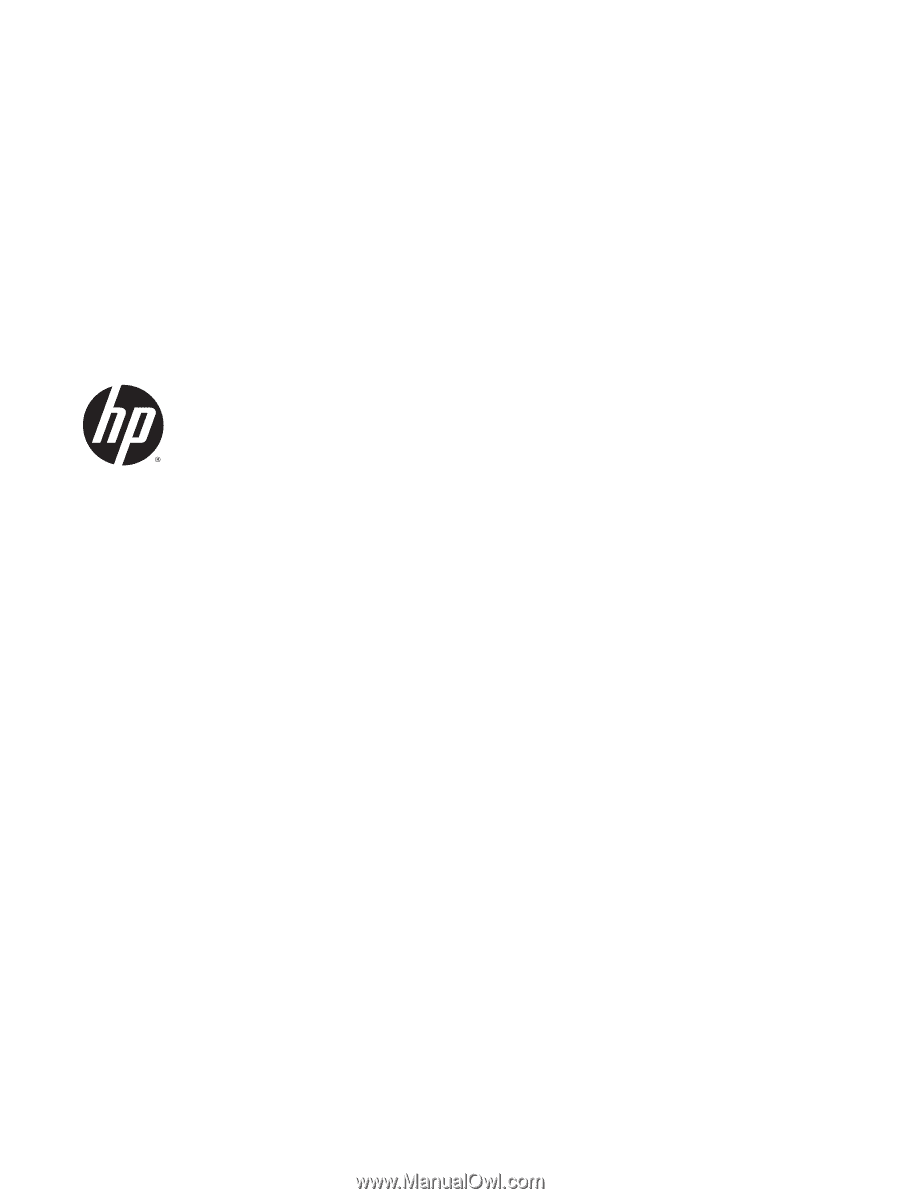
HP Stream Notebook PC
(model numbers 11-r000 through 11-r099)
and HP Stream 11 Pro G2 Notebook PC
Maintenance and Service Guide
IMPORTANT! This document is intended for
HP authorized service providers only.