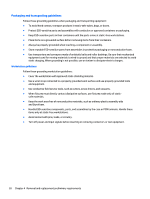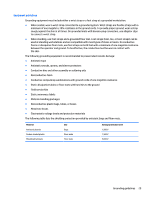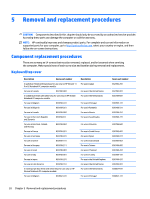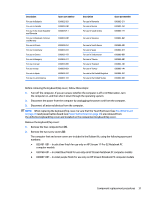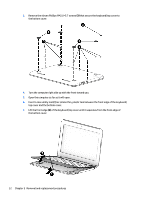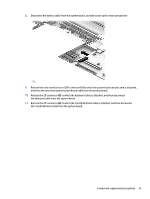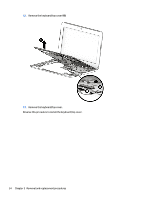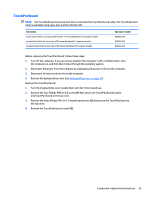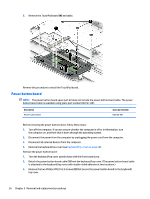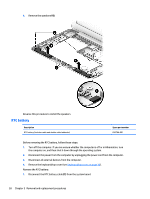HP Stream 11-r000 Maintenance and Service Guide - Page 41
the keyboard cable from the system board., to which the TouchPad board cable is attached
 |
View all HP Stream 11-r000 manuals
Add to My Manuals
Save this manual to your list of manuals |
Page 41 highlights
8. Disconnect the battery cable from the system board. cad edit-zoom out for more perspective 9. Release the zero insertion force (ZIF) connector (1) to which the power button board cable is attached, and then disconnect the power button board cable from the system board. 10. Release the ZIF connector (2) to which the keyboard cable is attached, and then disconnect the keyboard cable from the system board. 11. Release the ZIF connector (3) to which the TouchPad board cable is attached, and then disconnect the TouchPad board cable from the system board. Component replacement procedures 33
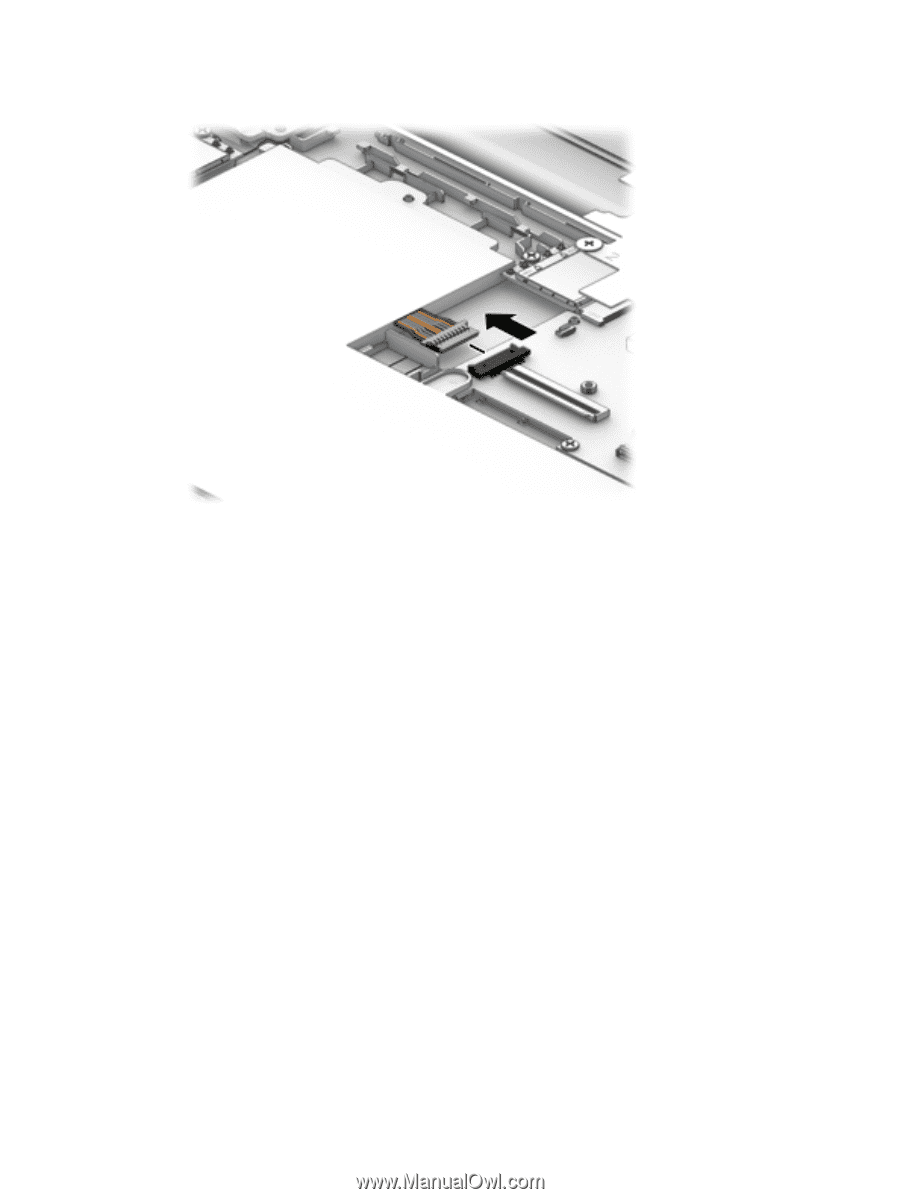
8.
Disconnect the battery cable from the system board. cad edit-zoom out for more perspective
9.
Release the zero insertion force (ZIF) connector
(1)
to which the power button board cable is attached,
and then disconnect the power button board cable from the system board.
10.
Release the ZIF connector
(2)
to which the keyboard cable is attached, and then disconnect
the keyboard cable from the system board.
11.
Release the ZIF connector
(3)
to which the TouchPad board cable is attached, and then disconnect
the TouchPad board cable from the system board.
Component replacement procedures
33