HP Stream 14-ax000 Maintenance and Service Guide - Page 42
TouchPad, that secure the TouchPad bracket to the computer,
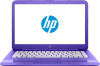 |
View all HP Stream 14-ax000 manuals
Add to My Manuals
Save this manual to your list of manuals |
Page 42 highlights
TouchPad Description TouchPad for use in blue models TouchPad for use in purple models TouchPad for use in white models TouchPad cable Spare part number 905691-001 906174-001 910178-001 905563-001 Before removing the TouchPad, follow these steps: 1. Turn off the computer. If you are unsure whether the computer is off or in Hibernation, turn the computer on, and then shut it down through the operating system. 2. Disconnect the power from the computer by unplugging the power cord from the computer. 3. Disconnect all external devices from the computer. 4. Remove the bottom cover (see Bottom cover on page 23). 5. Disconnect the battery cable from the system board (see Battery on page 24). 6. Remove the system board (see System board on page 32). Remove the TouchPad: 1. Remove the three Phillips PM2.0×3.0 screws (1) that secure the TouchPad bracket to the computer, and the lift the bracket from the computer (2). 2. Disconnect the cable from the TouchPad (3). 3. Remove the three Phillips PM2.0×3.0 screws (4) that secure the TouchPad to the computer, and the lift the Touchpad from the computer (5). Reverse this procedure to install the TouchPad. 34 Chapter 5 Removal and replacement procedures for Authorized Service Provider parts















