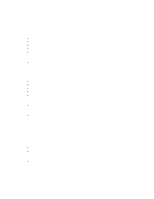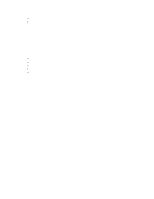HP Surestore Tape Library Model 10/180 Web-Based Library Administrator Help - Page 10
Configuration
 |
View all HP Surestore Tape Library Model 10/180 manuals
Add to My Manuals
Save this manual to your list of manuals |
Page 10 highlights
Configuration Configuring a Library The Library Configuration screen displays the code and hardware version, as well as the build level of the code. You can also change the following library configuration information: é Interface type (SCSI) é Library location é Date and time To configure the library options: é Click CONFIG->LIBRARY. To configure the port address for SCSI: 1. Click the SCSI tab. 2. Select the SCSI Number. 3. Click Apply. 4. Enter your library password and click OK. Note: You can have this field automatically populated with the password by clicking remember password. To configure the Library Location: 1. Click the Location tab. 2. Enter company address information. 3. Click Apply. 4. Enter your library password and click OK. Note: You can have this field automatically populated with the password by clicking remember password. To configure the Month/Date/Time: 1. Click the Date/Time tab and the Reload button. 2. Set the current month, date, and time. 3. Click Apply. 4. Enter your library password and click OK. Note: You can have this field automatically populated with the password by clicking remember password. Configuring a Drive To display configuration information for a drive: 1. Select CONFIG->DRIVES 2. Click to enable or disable Fast Load. 3. Optionally, click a drive to display the following information: é Element ID é Vendor é Model (or media type) é Interface (SCSI)