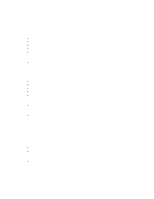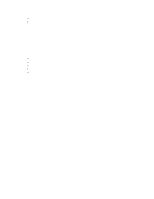HP Surestore Tape Library Model 10/180 Web-Based Library Administrator Help - Page 13
Select Monitor->FSC LOG
 |
View all HP Surestore Tape Library Model 10/180 manuals
Add to My Manuals
Save this manual to your list of manuals |
Page 13 highlights
Troubleshooting Troubleshooting If tapes are not being successfully mounted, dismounted, entered or ejected, there are some ways you can troubleshoot the problem with the Web-Based Library Administrator. The following are some examples: é View the drive retry statistics in order to see the drive with the most retries, as well as the Element ID, Row, and Column of the drive that is having the problem. To do this: - Select STATS->DRIVES. Sort the columns of information by selecting the desired heading, such as Mount. The number of mount retries can be sorted in either ascending or descending order, by clicking the heading and using the Up or Down triangle box. Once the sort is done, you will be able to see the drive with the most retries, and the Element ID, Row, and Column of the drive that is having the problem. é View the cell retry statistics and the Cellmap to diagnose a hardware problem with the robotics. To do this: - Select STATS->CELLS. By sorting the Cell Retry Statistics columns and selecting the rows that show the highest numbers of retries, you can then move to the Cellmap and those selected rows will appear as selected cells in the Cellmap. If they are clustered together, it could be an indication of a problem with the alignment or vision of the robot. é View the Fault System Code (FSC) to determine if a field replaceable unit (FRU) may be causing the error. To do this: - Select Monitor->FSC LOG