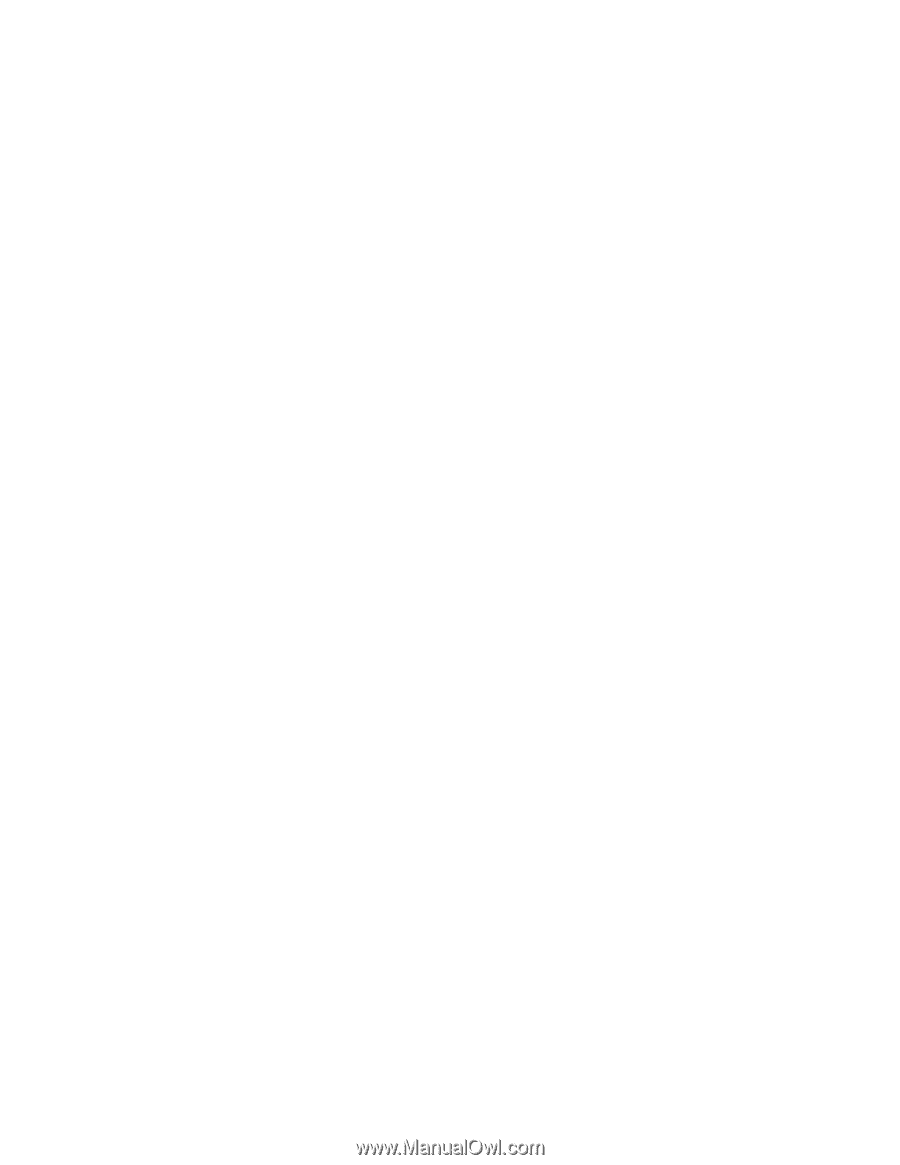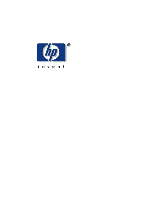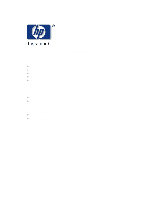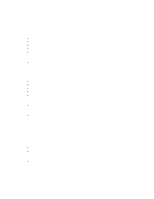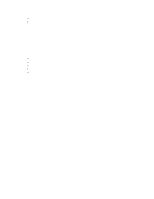HP Surestore Tape Library Model 10/180 Web-Based Library Administrator Help - Page 6
If DEMO MODE is interrupted, Get-Put Loop operations will
 |
View all HP Surestore Tape Library Model 10/180 manuals
Add to My Manuals
Save this manual to your list of manuals |
Page 6 highlights
To test the function of the robot: 1. Click the Demo tab to simulate a tape library operation. CAUTION: Audit update required: If DEMO MODE is interrupted, Get-Put Loop operations will become disrupted, and cartridges may not be returned to their original locations. When DEMO MODE completes, you must IPL to re-audit the library, and your backup software applications . You must then notify the customer to update the host cartridge database. 2. Click Start. 3. Enter your library password and click OK. Note: You can have this field automatically populated with the password by clicking remember password. Downloading a New Version of Code Updated code can be downloaded from this screen. A reboot is necessary when the download is finished. To display the Code Load screen: 1. Select Maintenance->Code Load. 2. Fill in the blank field provided with the filename of the code to be loaded. This is the filename you entered during installation using the Java policy tool. 3. Click Load. 4. Select Maintenance->Reboot. Note: It takes about 90 seconds to complete the download. It is recommended that the download always be allowed to finish. Note: Cancel should be used only in case of emergency. If the Cancel button is selected during the process, the download will be immediately interrupted. This will leave the Web-Based Library Administrator in an unstable and unpredictable state. Generating Reports This screen allows you to generate the following type of reports: é Library é Drive é FSC é Tape inventory é All To generate a report: 1. Click Maintenance->Report. 2. Click the type of report. 3. Click Generate Report. 4. Optionally, save the report to a file by entering the name for the file and clicking Save. You can then print the report at a later time.