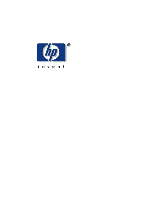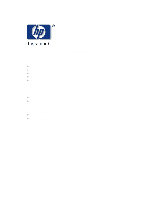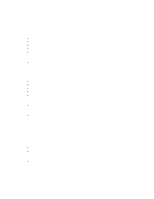HP Surestore Tape Library Model 10/180 Web-Based Library Administrator Help - Page 4
Select Monitor->Tapes.
 |
View all HP Surestore Tape Library Model 10/180 manuals
Add to My Manuals
Save this manual to your list of manuals |
Page 4 highlights
Caution: Pressing Clear Log clears all the FSC entries in the library. Tape Inventory The Tape Inventory screen displays the location of one or more tapes in the physical library by: é Element ID é Label é Media type To display the Tape Inventory screen: é Select Monitor->Tapes. To view the physical location of the selected tapes on the cellmap: 1. Select two or more cartridges while holding down the key. 2. Select Monitor->Cell Map to view the physical location of the tape cartridge(s) selected.

Caution: Pressing Clear Log clears all the FSC entries in the library.
Tape Inventory
The Tape Inventory screen displays the location of one or more tapes in the physical library by:
é
Element ID
é
Label
é
Media type
To display the Tape Inventory screen:
é
Select Monitor->Tapes.
To view the physical location of the selected tapes on the cellmap:
1.
Select
two or more cartridges while
holding down the <Shift> key.
2.
Select Monitor->Cell Map to view the physical location of the tape cartridge(s) selected.