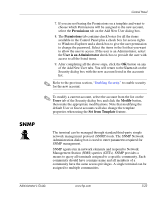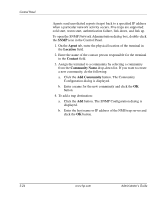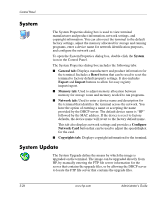HP T5520 Administrator's Guide Microsoft Windows CE Image for HP Compaq t5000 - Page 57
Security, Enabling Security - default login
 |
View all HP T5520 manuals
Add to My Manuals
Save this manual to your list of manuals |
Page 57 highlights
Security Control Panel The Security dialog box is used to control various terminal functions related to security and terminal operator accounts. To open the Security dialog box, double-click the Security icon in the Control Panel. Enabling Security Select the Enable Security check box on the System tab to enable terminal security. This forces a user to log in if the automatic login feature is not enabled. It also activates the Enable Screen Lock and Automatic Log On check boxes. ■ Select Enable Screen Lock to allow the terminal to be locked through the Ctrl+Alt+Delete keyboard command. ■ Select Automatic Log On to bypass the need for the user to enter a password to log in. This also activates the Single Button Log On check box and Account drop-down list. ❏ Select Single Button Log On to enable the single button connect feature, which invokes a dialog box that requires the terminal operator to press a keyboard key or click the Logon button on the dialog box to log in. ❏ In the Account field, select the account the terminal operator will automatically log in with. Refer to the next section, "Creating a User's Account," for information on creating a new account. Select the Enable Reset Hotkey check box if you want to allow the terminal to be reset to factory defaults (registry and shortcuts) by pressing and holding the F9 key during boot. Administrator's Guide www.hp.com 5-21