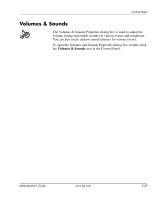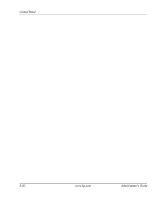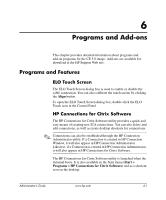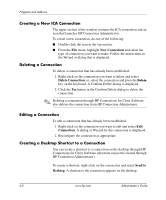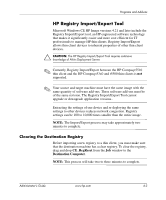HP T5520 Administrator's Guide Microsoft Windows CE Image for HP Compaq t5000 - Page 70
Exporting and Importing a Registry, Importing a Registry to Multiple Units, CE_RegExport
 |
View all HP T5520 manuals
Add to My Manuals
Save this manual to your list of manuals |
Page 70 highlights
Programs and Add-ons Exporting and Importing a Registry To export a registry, perform the following steps: 1. Open the Deployment Server Console. 2. Select CE_RegExport from the Job window and drag and drop the Job to the source unit under the Computers window. This will copy the source computer's registry and prepare it to be imported. 3. Select CE_RegImport from the Job window and drag and drop the job to the destination computer under the Computers window. This will import the settings from the source computer to the destination computer. NOTE: This process will take two to three minutes to complete. Importing a Registry to Multiple Units A single registry can be imported to multiple units. To import a registry to multiple units, perform the following steps: 1. Select CE_RegExport from the Job window and drag and drop the Job to the source unit under the Computers window. This will copy the source computer's registry and prepare it to be imported. 2. Select CE_RegImport from the Job window and drag and drop the job to "All Computers" under the Computers window. This will import the settings from the source computer to the entire network. Exporting Registries from Multiple Units While it is possible to export registries from multiple thin clients, it is important to ensure the registry files have different names. The export process uses a time stamp and saves the time stamp as part of the name for the saved file (for example, 051304840.reg, which is May 30, 2004 at 8:40). If you export multiple units at the same time, the registry file names will be identical. It is recommended that you capture each registry a minute apart in order to create distinct file names for each registry. 6-4 www.hp.com Administrator's Guide