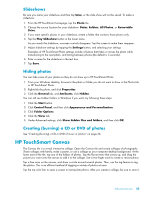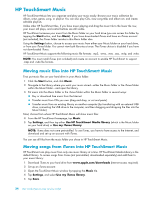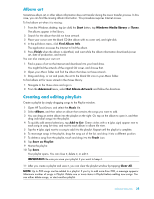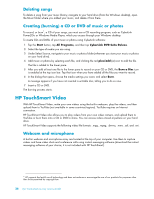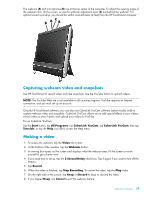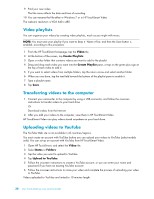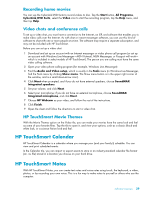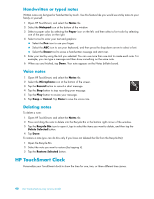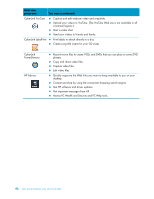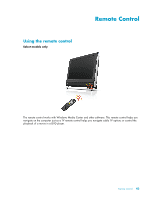HP TouchSmart 300-1000 Getting Started - Page 104
Video playlists, Transferring videos to the computer, Uploading videos to YouTube, Video
 |
View all HP TouchSmart 300-1000 manuals
Add to My Manuals
Save this manual to your list of manuals |
Page 104 highlights
9 Find your new video. The file name reflects the date and time of recording. 10 You can rename the file either in Windows 7 or in HP TouchSmart Video. The webcam resolution is VGA 640 x 480. Video playlists You can organize your videos by creating video playlists, much as you might with music. NOTE: You must save your playlist if you want to keep it. Name it first, and then the Save button is enabled, according to this procedure. 1 From the HP TouchSmart homepage, tap the Video tile. 2 At the bottom of the screen, tap Create Playlists. 3 Open a video folder that contains videos you want to add to the playlist. 4 Drag and drop each video you want into the Create Playlist pane, or tap on the green plus sign at the top of each video to add it. 5 If you want to select videos from multiple folders, tap the return arrow and select another folder. 6 When you are done, tap the text field toward the bottom of the playlist pane to enable it. 7 Type a playlist name. 8 Tap Save. Transferring videos to the computer 1 Connect your camcorder to the computer by using a USB connector, and follow the onscreen instructions to transfer videos to your hard drive. Or Download videos from the Internet. 2 After you add your videos to the computer, view them in HP TouchSmart Video. HP TouchSmart Video can play videos stored anywhere on your hard drive. Uploading videos to YouTube The YouTube Web site is not available in all countries/regions. You must create an account with YouTube before you can upload your videos to YouTube (select models only). You can set up an account with YouTube from HP TouchSmart Video. 1 Open HP TouchSmart, and select the Video tile. 2 Select Dates or Folders. 3 Tap the video you want to upload to YouTube. 4 Tap Upload to YouTube. 5 Follow the onscreen instructions to create a YouTube account, or you can enter your name and password if you have an existing YouTube account. 6 Follow the onscreen instructions to name your video and complete the process of uploading your video to YouTube. Videos uploaded to YouTube are limited to 10 minutes length. 38 User Guide (Features may vary by model)