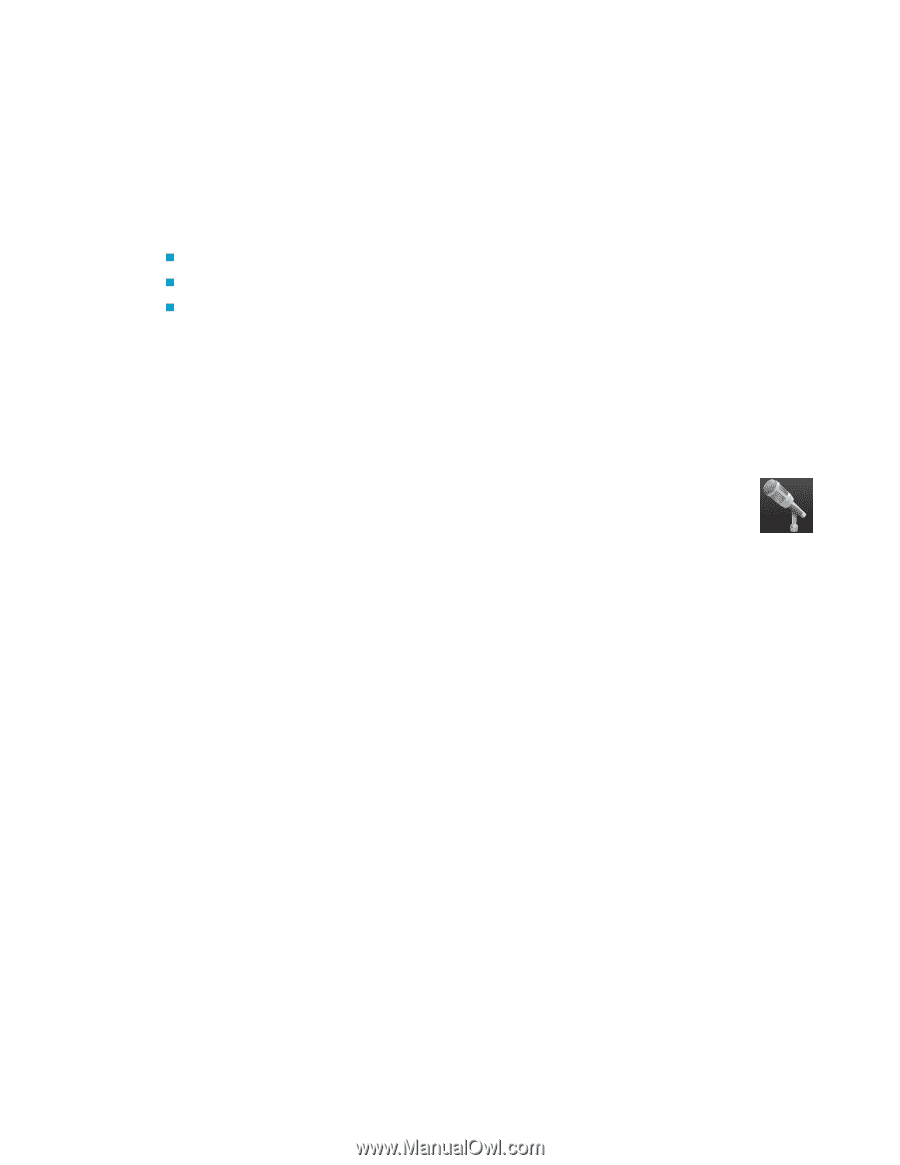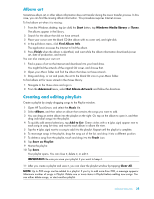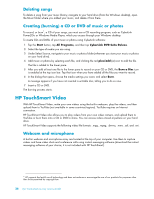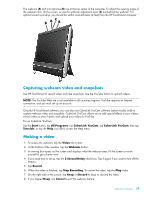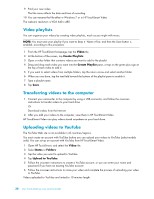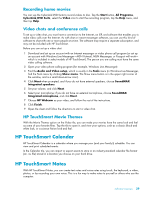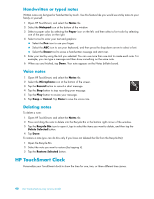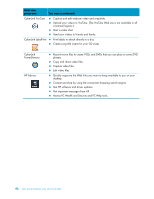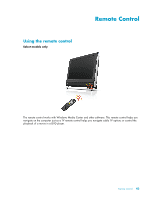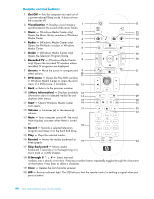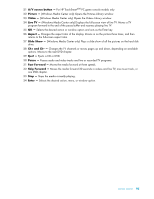HP TouchSmart 300-1000 Getting Started - Page 106
Handwritten or typed notes, Voice notes, Deleting notes, HP TouchSmart Clock
 |
View all HP TouchSmart 300-1000 manuals
Add to My Manuals
Save this manual to your list of manuals |
Page 106 highlights
Handwritten or typed notes Written notes can be typed or handwritten by touch. Use this feature like you would use sticky notes to your family or yourself. 1 Open HP TouchSmart, and select the Notes tile. 2 Select the Notepad icon at the bottom of the window. 3 Select a paper color by selecting the Paper icon on the left, and then select a font color by selecting one of the pen colors on the right. 4 Select a tool to enter your text and graphics: „ Select the Pen icon to use your finger. „ Select the ABC icon to use your keyboard, and then press the drop-down arrow to select a font. „ Select the Eraser tool to erase a handwritten message and start over. 5 Enter your text by using the tool you selected. You can use more than one tool to create each note. For example, you can type a message and then draw something on the same note. 6 When you are finished, tap Done. Your note appears on the Notes bulletin board. Voice notes 1 Open HP TouchSmart, and select the Notes tile. 2 Select the Microphone icon at the bottom of the screen. 3 Tap the Record button to record a short message. 4 Tap the Stop button to stop recording your message. 5 Tap the Play button to review your message. 6 Tap Keep or Cancel. Tap Done to save the voice note. Deleting notes To delete a note: 1 Open HP TouchSmart, and select the Notes tile. 2 Press and drag the note to delete into the Recycle Bin in the bottom right corner of the window. 3 Tap the Recycle Bin icon to open it, tap to select the items you want to delete, and then tap the Delete Selected button. 4 Tap Done. To restore a note (you can do this only if you have not deleted the file from the Recycle Bin): 1 Open the Recycle Bin. 2 Select the note you want to restore (by tapping it). 3 Tap the Restore Selected button. HP TouchSmart Clock Personalize your TouchSmart clock to show the time for one, two, or three different time zones. 40 User Guide (Features may vary by model)