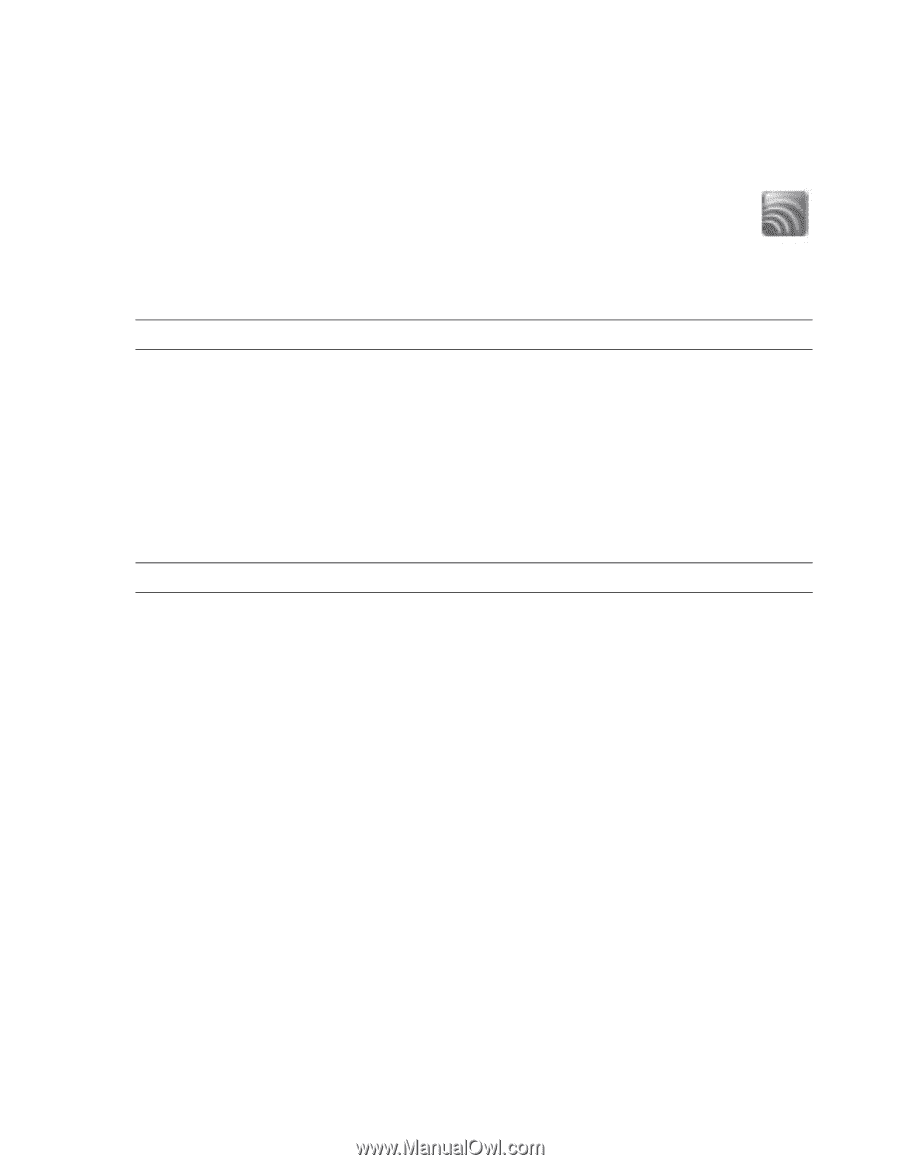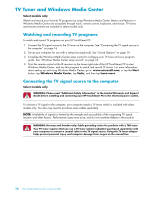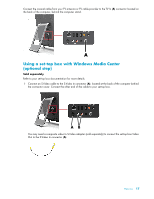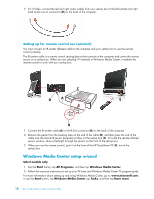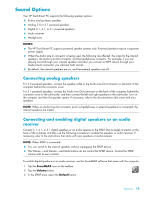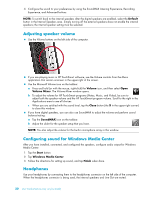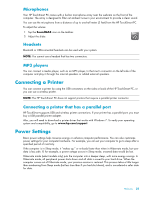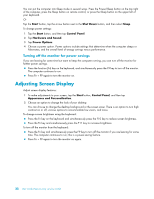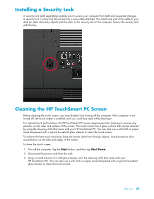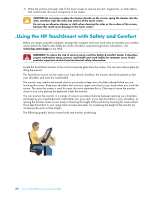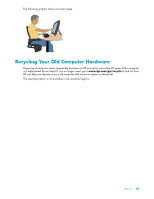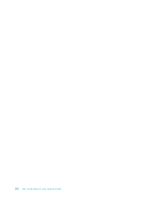HP TouchSmart 300-1000 Getting Started - Page 87
Microphones, Headsets, MP3 players, Connecting a Printer - webcam driver
 |
View all HP TouchSmart 300-1000 manuals
Add to My Manuals
Save this manual to your list of manuals |
Page 87 highlights
Microphones Your HP TouchSmart PC comes with a built-in microphone array near the webcam on the front of the computer. The array is designed to filter out ambient noise in your environment to provide a clean sound. You can use the microphone from a distance of up to one-half meter (2 feet) from the HP TouchSmart PC. To adjust the volume: 1 Tap the SoundMAX icon on the taskbar. 2 Adjust the slider. Headsets Bluetooth or USB-connected headsets can be used with your system. NOTE: You cannot use a headset that has two connectors. MP3 players You can connect a media player, such as an MP3 player, to the Line In connector on the left side of the computer and play it through the internal speakers or added external speakers. Connecting a Printer You can connect a printer by using the USB connectors on the sides or back of the HP TouchSmart PC, or you can use a wireless printer. NOTE: The HP TouchSmart PC does not support printers that require a parallel printer connector. Connecting a printer that has a parallel port HP TouchSmart supports USB and wireless printer connections. If your printer has a parallel port, you must buy a USB parallel printer adapter. Also, you will need to download a printer driver that works with Windows 7. To verify your operating system and compatibility, go to www.hp.com/support Power Settings Basic power settings help conserve energy or enhance computer performance. You can also customize power settings for your computer hardware. For example, you can set your computer to go to sleep after a specified period of inactivity. If the computer is in Sleep mode, it "wakes up," or re-loads faster than when in Hibernate mode, but your data is less safe. If, for example, a power outage occurs in Sleep mode, unsaved data would be lost. Hibernate mode (select models only) puts the computer into a deeper sleep, with more energy savings. In Hibernate mode, all peripheral power shuts down and all data is saved to your hard drive. When the computer comes out of Hibernate mode, your previous session is restored. This process takes a little longer than awakening from Sleep mode (but less time than if you had shut down), and is considered a safer state for data. Welcome 21