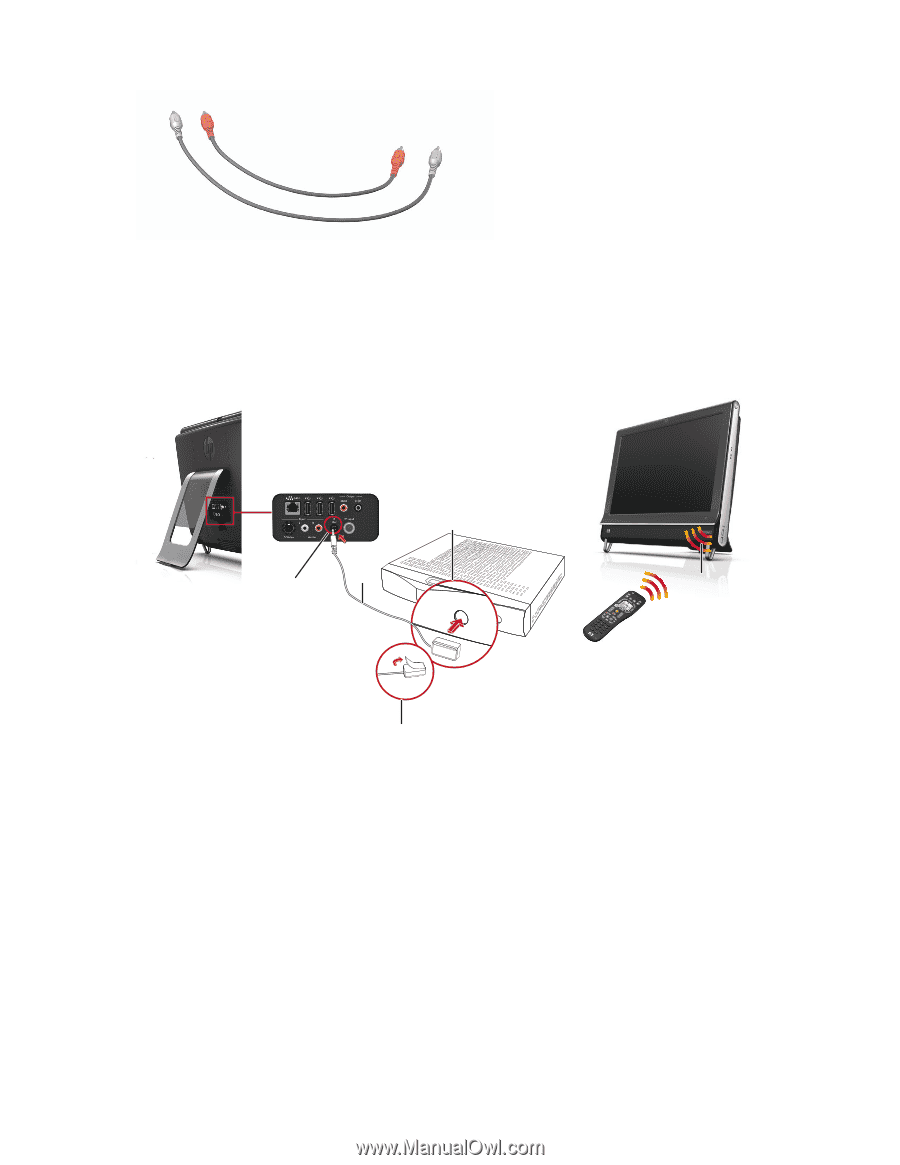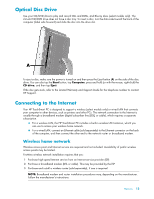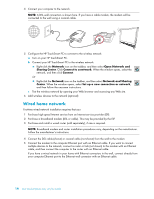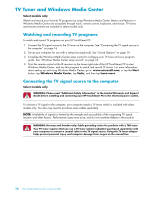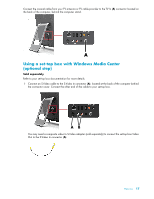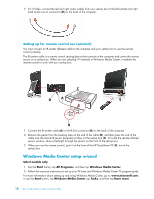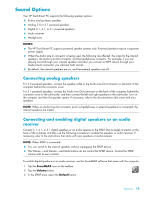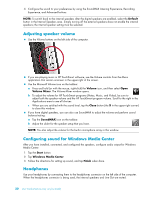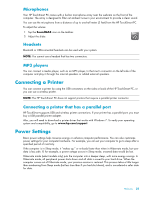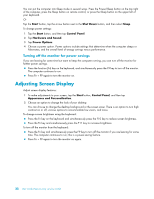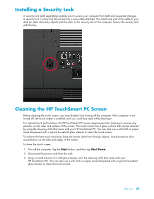HP TouchSmart 300-1000 Getting Started - Page 84
Windows Media Center setup wizard, Setting up for remote control use optional
 |
View all HP TouchSmart 300-1000 manuals
Add to My Manuals
Save this manual to your list of manuals |
Page 84 highlights
2 For S-Video, connect the left and right audio cables from your set-top box to the left (white) and right (red) Audio Line In connectors (B) on the back of the computer. Setting up for remote control use (optional) You must connect an IR emitter (blaster) cable to the computer and your set-top box to use the remote control properly. The IR emitter cable is a remote control sensing device that connects to the computer and covers the remote sensor on a set-top box. When you are selecting TV channels in Windows Media Center, it enables the remote control to work with your set-top box. C D A E B 1 Connect the IR emitter cable (A) to the IR Out connector (D) on the back of the computer. 2 Remove the paper from the backing tape on the end of the cable (B), and then press the end of the cable over the remote IR sensor (receiver) window on the set-top box (C). To locate the remote infrared sensor window, shine a flashlight through the plastic on the front of the set-top box. 3 When you use the remote control, point it at the front of the HP TouchSmart PC (E), not at the set-top box. Windows Media Center setup wizard Select models only 1 Tap the Start button, tap All Programs, and then tap Windows Media Center. 2 Follow the onscreen instructions to set up your TV tuner and Windows Media Center TV program guide. For more information about setting up and using Windows Media Center, go to: www.microsoft.com, or tap the Start button, tap Windows Media Center, tap Tasks, and then tap learn more. 18 User Guide (Features may vary by model)