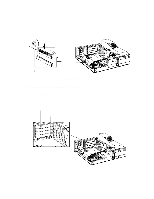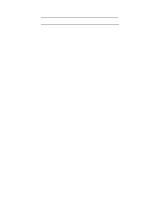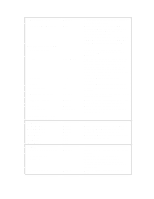HP Vectra VE 5/xxx HP Vectra VE 5/xx Series 2 PC Familiarization Guide - D4000 - Page 23
Troubleshooting And Repair
 |
View all HP Vectra VE 5/xxx manuals
Add to My Manuals
Save this manual to your list of manuals |
Page 23 highlights
3 TROUBLESHOOTING AND REPAIR After reading this chapter, you will understand the main features of the SETUP program. USING SETUP TO CONFIGURE THE PC The BIOS Setup is menu-driven, enabling easy access to all the configuration options which are grouped into categories (indicated in bold). Setup Item Main System time System date System memoryExtended memory Default 640KB7MB Running Windows 95 No Preferences User Password is Set User Password Disabled Key Click Key auto-repeat speed Delay before auto-repeat On 21.8 per Second .50 Second Numlock at POWER-ON On Action Allows you to set the system time and date. Select the field you want to change with Tab, Shift Tab, or Enter. Allows you to view the system memory and extended memory. The value shown is a typical value, the real value depends on your configuration. Allows you to indicate if Windows 95 is running/installed. If you are NOT running Windows 95, the BIOS Setup program will offer you some of the Windows 95 features and optimize hardware resources, such as initializing all Plug and Play devices. Indicates if a user password has been set. Allows you to set a password to prevent unauthorized access to your PC. You cannot set an user password if an administrator password HAS NOT been set. Setting a user password prevents unauthorized use of your computer, protects the data stored in it, and preserves the preferences you set. Allows you to turn the audible keyclick on or off. Allows you to set the number of times per second a keystroke will be repeated when a key is held down. This option is not displayed if you are running Windows 95. Allows you to specify the length of the delay before a character is repeated when a character is held down. If you generally press keys slowly and heavily, set the delay to a higher number to make your keyboard less sensitive and to avoid characters being displayed more than once. This field allows you to specify whether the number keys of the numeric keypad are enabled when your computer starts. Otherwise, the keypad keys act as cursor control keys.