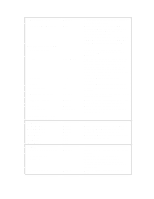HP Vectra VE 5/xxx HP Vectra VE 5/xx Series 2 PC Familiarization Guide - D4000 - Page 28
PC User's Guide.
 |
View all HP Vectra VE 5/xxx manuals
Add to My Manuals
Save this manual to your list of manuals |
Page 28 highlights
online services, refer to the Hewlett-Packard Support and Information Services chapter in the PC User's Guide.) CAUTION: Please specify the model number of the HP Vectra VE 5/xx series 2 PC when ordering the PHLASH utility and the latest system BIOS. The PHLASH utility supplied for the HP Vectra VE 5/xx series 2 PC cannot be used with any other HP Vectra. Do not use a PHLASH utility supplied for a different HP Vectra model. To update the system BIOS: 1 Ensure that the Secure Switch (system board switch 8) is OPEN to enable BIOS flashing. 2 If the PC has an administrator password, ensure you boot the PC with this password to enable BIOS flashing. 3 Insert the PHLASH utility diskette in drive A. 4 Switch the computer OFF and then ON. 5 Follow the instructions until the procedure finishes. Typically, you will be required to type the command "PHLASH Gxxxxx.FUL" where Gxxxxx is the name of the update BIOS code file. Do NOT switch off the computer until the system BIOS update procedure has completed (successfully or not) since irrecoverable damage to the ROM may occur. 6 Remove the PHLASH utility diskette. 7 Switch the computer OFF and then ON to initialize the system ROM. If an error occurs during the BIOS update process, an error message is displayed. These are listed below: Message File does not contain the same BIOS part-number Cannot flash using user password, use admin password Open failed on BIOS ROM image file Corrective Action There is a mismatch between the file name in the Phlash command and the file name in the code file itself. To bypass it, type the command:phlash xxxxxx.ful /owhere xxxxxx is the name of the BIOS code file. You have entered the user password when booting the machine. Reboot and use your Administrator password. The Secure Switch, system board switch 8, is CLOSED. Open this switch to enable the BIOS flash.