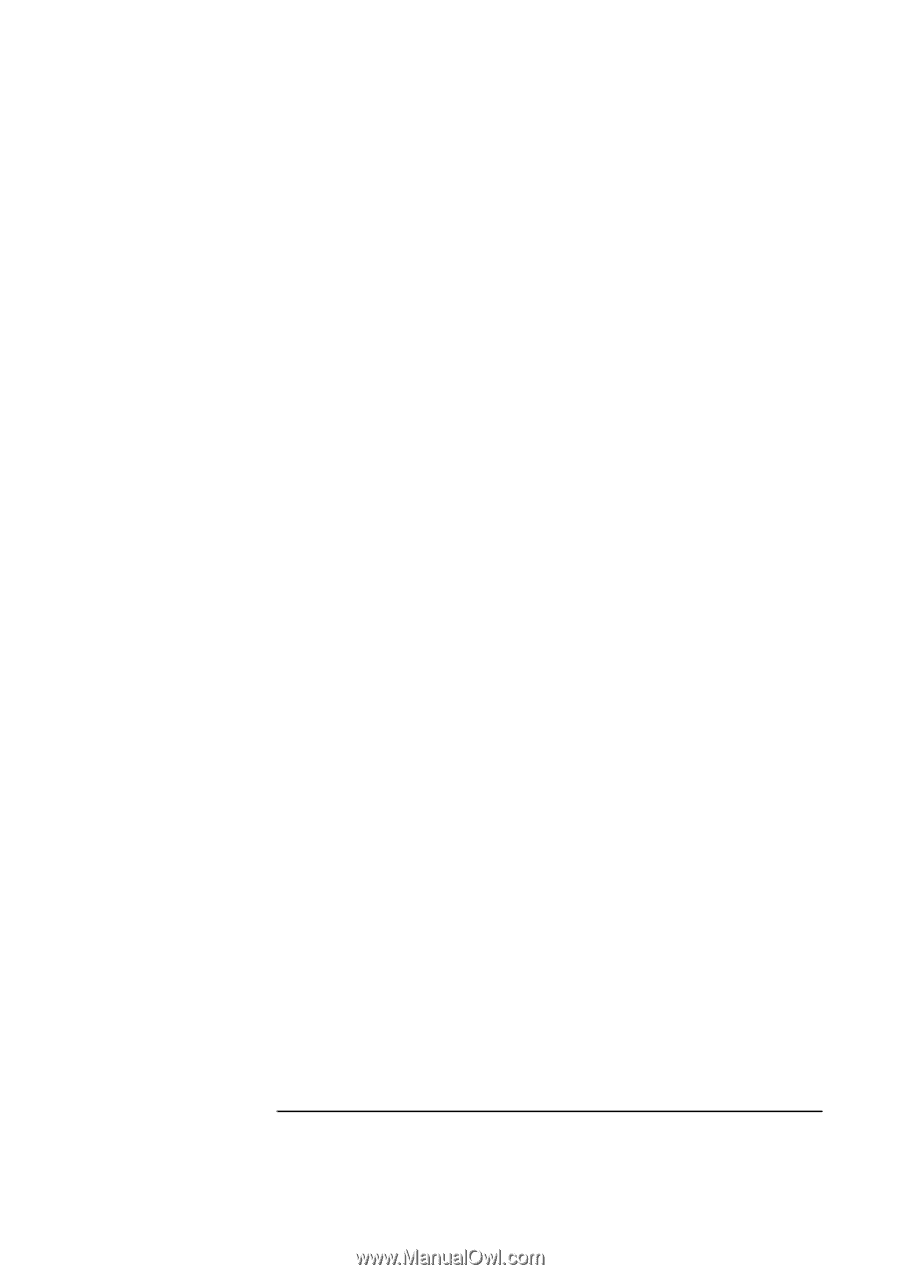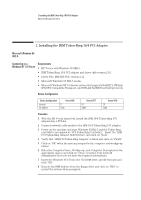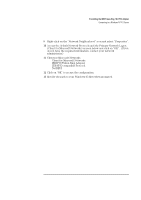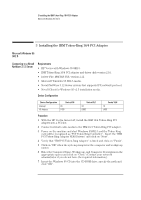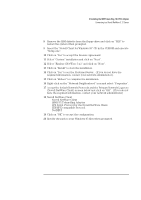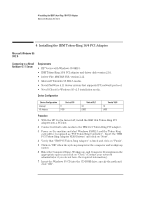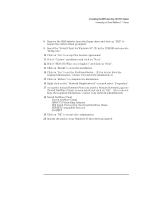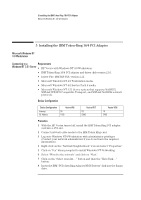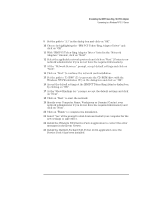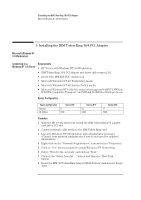HP Vectra VEi8 HP Vectra VEi7, IBM Token-Ring 16/4 PCI Adapter, Installation G - Page 12
IPX 32-bit Protocol for the Novell NetWare Client
 |
View all HP Vectra VEi8 manuals
Add to My Manuals
Save this manual to your list of manuals |
Page 12 highlights
4 Installing the IBM Token-Ring 16/4 PCI Adapter Connecting to a Novell NetWare 4.11 Server 8 Remove the IBM diskette from the floppy drive and click on "YES" to restart the system when prompted. 9 Insert the "Novell Client for Windows 95" CD in the CDROM and execute "Setup.exe". 10 Click on "Yes" to accept the License Agreement. 11 Select "Custom" installation and click on "Next". 12 Select "NDS (NetWare 4.x or higher)" and click on "Next". 13 Click on "Install" to start the installation. 14 Click on "Yes" to set the Preferred Server. (If you do not have the required information, contact your network administrator). 15 Click on "Reboot" to complete the installation. 16 Right-click on the "Network Neighborhood" icon and select "Properties". 17 Accept the default Network Protocols and the Primary Network Logon to (Novell NetWare Client) as seen below and click on "OK". (If you do not have the required information, contact your network administrator) 18 Novell NetWare Client Novell NetWare Client IBM PCI Token-Ring Adapter IPX 32-bit Protocol for the Novell NetWare Client IPX/SPX-compatible Protocol NetBEUI 19 Click on "OK" to accept the configuration. 20 Specify the path to your Windows 95 files when prompted.