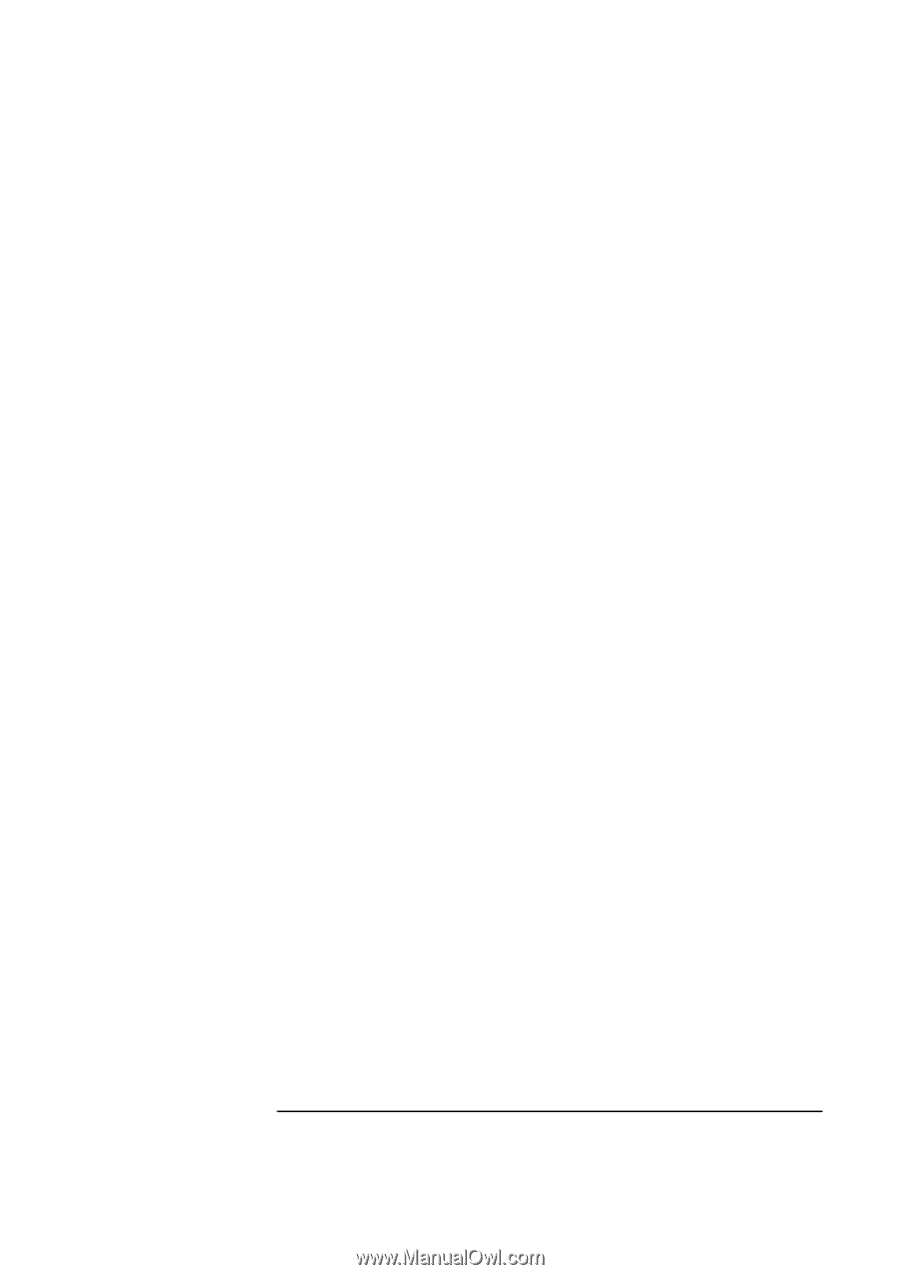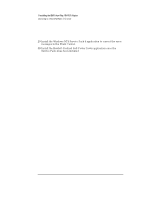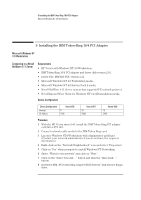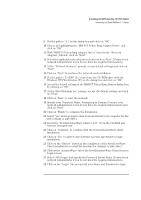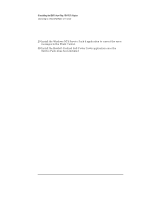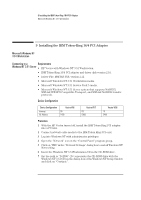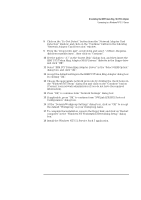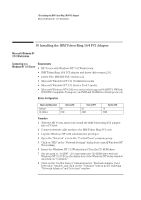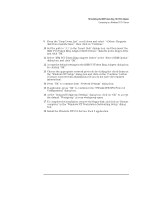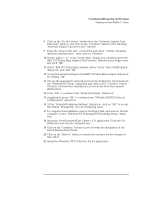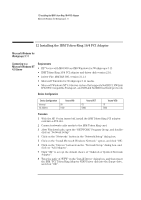HP Vectra VEi8 HP Vectra VEi7, IBM Token-Ring 16/4 PCI Adapter, Installation G - Page 24
Select IBM PCI Token Ring Adapter Driver in the Select OEM Option
 |
View all HP Vectra VEi8 manuals
Add to My Manuals
Save this manual to your list of manuals |
Page 24 highlights
9 Installing the IBM Token-Ring 16/4 PCI Adapter Connecting to a Windows NT 3.51 Server 8 Click on the "Do Not Detect" button from the "Network Adapter Card Detection" window, and click on the "Continue" button in the following "Network Adapter Card Detection" window. 9 From the "Drop Down List", scroll down and select " Requires disk from manufacturer", then click on "Continue". 10 Set the path to "A:\" in the "Insert Disk" dialogs box, and then insert the IBM "PCI Token Ring Adapter NDIS Drivers" diskette in the floppy drive and click "OK". 11 Select "IBM PCI Token Ring Adapter Driver" in the "Select OEM Option" dialog box, and click "OK". 12 Accept the default settings in the IBM PCI Token Ring Adapter dialog box by clicking "OK". 13 Choose the appropriate network protocols by clicking the check boxes in the "Windows NT Setup" dialog box and click on the "Continue" button (Contact your network administrator if you do not have the required information). 14 Press "OK" to continue form "Network Settings" dialog box. 15 If applicable, press "OK" to continue form "NWLink IPX/SPX Protocol Configuration" dialog box. 16 At the "Domain/Workgroup Settings" dialog box, click on "OK" to accept the default "Workgroup" as your workgroup name. 17 To complete the installation, remove the floppy disk, and click on "Restart computer" in the "Windows NT Workstation Networking Setup" dialog box. 18 Install the Windows NT3.51 Service Pack 5 application.