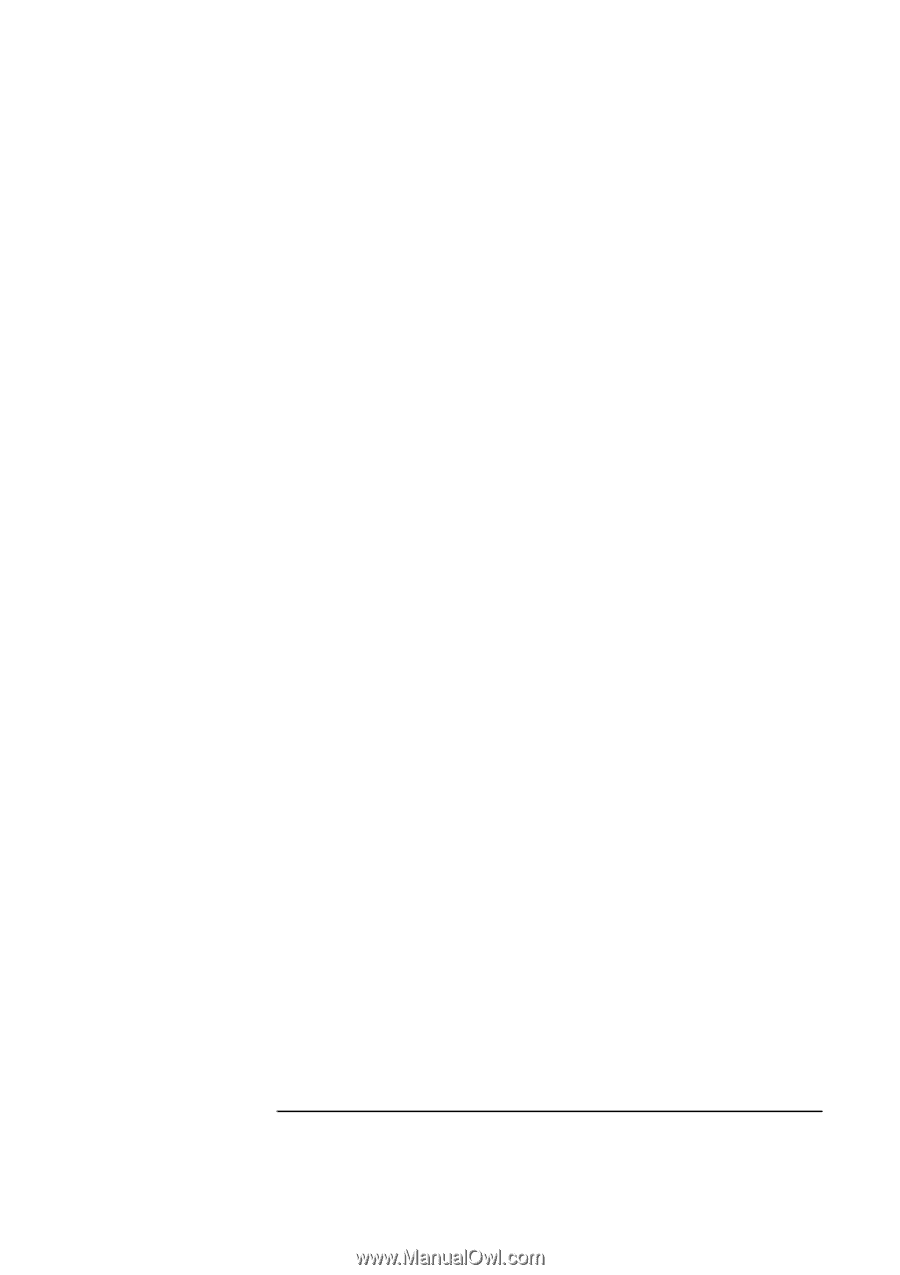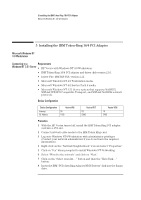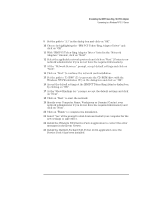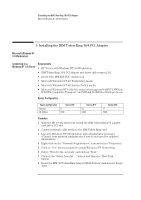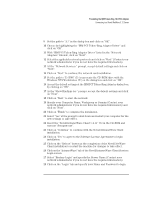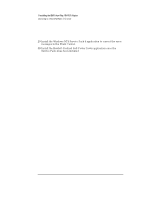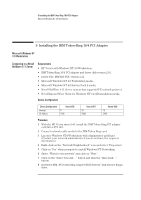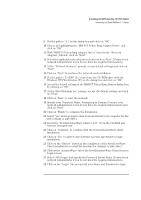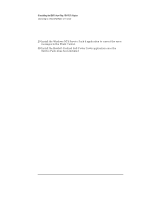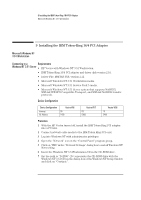HP Vectra VEi8 HP Vectra VEi7, IBM Token-Ring 16/4 PCI Adapter, Installation G - Page 18
Insert the Novell IntranetWare Client v.4.11 CD in the CD-ROM
 |
View all HP Vectra VEi8 manuals
Add to My Manuals
Save this manual to your list of manuals |
Page 18 highlights
7 Installing the IBM Token-Ring 16/4 PCI Adapter Connecting to a Novell NetWare 3.12 Server 9 Set the path to "A:\" in the dialog-box and click on "OK". 10 Choose by highlighting the "IBM PCI Token-Ring Adapter Driver" and click on "OK". 11 With "IBM PCI Token-Ring Adapter Driver" listed in the "Network Adapters" window, click on "Next". 12 Select the applicable network protocols and click on "Next" (Contact your network administrator if you do not have the required information). 13 At the "Network Services:" prompt, accept default settings and click on "Next". 14 Click on "Next" to continue the network card installation. 15 Set the path to "D:\I386" (D:\ represents the CD-ROM drive with the Windows NT4 Workstation CD) in the dialog box and click on "OK". 16 Accept the default settings at the IBM PCI Token-Ring Adapter dialog-box by clicking on "OK". 17 At the "Show Bindings for:" prompt, accept the default settings and click on "Next". 18 Click on "Next" to start the network. 19 Specify your Computer Name, Workgroup or Domain (Contact your network administrator if you do not have the required information) and click on "Next". 20 Click on "Finish" to complete the installation. 21 Select "Yes" at the prompt to shut down and restart your computer for the new settings to take effect. 22 Insert the "Novell IntranetWare Client v.4.11" CD in the CD-ROM and execute "Setupnw.exe". 23 Click on "Continue" to continue with the Novell IntranetWare Client installation. 24 Click on "Yes" to agree to the Software License Agreement to begin installation. 25 Click on the "Reboot" button at the completion of the Novell NetWare Client installation to restart the machine for changes to take effect. 26 Click on the "IntranetWare" tab of the Novell IntranetWare Client Services Login screen. 27 Select "Bindery Login" and specify the Server Name (Contact your network administrator if you do not have the required information). 28 Click on the "Login" tab and specify your Name and Password to login.