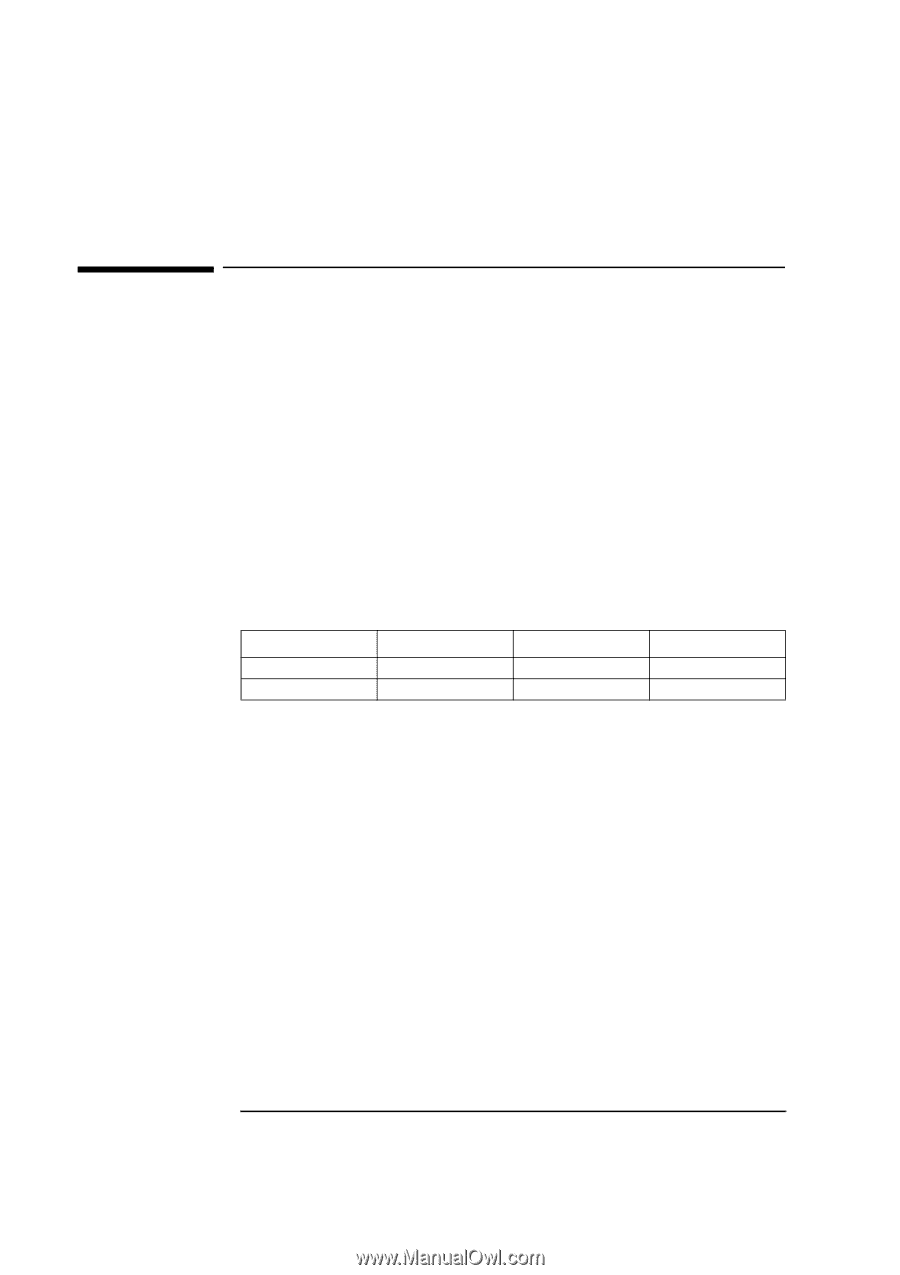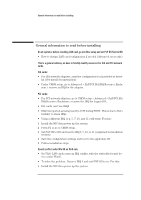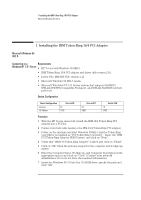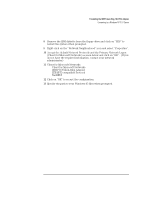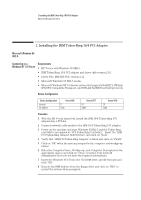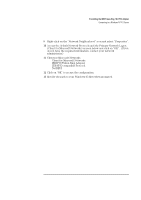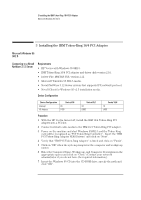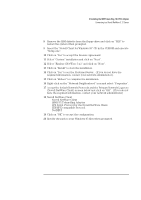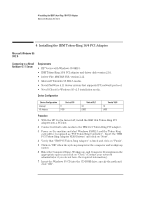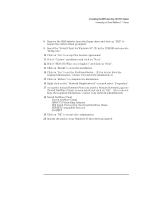HP Vectra VEi8 HP Vectra VEi7, IBM Token-Ring 16/4 PCI Adapter, Installation G - Page 7
Microsoft Windows 95, SR2.5, Connecting to a, Windows NT 4.0 Server, Requirements, Device
 |
View all HP Vectra VEi8 manuals
Add to My Manuals
Save this manual to your list of manuals |
Page 7 highlights
2 Installing the IBM Token-Ring 16/4 PCI Adapter Microsoft Windows 95 SR2.5 2 Installing the IBM Token-Ring 16/4 PCI Adapter Microsoft Windows 95 SR2.5 Connecting to a Requirements Windows NT 4.0 Server • HP Vectra with Windows 95 SR2.5. • IBM Token-Ring 16/4 PCI adapter and driver disk version 2.10. • Driver File: IBMTRP.SYS, version 2.22 • Microsoft Windows 95 SR2.5 media. • Microsoft Windows NT 4.0 Server system that supports NetBEUI, NWLink IPX/SPX Compatible Transport, and NWLink NetBIOS network protocols. Device Configuration Device Configuration Interrupt I/O Address Vectra Vli8 11 1400 Vectra VEi7 03 D800 Vectra VEi8 10 E400 Procedure 1 With the HP Vectra turned off, install the IBM 16/4 Token-Ring PCI adapter into a PCI slot. 2 Connect network cable media to the IBM 16/4 Token-Ring PCI adapter. 3 Power on the machine and start Windows 95SR2.5 and the Token Ring card will be recognized as "PCI Token Ring Controller". Insert the "IBM PCI Token-Ring Adapter NDIS Drivers" and click on "Next". 4 Verify that "IBM PCI Token-Ring Adapter" is listed and click on "Finish". 5 Click on "OK" when the system prompts for the computer and workgroup names. 6 Enter the Computer Name, Workgroup, and Computer Description in the appropriate spaces and click on "Close" (Contact your network administrator if you do not have the required information). 7 Insert the Windows 95 CD into the CD-ROM drive, specify the path and click "OK". 8 Remove the IBM diskette from the floppy drive and click on "YES" to restart the system when prompted.